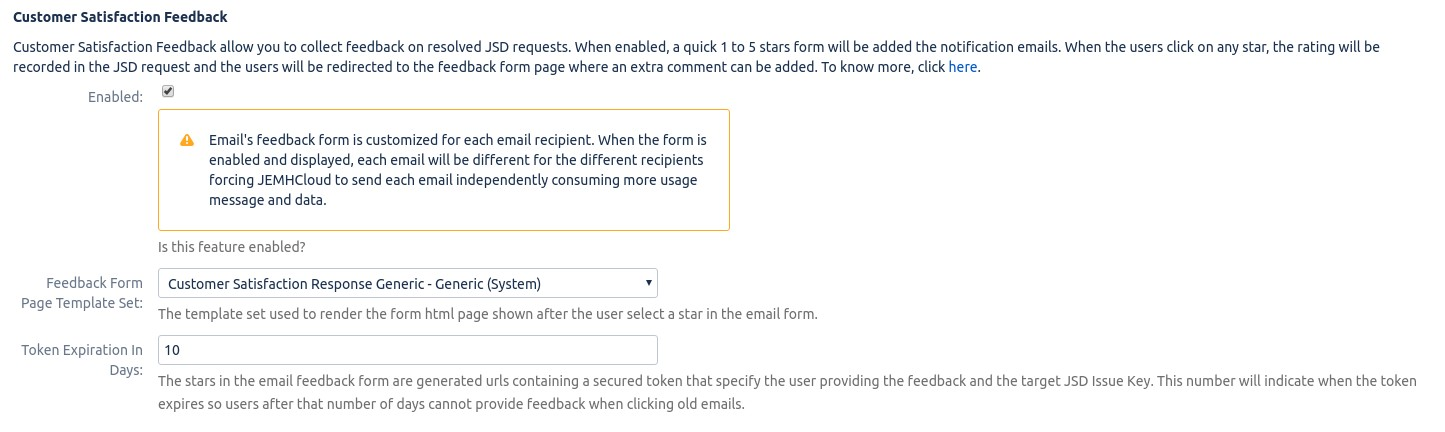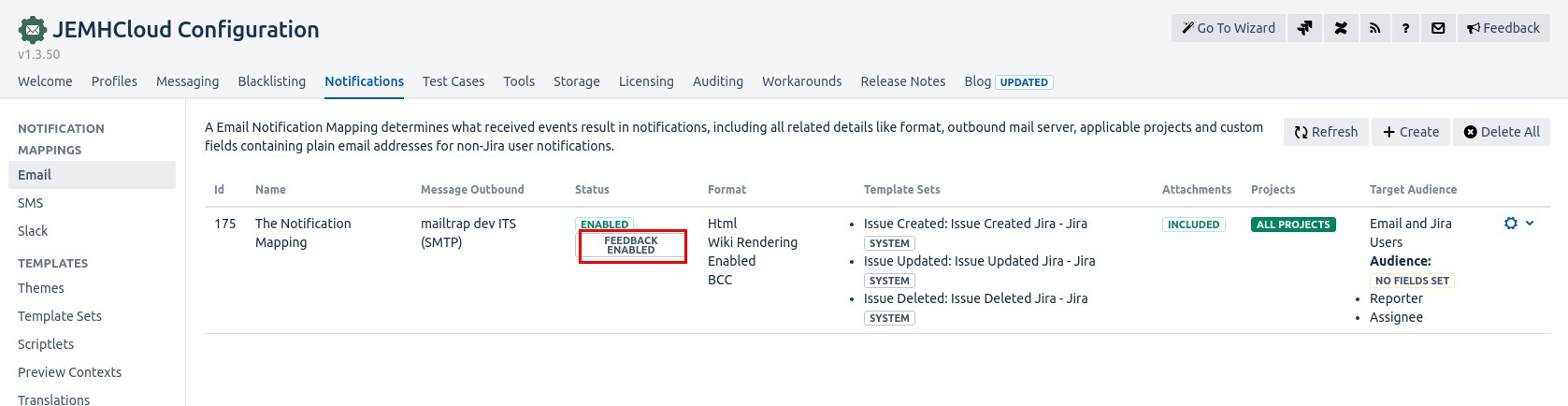| Status | ||||
|---|---|---|---|---|
|
You can select any template theme (Jira, Generic, Service Desk, or Service Desk 2) when showing the 1 to 5 stars form in emails.
You can customize the templates making the 1 to 5 stars form look different.
You can customize the landing page of the feedback form where the customer provides an extra feedback comment.
Email-only users are allowed to set feedback, not only JSD JSM customers.
How to enable the feedback form in email notifications
You need to enable the feature in your email notification mapping. If you haven't set a notification mapping, follow this guide.
Go to JEMHCloud → Notifications → Edit
Go to the Customer Satisfaction Feedback and enable the feature
Save the notification mapping. You can confirm the feature is enabled by checking the status:
...
Basic customer feedback is enabled. Now, JEMHCloud notifications will show the feedback form when the JSD Service request has been resolved:
...
When the user clicks on a star, he/she will be redirected to the feedback webform web-form when an extra comment can be provided:
...
Once the comment has been added, you can see the confirmation and the comment in the JSD RequestJSM request.
You can also use JSDJira Service Management's reports to see your project's overall feedback
...
| Info |
|---|
Once the issue has been resolved, a notification will be sent which includes the customer feedback. After the recipients provide feedback, the issue will be updated accordingly and no notifications will be sent. Please note the following points:
In order to make any changes and send the notifications without including customer feedback, issue status needs to be changed to any other than Resolved/Completed. |
How to customize the
...
feedback form
In this how-to guide, we are going to do a small change to the star form showing a vertical list instead of having the stars horizontally.
...
Go to JEMHCloud → Notifications → Themes → Edit
Go to the Macros editor and search for the #renderCustomerSatisfaction macro
#renderCustomerSatisfactionmacroChange the macro for the
#renderCustomerSatisfactionyou can find below this article:Go to the Styles tab and edit the
.jsd-customer-satisfaction .jsd-srf-starstyle class and change with the style found below in this article.Save the theme and go to Notification → Email Notification Mappings → Edit and change the template set for the notifications.
Then, the notification the customer receive will have a different feedback form:
...
Go to JEMHCloud → Notifications → Template Sets → Create
Enter the name, select the Generic Theme, Select the Customer Satisfaction Response Template Set Type and copy from the System Customer Satisfaction Response Template Set Type and copy from the System Customer Satisfaction Response.
In the Edit Template Set screen, you can customize the response HTML template by changing the company name, colorscolours, or format. The default template uses Atlassian's AUI style library.
In order to select the template set for notifications, go to JEMHC → Notification → Notification Mappings → Edit. Select the new template in the Customer Satisfaction Feedback section
Now, when the user clicks the stars in the email form, the response page will use your new template.
...
| Filter by label (Content by label) | |||||||||||||||||||||
|---|---|---|---|---|---|---|---|---|---|---|---|---|---|---|---|---|---|---|---|---|---|
|
| Page Properties | ||
|---|---|---|
| ||
|
...