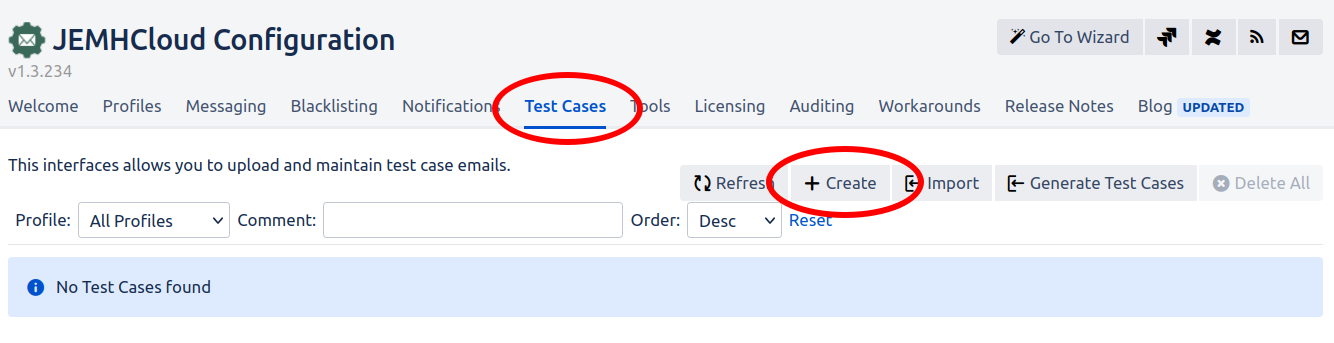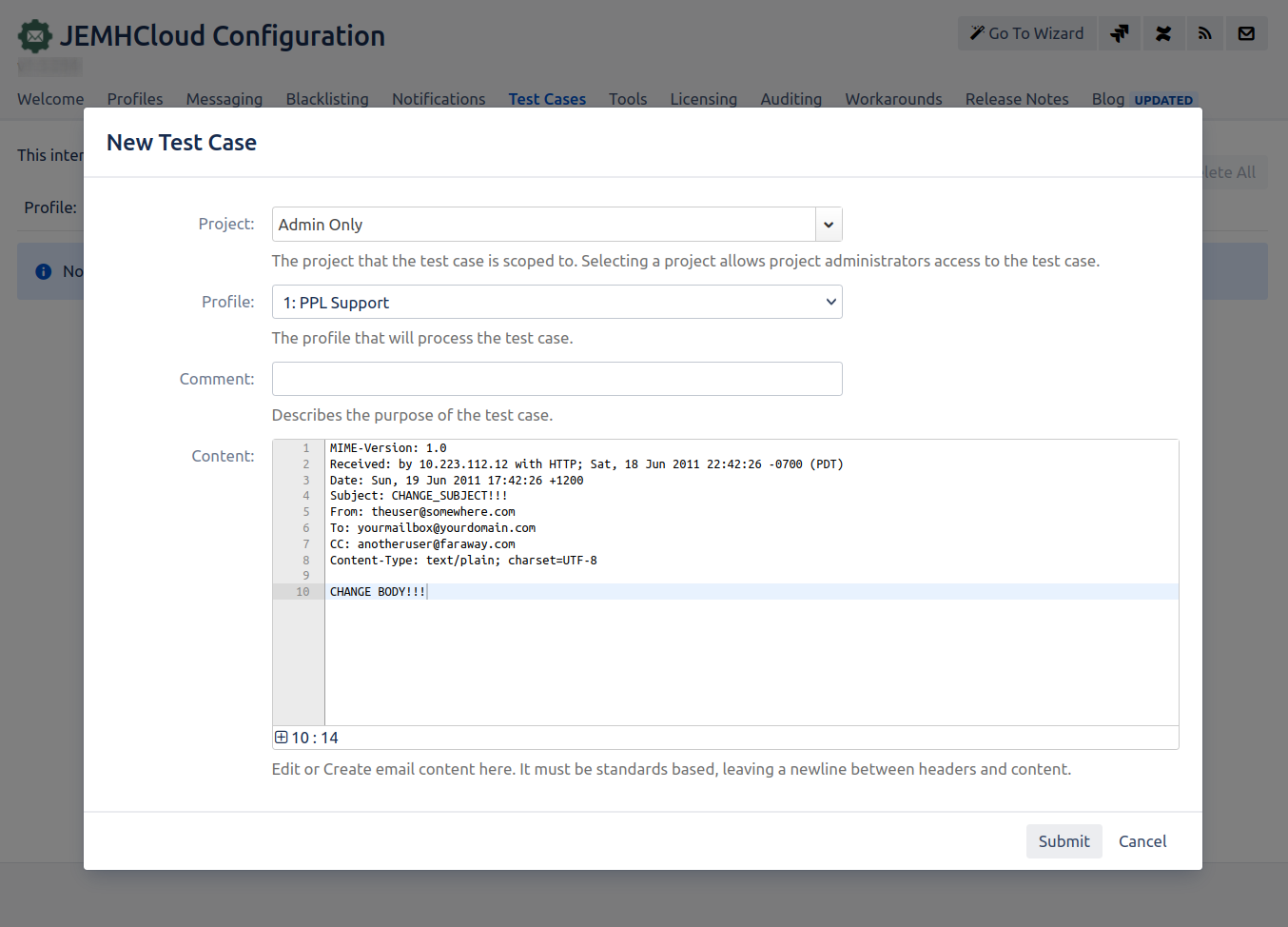| Table of Contents |
|---|
Step-by-step guide
...
Summary
Test Cases allow administrators to easily test their email processing configuration. This is useful to do prior to opening up real email traffic to your JEMH Cloud app.
Creating a Test Case
From scratch using the Test Case UI
Just click Create:
...
Manual creation
Navigate to the Test Cases tab, and select Create (+).
A editor dialog will appear where you can specify a MIME format email. Select the profile that the email will be processed against. The
+icon in the lower left of the edit window will
...
enable full screen mode
...
Full Screen editor mode shown below, re-click to minimize.
After hitting Submit, it will be listed (see next)
...
. Full screen mode can be disabled via the minus
-icon at the top of the dialog.Submit the dialog form in order to complete the test case creation process.
Creation from previously processed email
By default, and if not opted-out, JEMHC will retain recent inbound email, allowing you to create a Test Case from the message received, to diagnose processing issues. From the Auditing > Inbound Messages screen, when retention is enabled, there is a Generate Test Case action:
You'll get a confirm:
And when OK is pressed, a further dialog gives option to open the Test Case editor:
Outgoing email?
Outbound mail isn't designed to be processed by JEMHC but it can be exported for review:
Running a Test Case
...
Running a Test Case
| Info |
|---|
In order for a test case to be processed, you must first have selected an existing Profile for it to be processed with. Profiles can be duplicated by copying them, so one can be setup for testing purposes if you wish. |
The Test Case can be run against the related profile by clicking the run iconselecting the Run action for the Test Case:
...
After executing a Test Case, some results are shown, the below is letting us know that the TO: address on the email didn't match the Profiles catchemail address, and as the Profile was configured to Drop non-matches, that's what it did (albeit that dropping mail doesn't apply to Test Cases):you will be shown a report screen that provides information on the results of the email processing.
Related articles
| Filter by label (Content by label) | ||||||||||
|---|---|---|---|---|---|---|---|---|---|---|
|
...
|