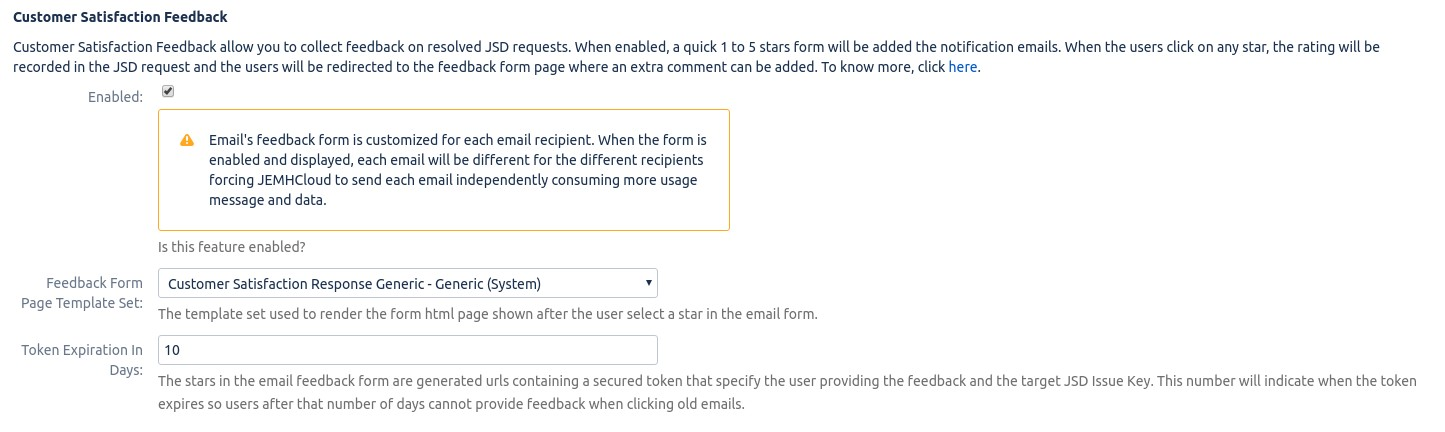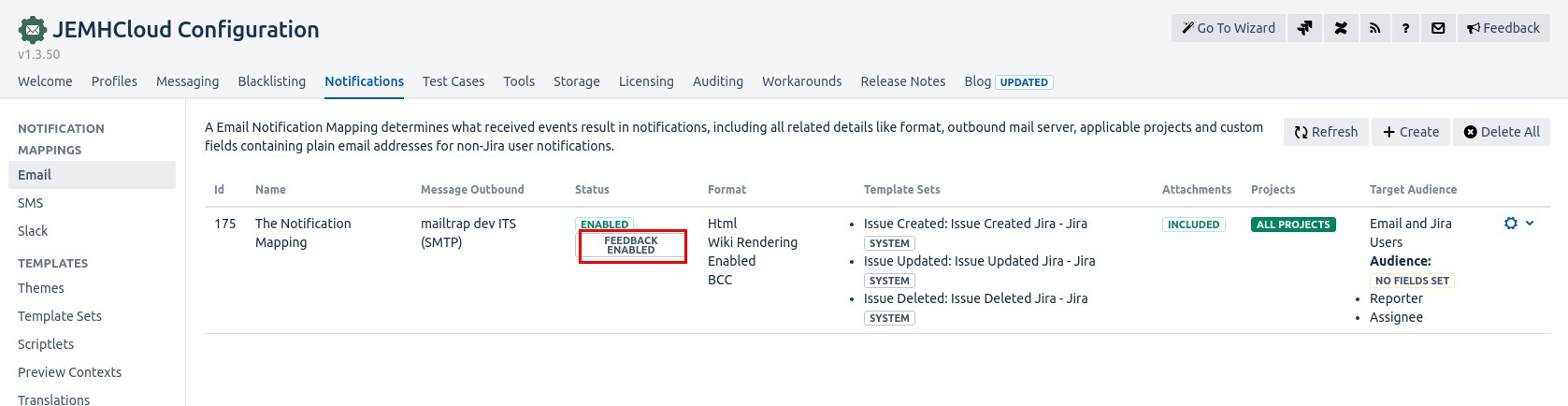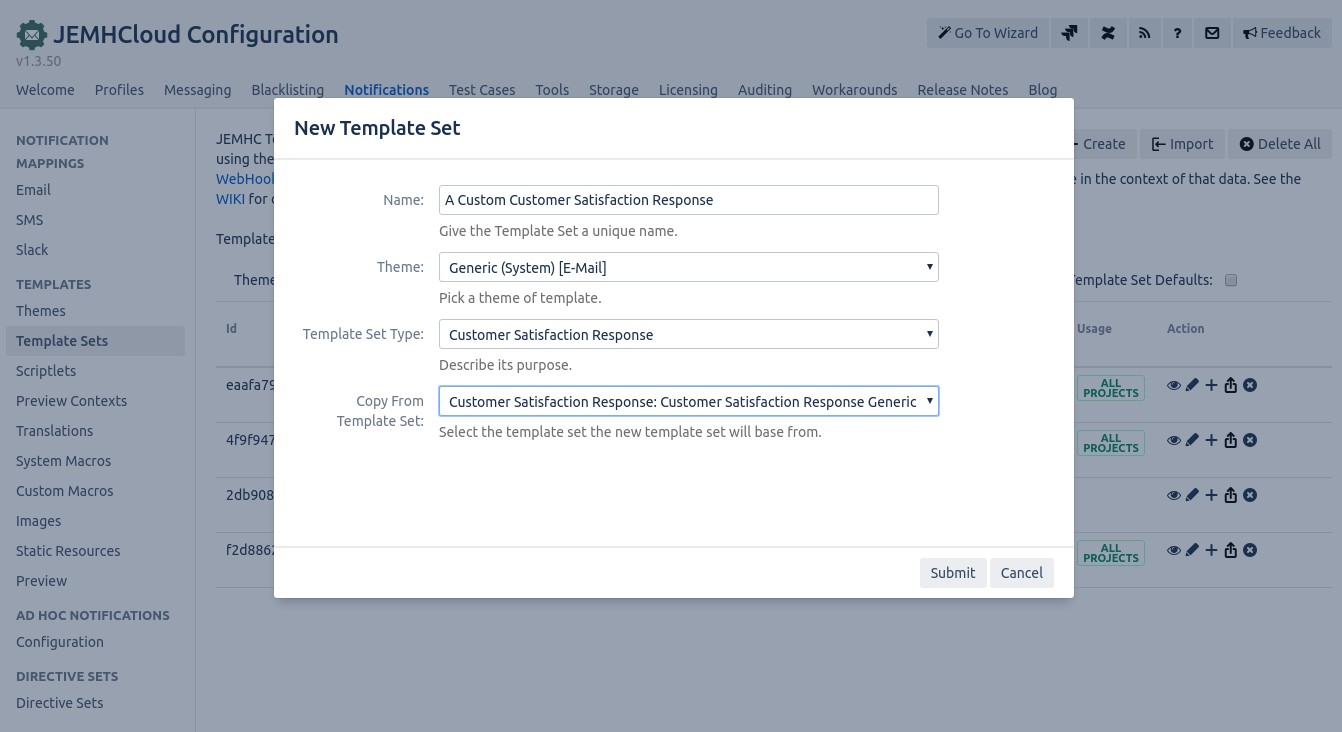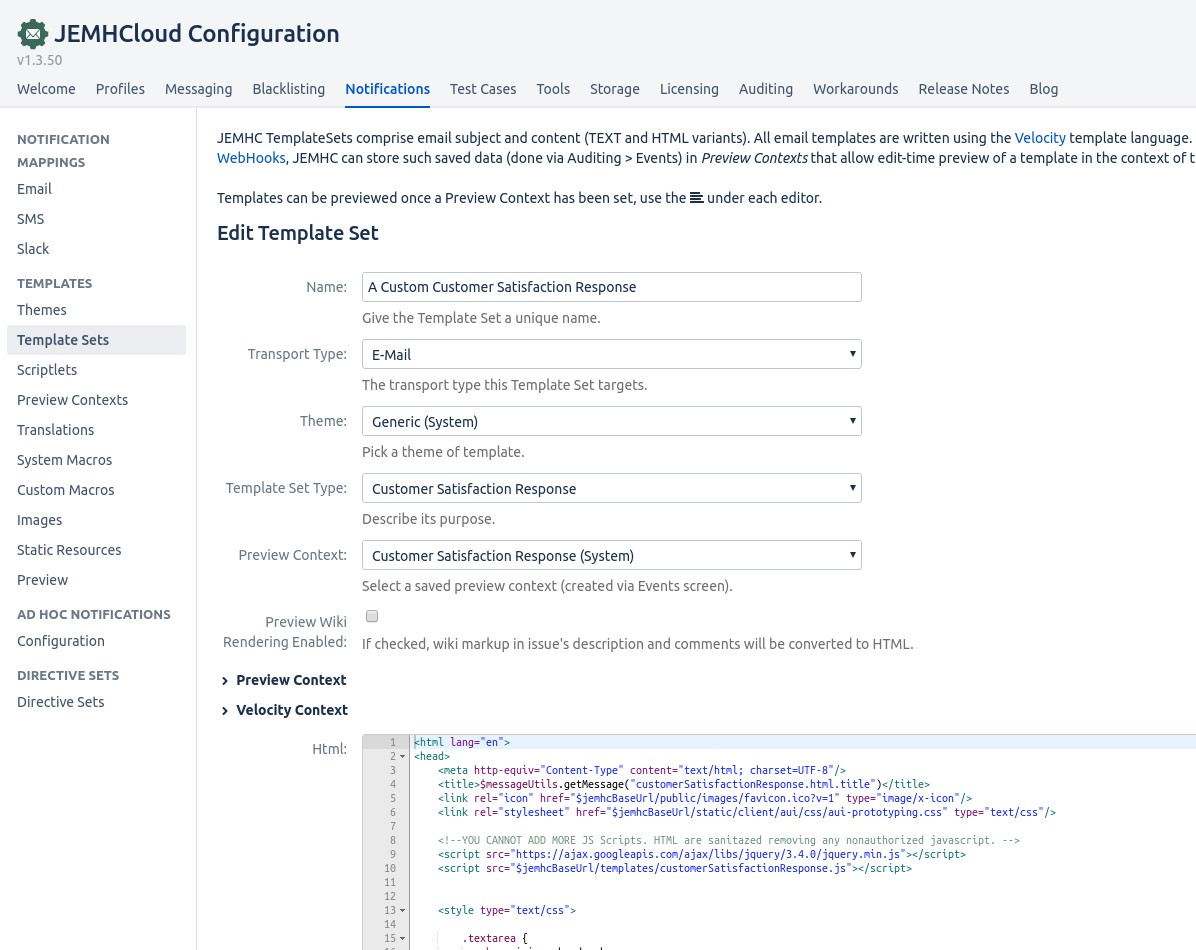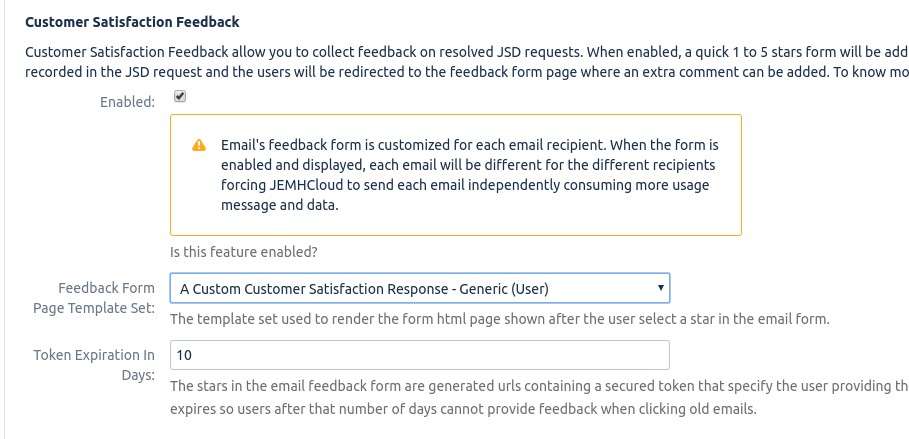...
...
...
...
...
...
| Table of Contents |
|---|
Summary
Jira Service Management provides a customer satisfaction feedback system that allows agents to know the opinion of their customers. JEMHCloud's email notification integrates the same Service project feedback system. Advantages of using JEMHCloud’s integration include:
...
You need to enable the feature in your email notification mapping. If you haven't set a notification mapping, follow this guide.
Go to JEMHCloud → Notifications → JEMHCloud > Notifications > Edit
Go to the Customer Satisfaction Feedback and enable the feature
Save the notification mapping. You can confirm the feature is enabled by checking the status:
...
Once you create your own theme:
Go to JEMHCloud → Notifications → Themes → JEMHCloud > Notifications > Themes > Edit
Go to the Macros editor and search for the
#renderCustomerSatisfactionmacroChange the macro for the
#renderCustomerSatisfactionyou can find below this article:Go to the Styles tab and edit the
.jsd-customer-satisfaction .jsd-srf-starstyle class and change with the style found below in this article.Save the theme and go to Notification → Notification > Email Notification Mappings → Mappings > Edit and change the template set for the notifications.
Then, the notification the customer receive will have a different feedback form:
...
In this how-to guide, we’ll change the look of the response by adding the company name. In order to customize the response:
Go to JEMHCloud → Notifications → JEMHCloud > Notifications > Template Sets → Sets > Create
Enter the name, select the Generic Theme, Select the Customer Satisfaction Response Template Set Type and copy from the System Customer Satisfaction Response Template Set Type and copy from the System Customer Satisfaction Response.
In the Edit Template Set screen, you can customize the response HTML template by changing the company name, colours, or format. The default template uses Atlassian's AUI UI library.
In order to select the template set for notifications, go to JEMHC → Notification → JEMHC > Notification > Notification Mappings → Mappings > Edit. Select the new template in the Customer Satisfaction Feedback section
Now, when the user clicks the stars in the email form, the response page will use your new template.
...
Related articles
| Filter by label (Content by label) | ||||||||||||||||||
|---|---|---|---|---|---|---|---|---|---|---|---|---|---|---|---|---|---|---|
|
...
| hidden | true |
|---|
...