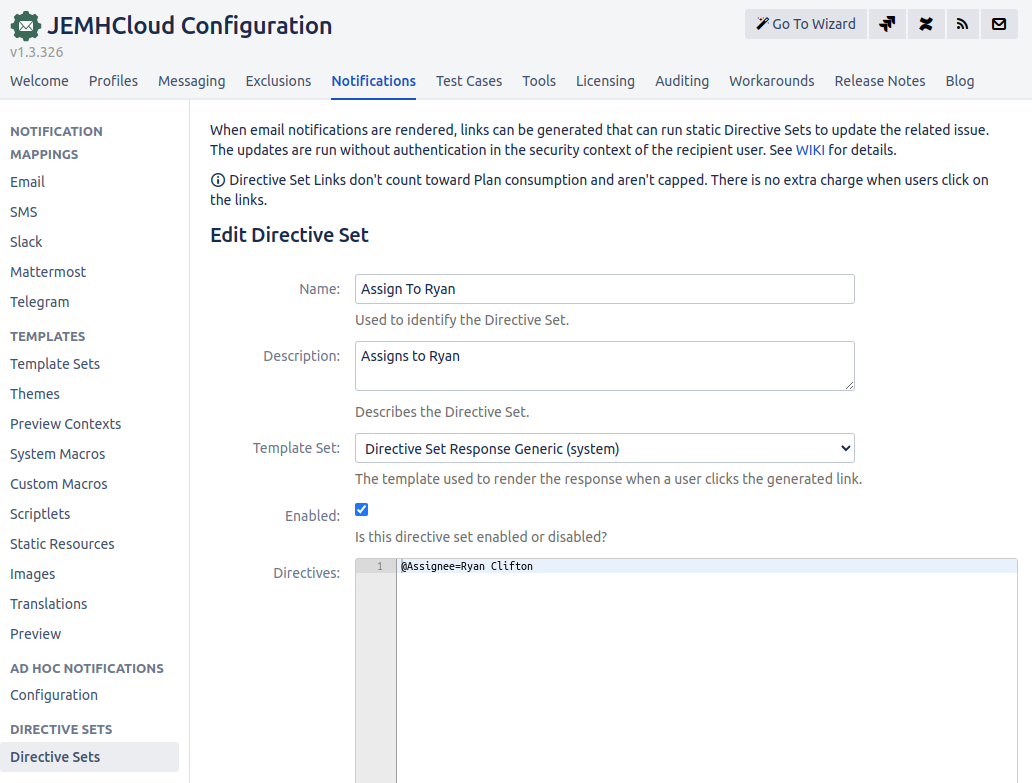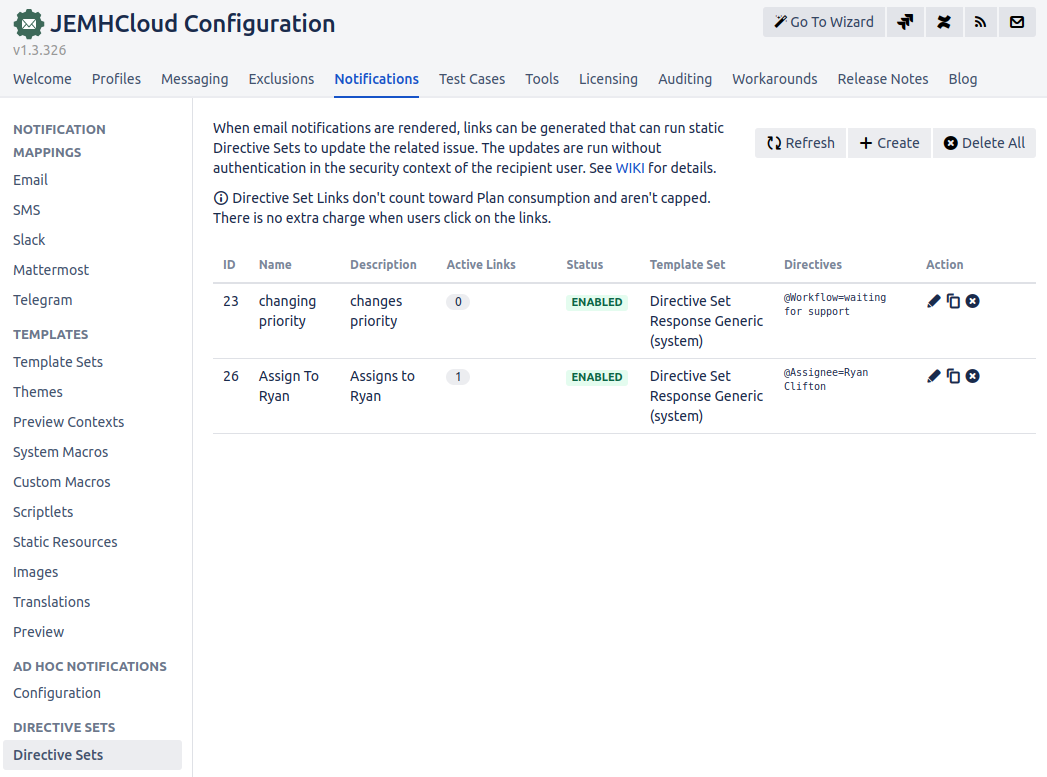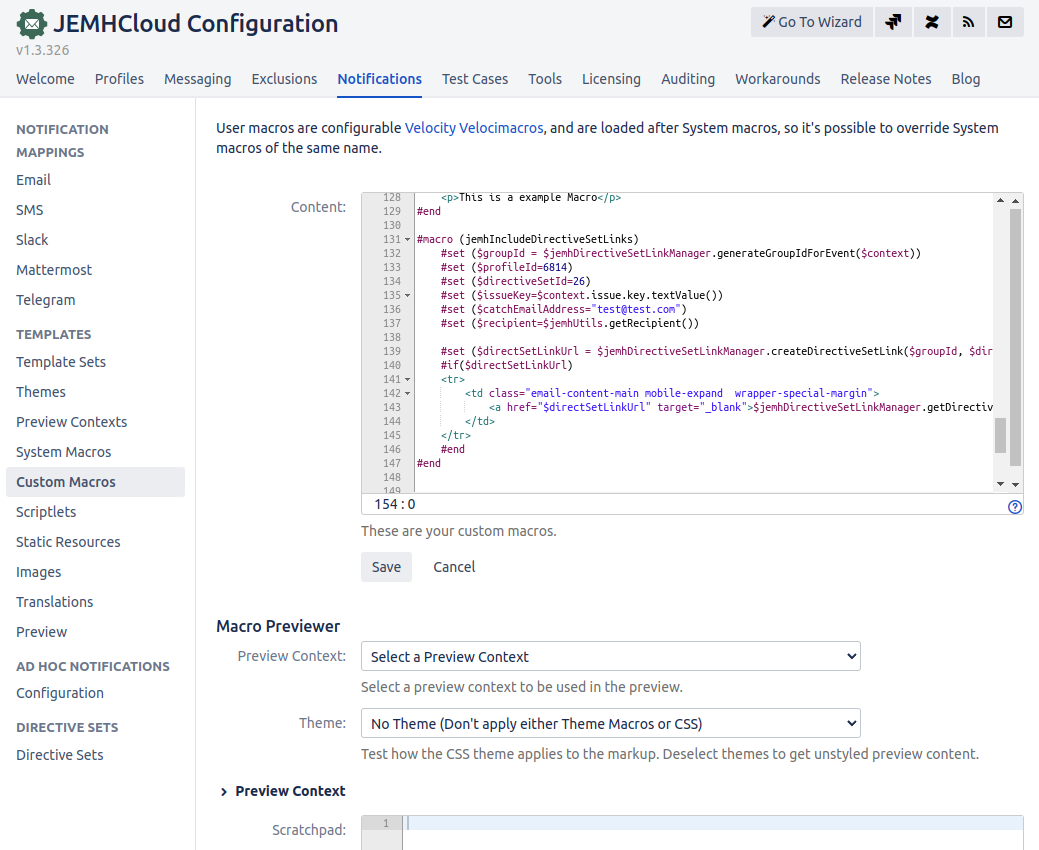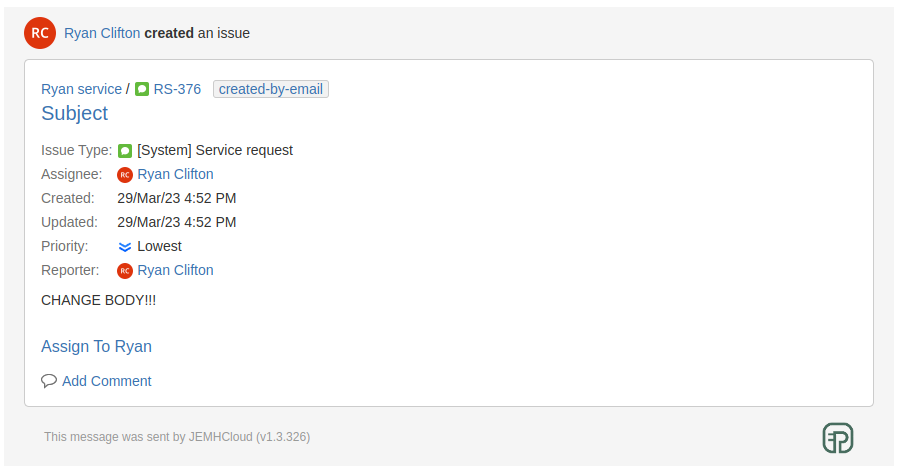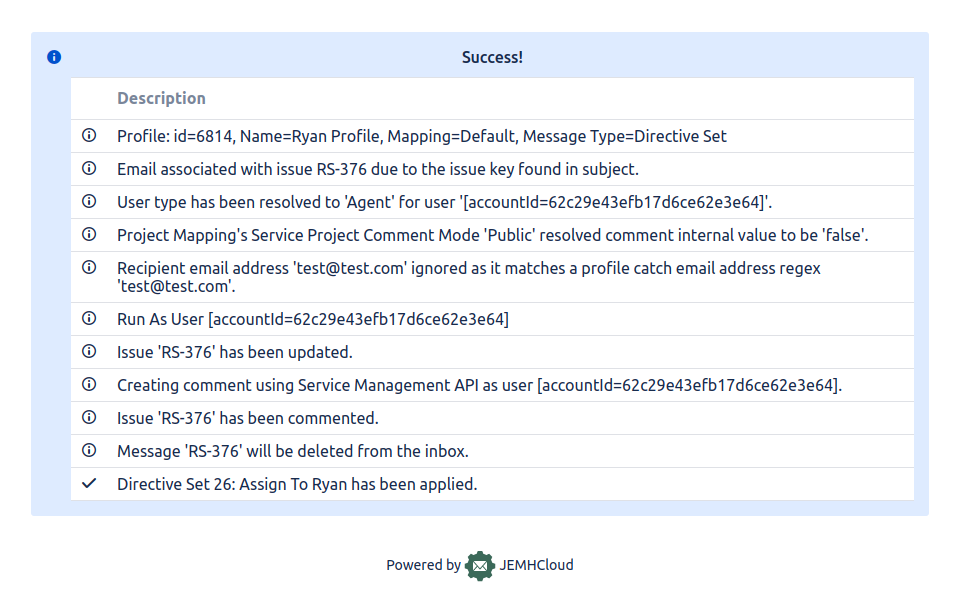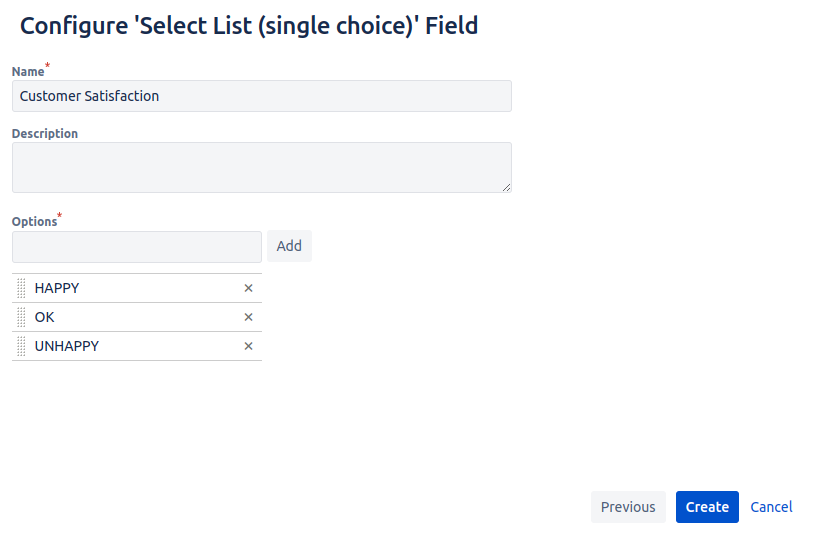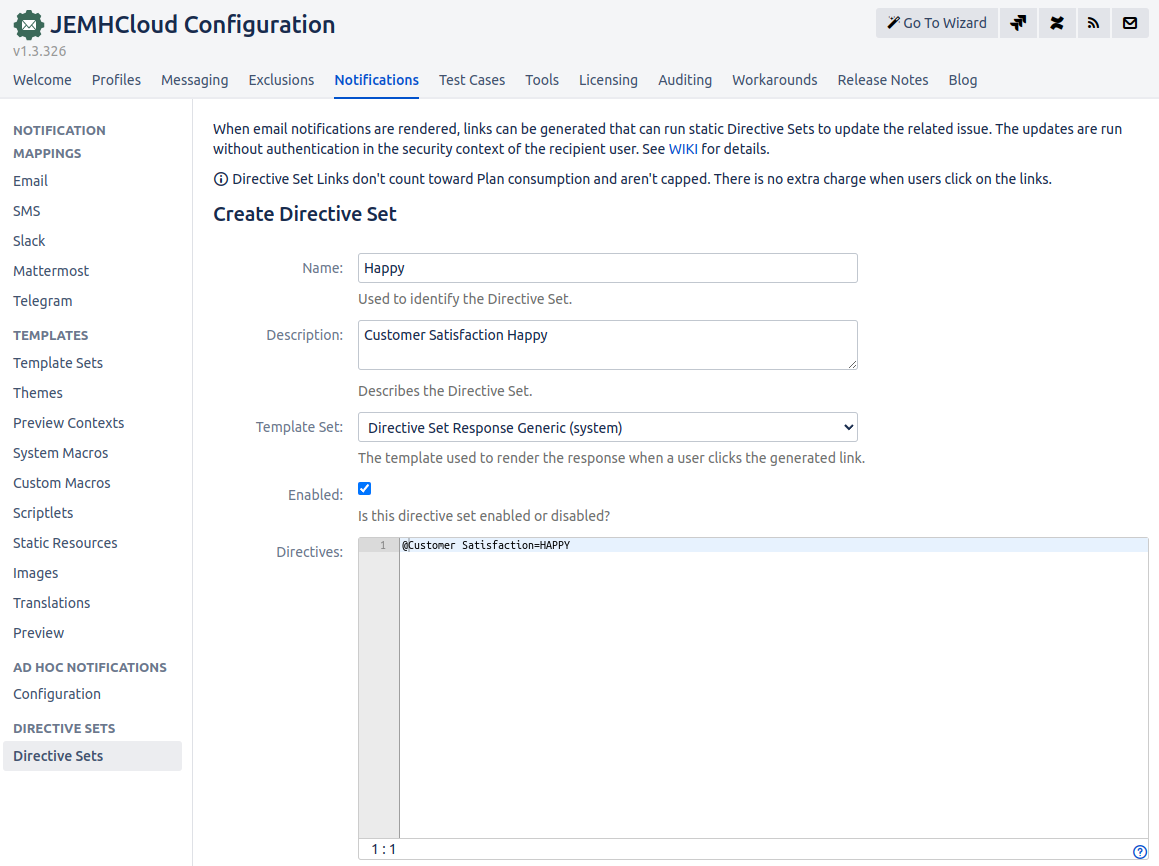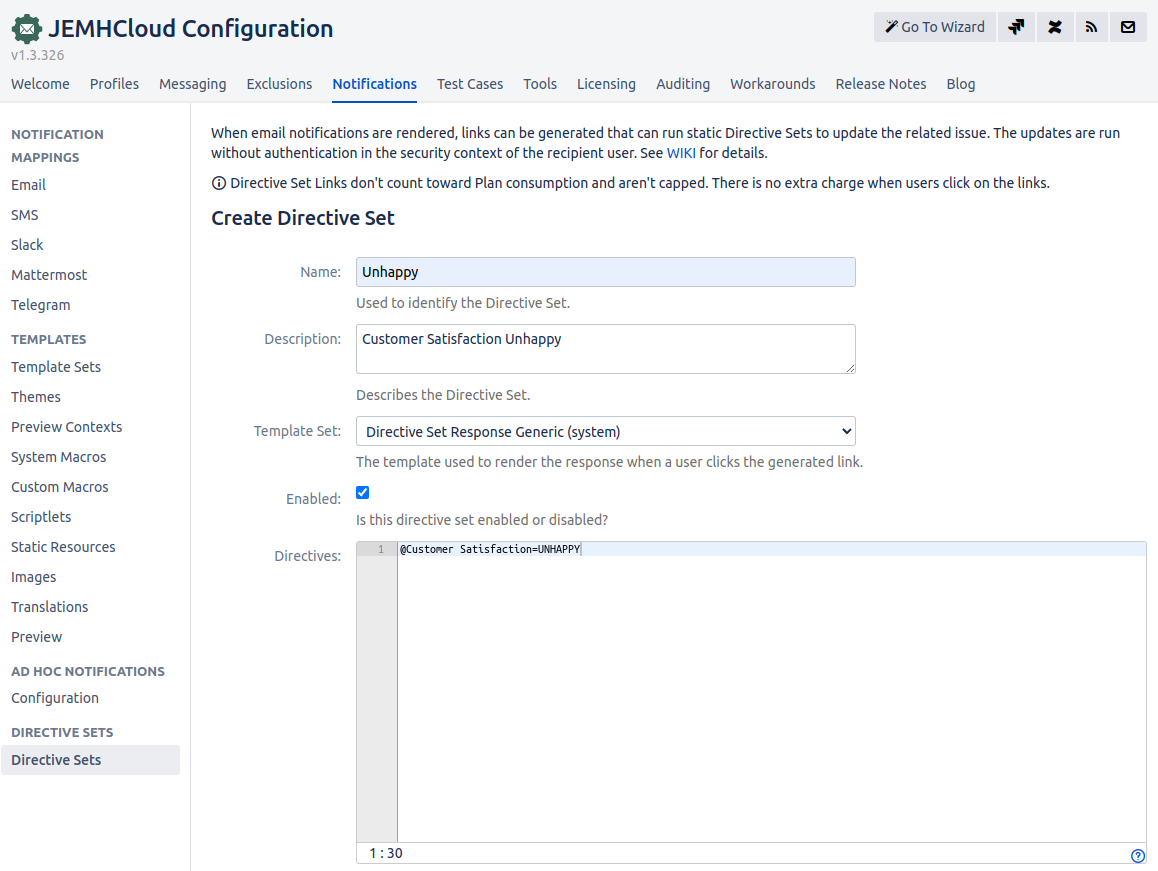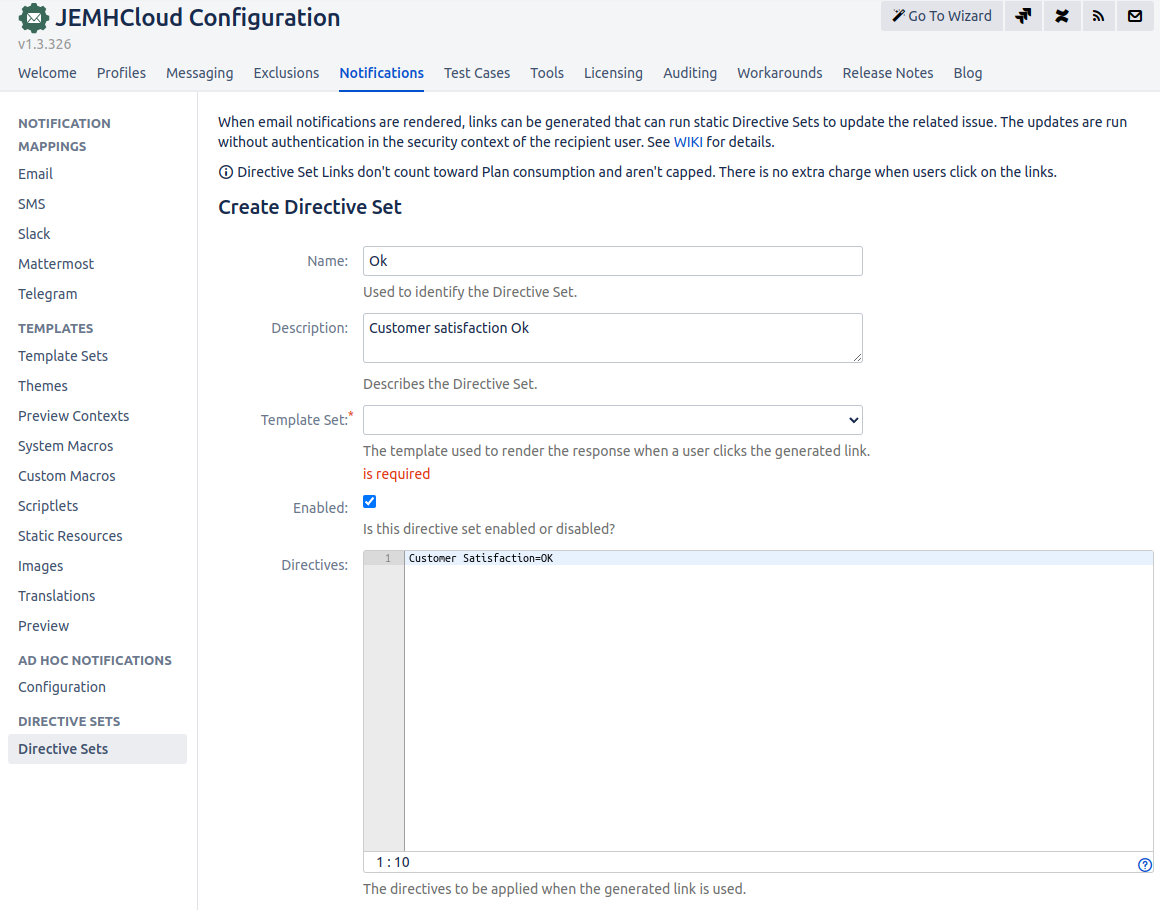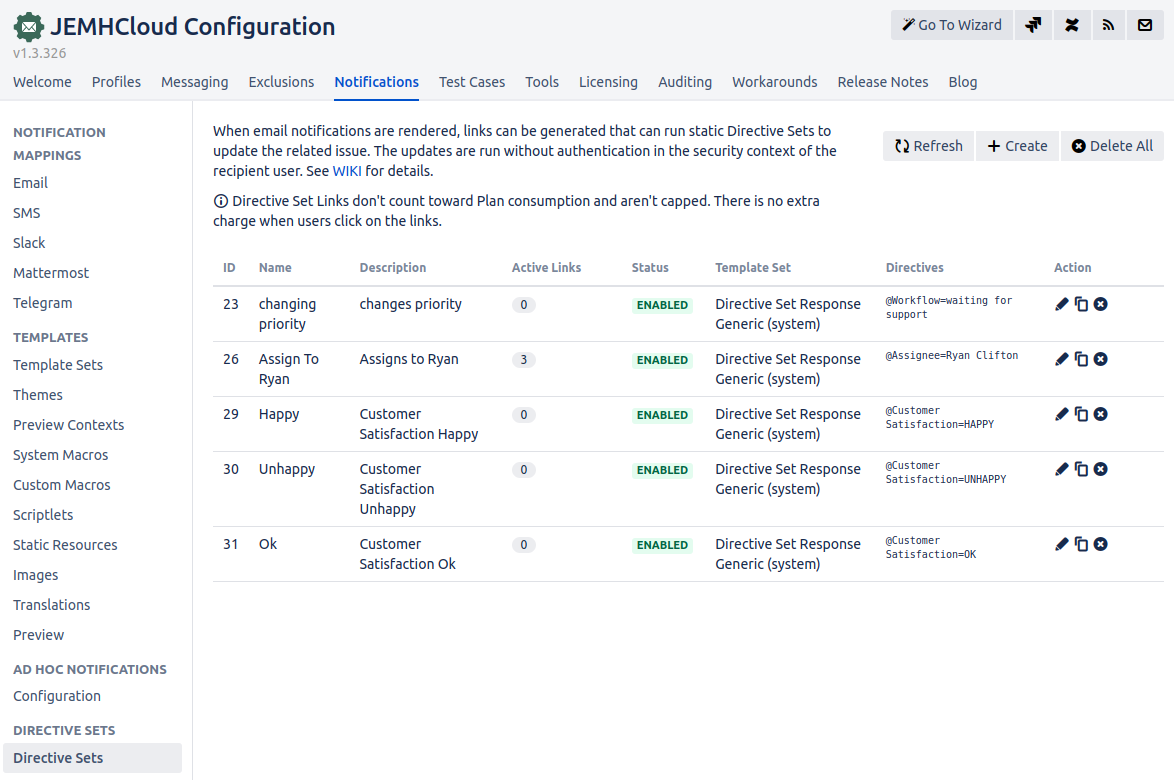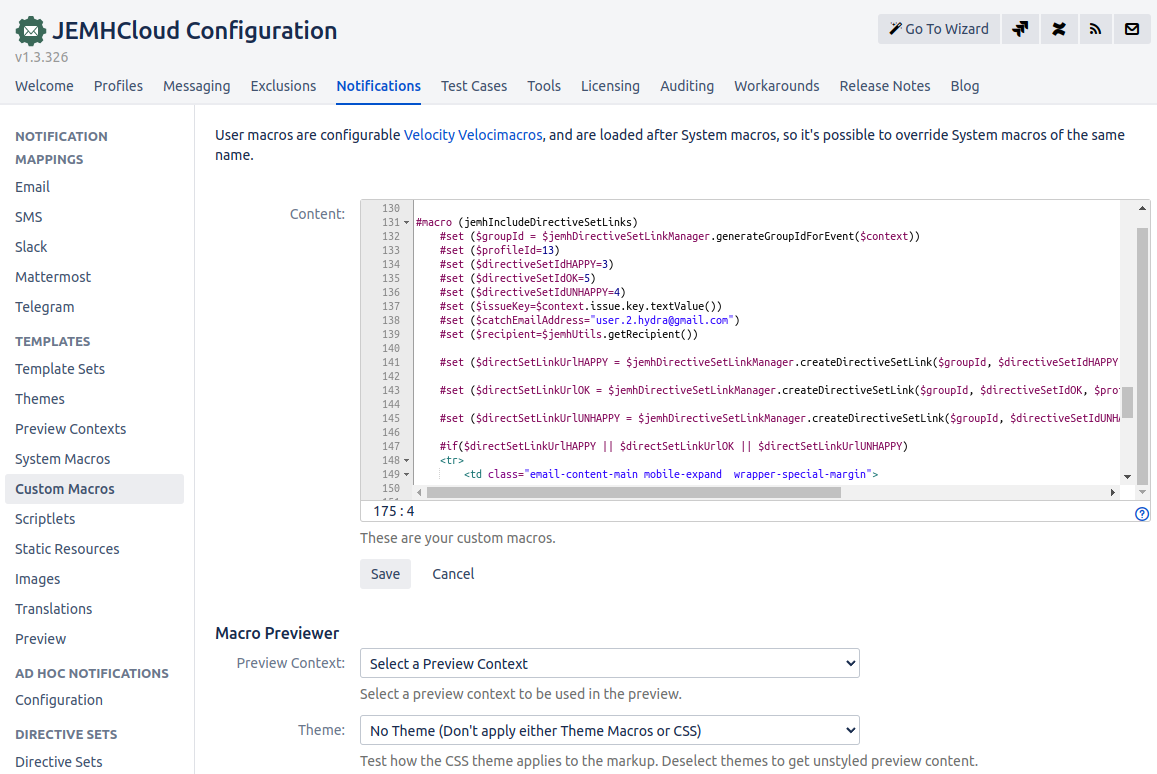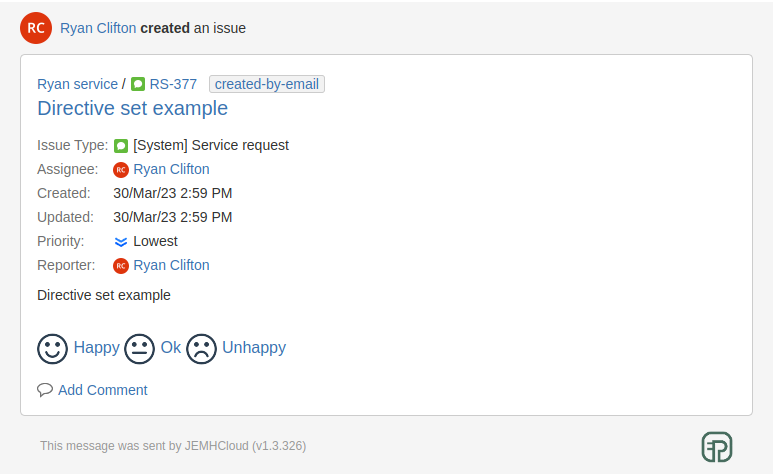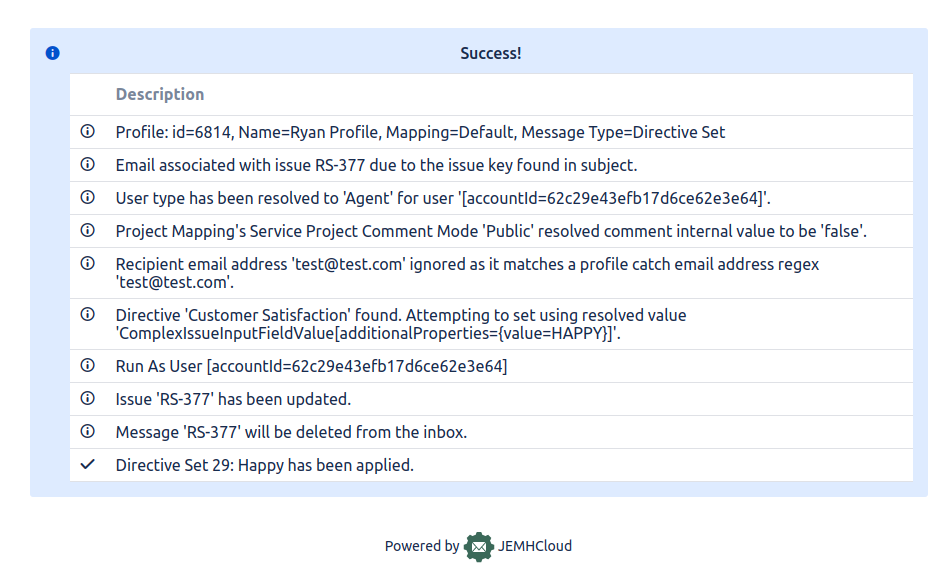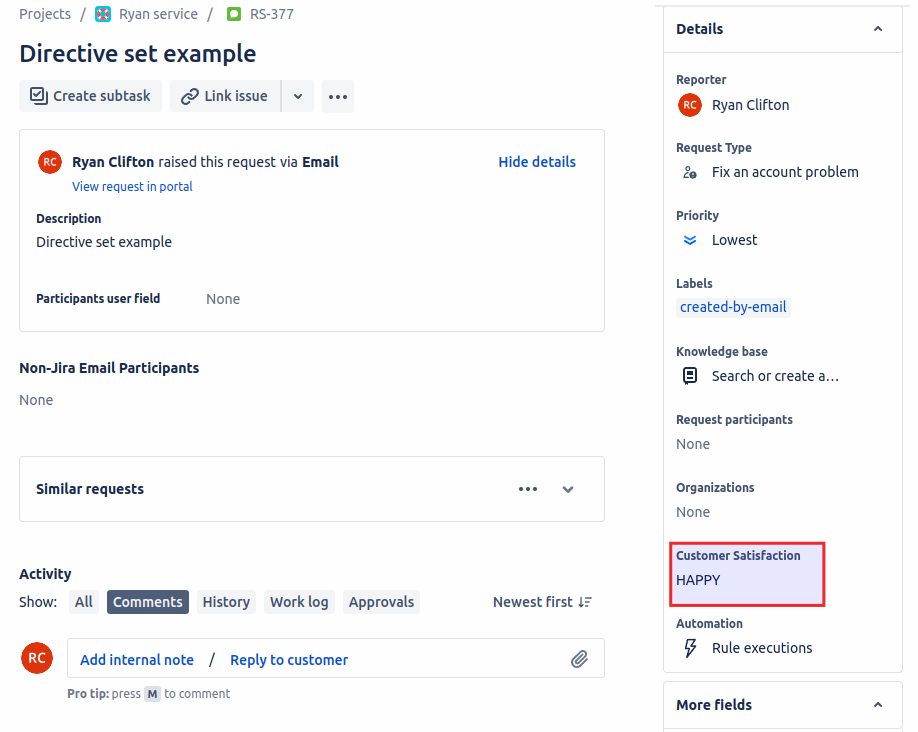...
The $jemhDirectiveSetLinkManager.createDirectiveSetLink parameters to this are as follows:
Example Variable | Example Value | Description | ||
|---|---|---|---|---|
| 8f5f485b-7496-4f4b-a0fc-3e37269704bc | This is an id that is used to relate a set of links, such that when one link is used, the others are inherently expired/voided. An email may have several groups of links. | ||
| 10 | This integer value must refer a known ID value shown in the DirectiveSet section of the JEMH Cloud Notification page. It refers to the set of Directives that will be applied. | ||
| 20 | This integer value must refer a known profile ID value shown in the JEMH Cloud Profiles page. It will be the profile that will be used for processing the DirectiveSet defined in $directiveSetId, as the $recipient on the $issue. | ||
| ABC-123 | The issue key of the issue where the action will be performed. Value is generally $context.issue.key.textValue(). | ||
| myprofile@company.com | An email address that matches one of the profile's catch email address. | ||
| myuser@mail.com | The email address of user that will perform the action, generally the current recipient $jemhUtils.getRecipient(). |
Terminology
Directive Sets
...
Create the Directive Set in Notifications > Directive Set > Create
Remember the id of the Directive Set (first column on table)
Go to Notifications > Custom Macros and Edit. Add the macro below (replace parameters $directiveSetId, $profileId, $catchEmailAddress) and save.
Create an Issue and inspect the generated email. The email should have the Assign to Ryan link
If you click the link, the directive will be executed and the issue's assignee changed. The response is generated based on the Directive Set's template.
In the result of an error, the directive set result will be shown. The response will contain the related Message Audit ID, which will allow a Jira Admin to view the related report to diagnose warning and error messages from the directive set execution.
JIRA - GENERIC - Assign to Ryan Custom Macro
...
Create Select List (single choice) custom field in Cog > Issue > Custom Fields > Create
Add field to project's screen
Create 3 Directive Sets in JEMH Cloud >Notifications > Directive Sets
Directive Sets page should looks like this:
For JIRA and GENERIC themes, insert #jemhIncludeDirectiveSetLinks macro below in Notifications > Custom Macros. For Service Desk theme, insert #renderDirectiveSetLinks macro below in Notification >Custom Macros. Update $profileId, $directiveSetIdHAPPY, $directiveSetIdOK, $directiveSetIdUNHAPPY and $catchEmailAddress to match your values. Custom Macros in Notification should looks like this:
Then, an email sent to your customer will include the 3 icons + links.
When the user clicks in one of them, the Directive Set will be executed invalidating the other links.
JIRA - GENERIC - Custom Satisfaction Custom Macros
...
| Filter by label (Content by label) | |||||||||||||||||||||
|---|---|---|---|---|---|---|---|---|---|---|---|---|---|---|---|---|---|---|---|---|---|
|