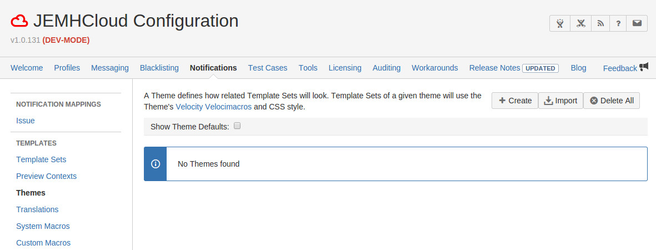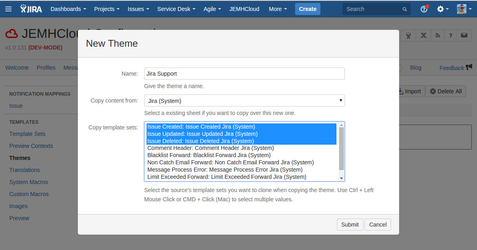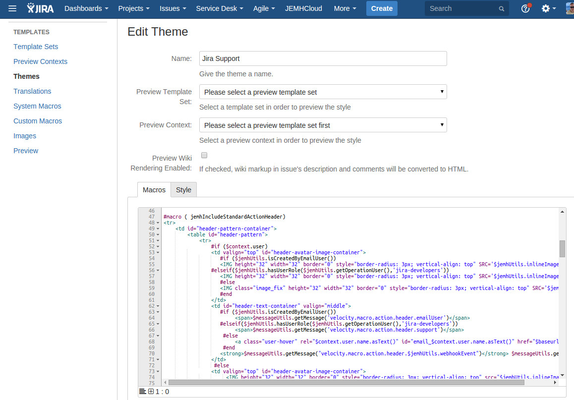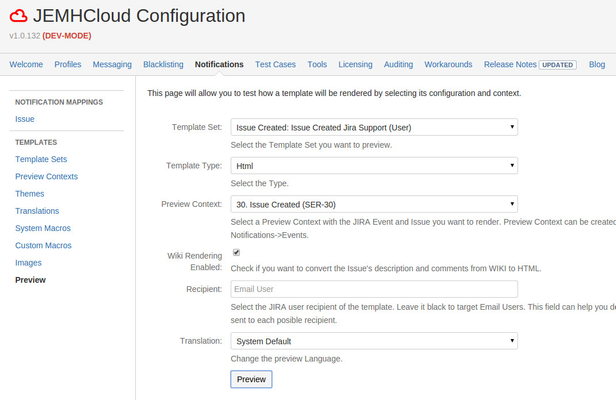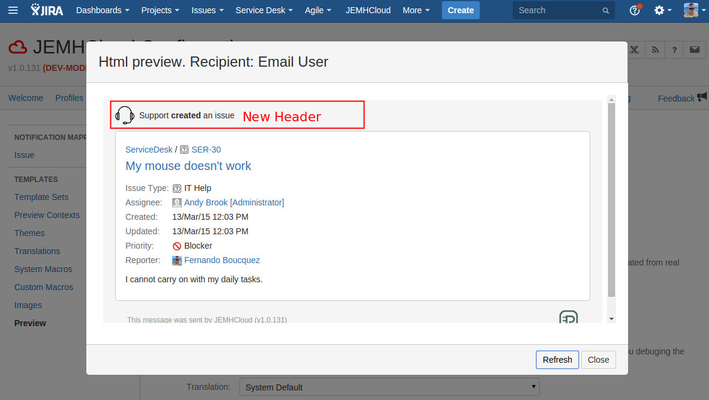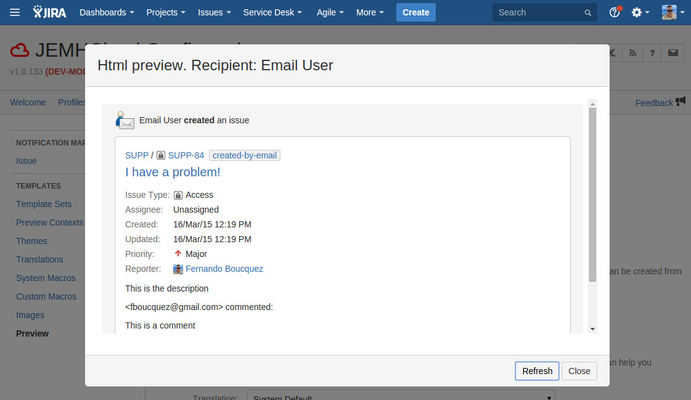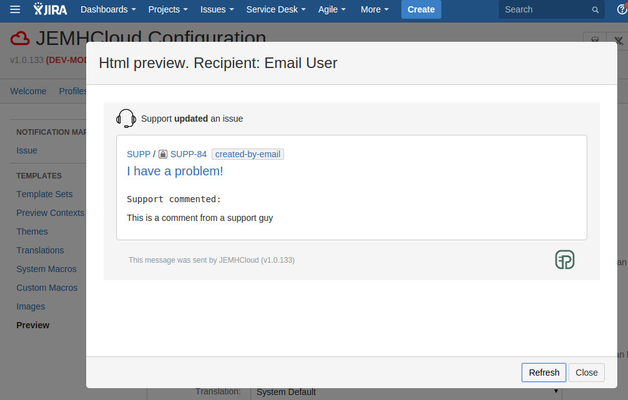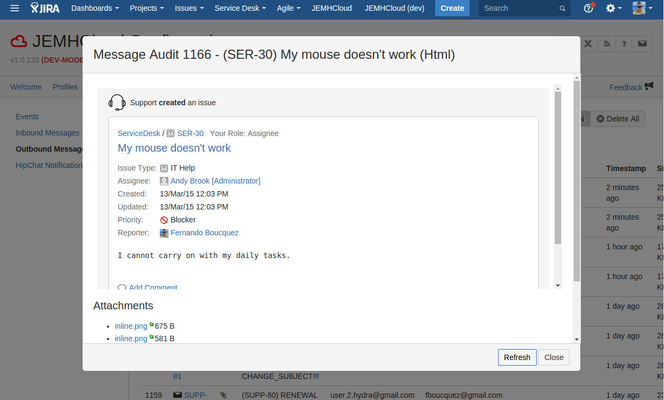| Status | ||||
|---|---|---|---|---|
|
...
- Go to Notifications -> Theme -> Create
- Select the theme, eg e.g. JIRA (System) as your source of templates and select the Issue Template Sets required (CTRL + left mouse click).
- Submit. This will copy the JIRA theme, 3 Template Sets and it will take you to the new theme edit screen. In the macro tab, replace the jemhIncludeStandardActionHeader and jemhIncludeBody macros with the macros below.
...
- Go to Notifications -> Preview. Select the new Issue Created Template set named Issue Created: Issue Created Jira Support (User)
- Test the template sets with different preview contexts. Examples:
Developer user creates an issue using UI
User creates an issue via email
Developer user comments an issue via UI - Repeat steps using other template sets and preview contexts.
...
| Info |
|---|
It's recommended to test your theme with Test Cases. Also, keep an eye on Auditing -> Events. The latest sent emails are recorded in Auditing -> Outbound Messages. Click in one of the audit items, Cog -> View HTML Body Popup Pop-up shows the real email sent to a user. |
| Warning | ||
|---|---|---|
| ||
Please note that JEMH Server templates are not compatible with JEMH Cloud. Attempting to use a template copied from JEMH Server may result in errors or other unexpected results. |
Related articles
| Filter by label (Content by label) | ||||||||||||||||||
|---|---|---|---|---|---|---|---|---|---|---|---|---|---|---|---|---|---|---|
|
...