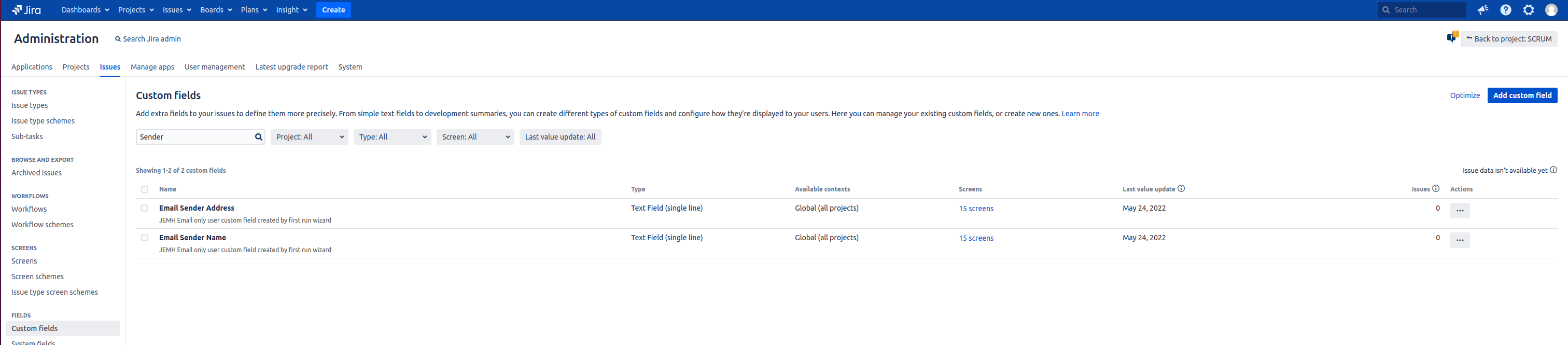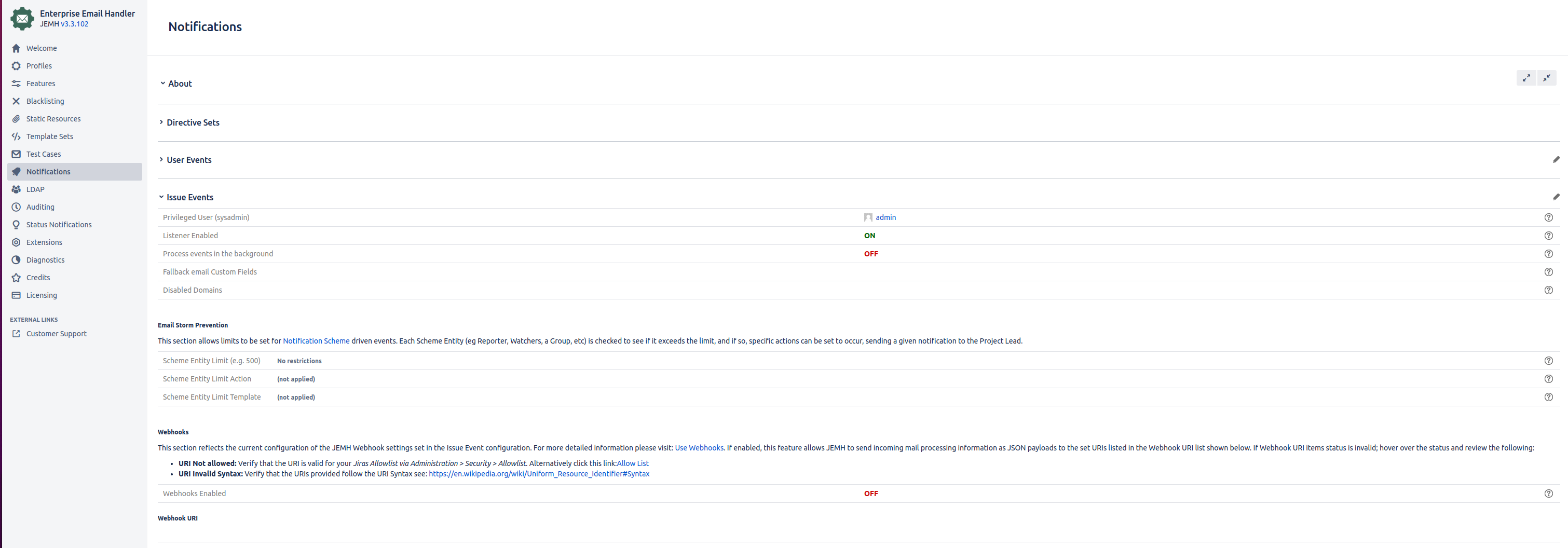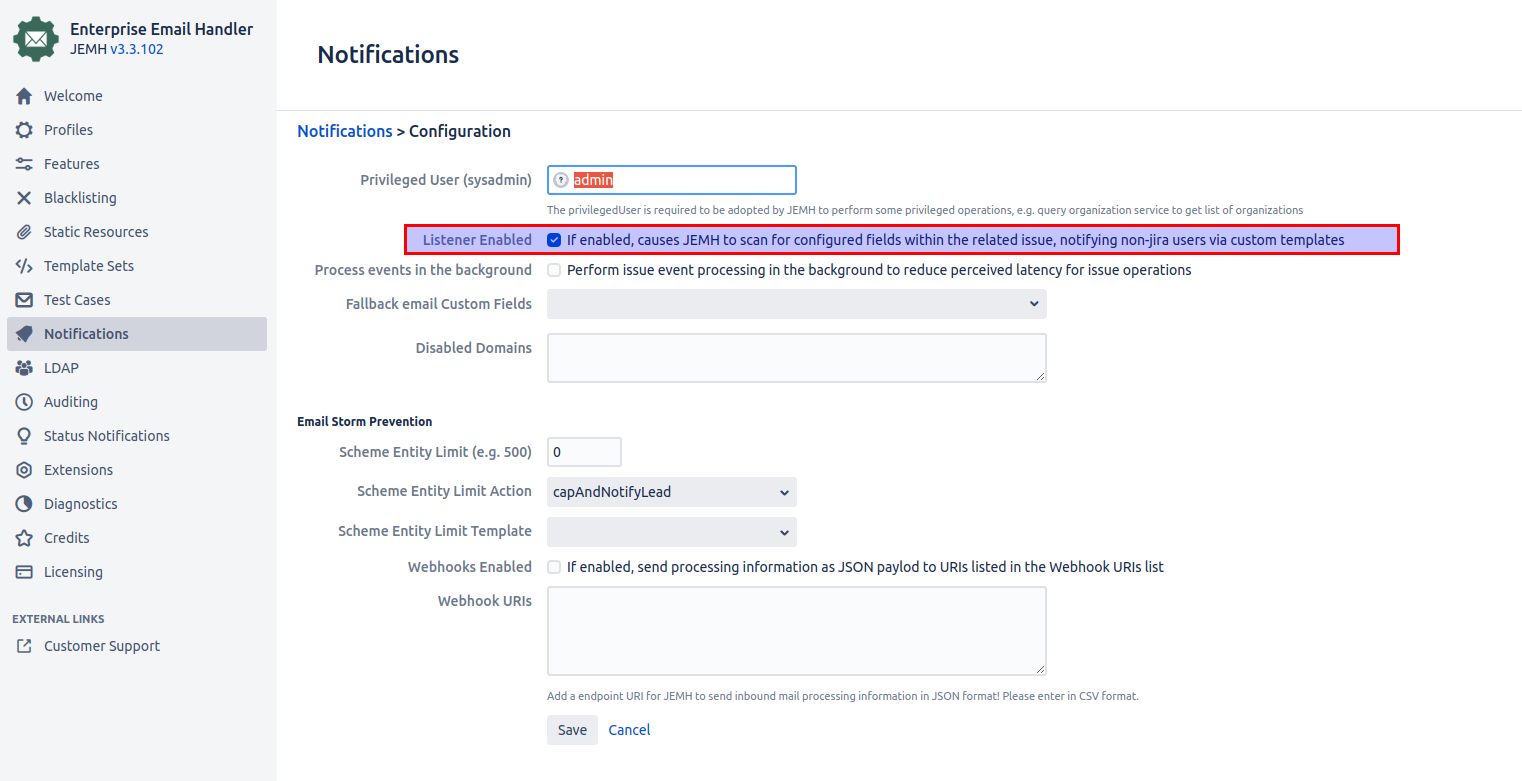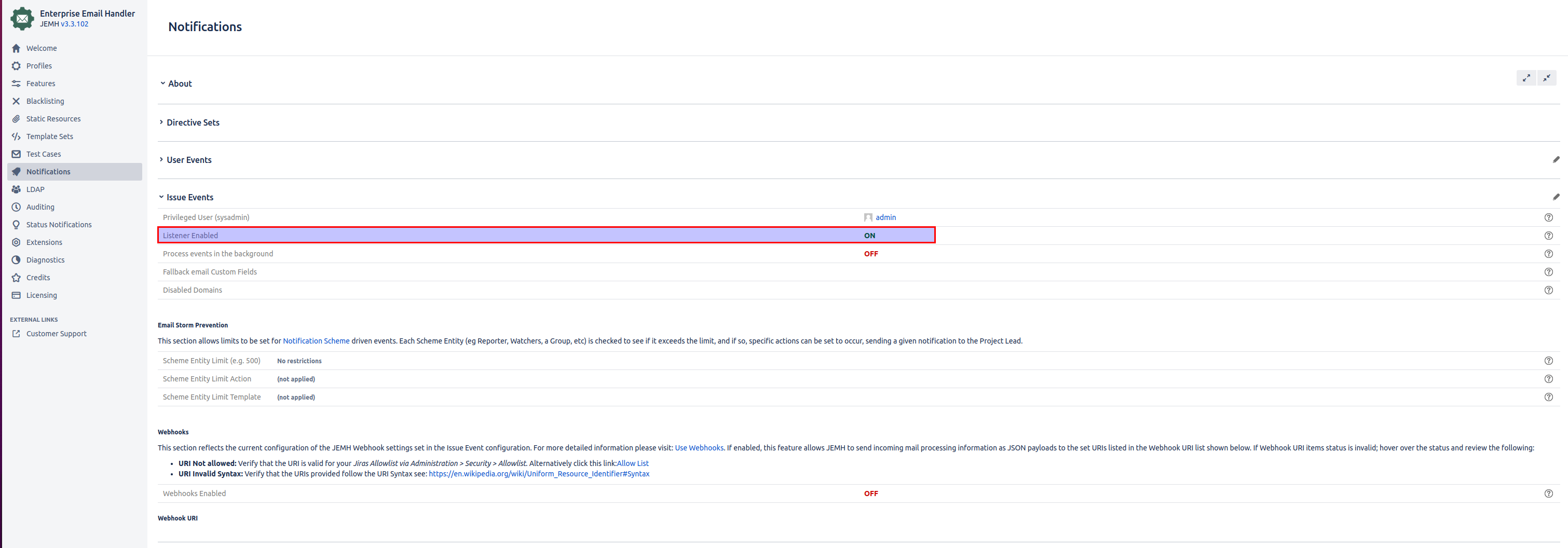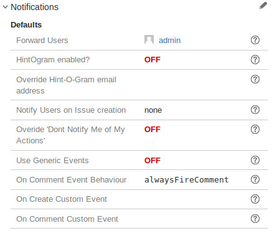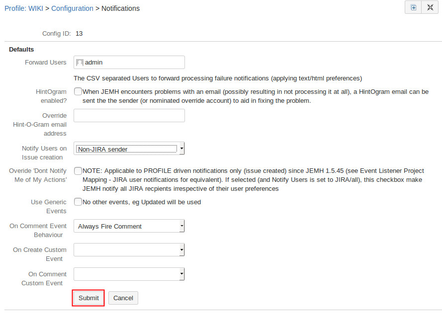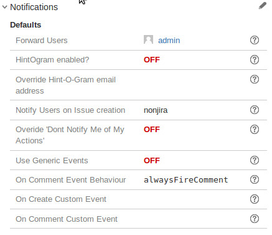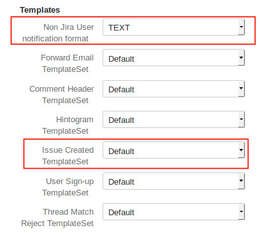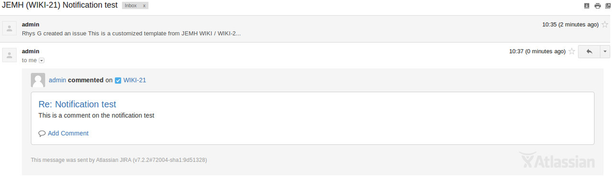...
| Info |
|---|
As of JEMH 2.0.0 JEMH's Event Listener can send notifications via the following three transports: Email, Hip Chat, SMS. For this guide the Email transport will be used. |
Scenario
Users with no Jira user account are sending emails to JEMH to create or update issues. These users need to be notified of events for issues they are involved with. Additionally, there may be other recipients without accounts that need to be notified.
Profile configuration
Prerequisite step
First, ensure that the Create users option is disabled otherwise JEMH will create user accounts for the users (which we do not want in this scenario). Also, set a Default Reporter user who will be used as the surrogate reporter for issues. This is set via JEMH > Profile > User.
Create custom fields to hold data
JEMH two text type fields to store the Personal part of an email and the actual email address.As an example we will create the custom fields Sender Name and Sender Email Address. Create these now if they don't already exist. In Jira navigate to Jira Administration > Issues > Custom fields. Then, click the Add custom field button:
...
Repeat the above steps to create the "Sender Email Address" field. You should now have 2 custom fields created. One for the sender address, and one for their "personal" name:
Configure profile to add non-Jira sender to custom fields
Go back to your Profile via JEMH Configuration > Profiles > a Profile item > Configure > Email and select the Email Section and choose the appropriate Operating mode:
...
Hit Save and check the values are reflected:
Configure profile to add Non-Jira addressees to custom fields
To enable other addressees (CC and other TO addresses) who are not related to Jira account holders, to receive updates edit the following settings under Email Section> Addressee Processing:
...
| Note |
|---|
Please note that using the same custom field for both the Assign non jira-user Email to a Text Customfield and CC Email Custom Field options will result in only the CC addresses being listed. |
Notifications/Event Listener driven notifications
The Event Lister/Notifications is used to monitor specific projects for events. When an event occurs in a monitored project, JEMH checks its configured custom field(s) for non-Jira addresses to notify. Let's look at how to configure this:
| Info |
|---|
Templates for updatesJEMH will only send updates for events that have been configured. JEMH allows the configuration of outbound Templates through the Template Set functionality, where templates can be imported from JIRA for customization. |
| Info |
|---|
Event Listener = NotificationsFrom JEMH version 3 onwards, the Event Listener tab is now called Notifications |
Configuration
Now that the non-Jira user email address fields have been mapped and validated, its time to setup the JEMH Event Listener/Notifications Tab.
...
Save your configuration changes
| Note |
|---|
Template requiredWith no templates selected, no events will match and no notifications will be sent. You can use a custom template to notify user's of issue events or you can use the default Jira templates. |
Select notification templates for chosen issue events
Edit the Project Mapping once more, and go to the Event Template Selection section. Select notification templates for the issue events you want the non-Jira users to be notified of.
...
Press the submit button when you are done.
Enable the Event Listener
If it is not already enabled, now is the time to enable the Event Listener via the previous Notifications screen > Issue Events Section > Edit Icon (Pen):
And verify:
Profile driven notifications
| Note |
|---|
This is a legacy feature. It is recommended to use the Event Listener as described above. Note that you should only use one system (Profile or Event listener) to send the issue created notification as using both the can result in duplicate notifications. |
...
Defaults | Configure Non-jira user notification | After Update |
|---|---|---|
Create issue notification content
| Info |
|---|
By default JEMH will use the default Jira issue created template and the email will be set in the TEXT format. The profile can be set to send HTML emails and use custom templates under |
Verify that non-Jira users can receive notifications
Ensure that you have an outbound mail server connection set up in Jira.
Create and run a test case to send a notification
Create a test case as before, update the remote user to be a non existent email address in Jira (e.g. a personal address) and run it.
...
Here is a standard Issue Commented notification:
Related articles
| Filter by label (Content by label) | ||||||||||||
|---|---|---|---|---|---|---|---|---|---|---|---|---|
|