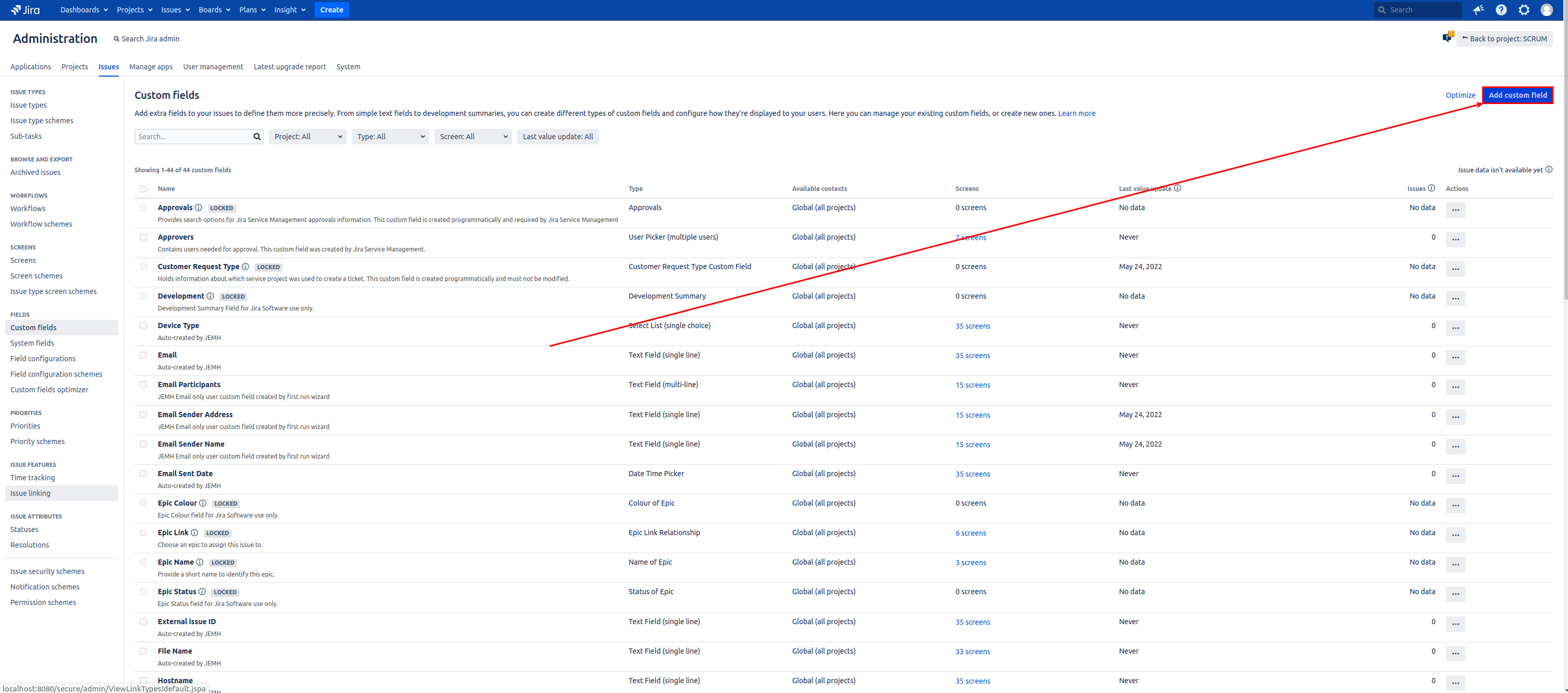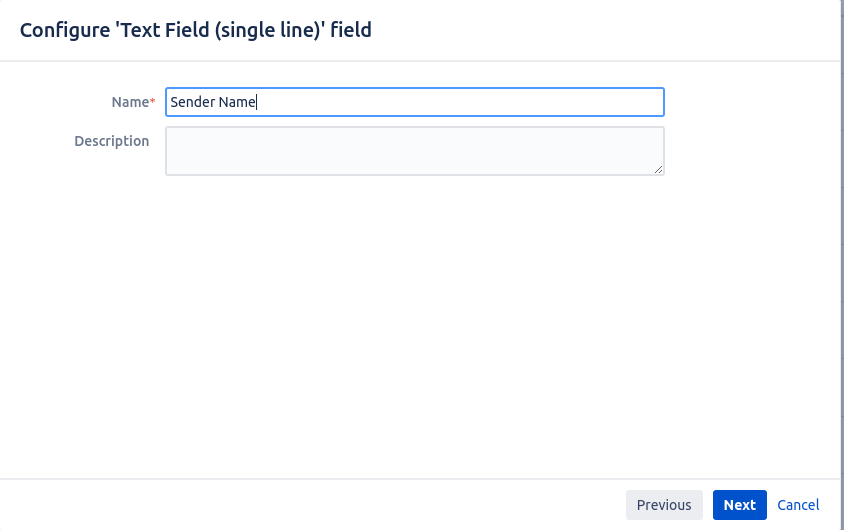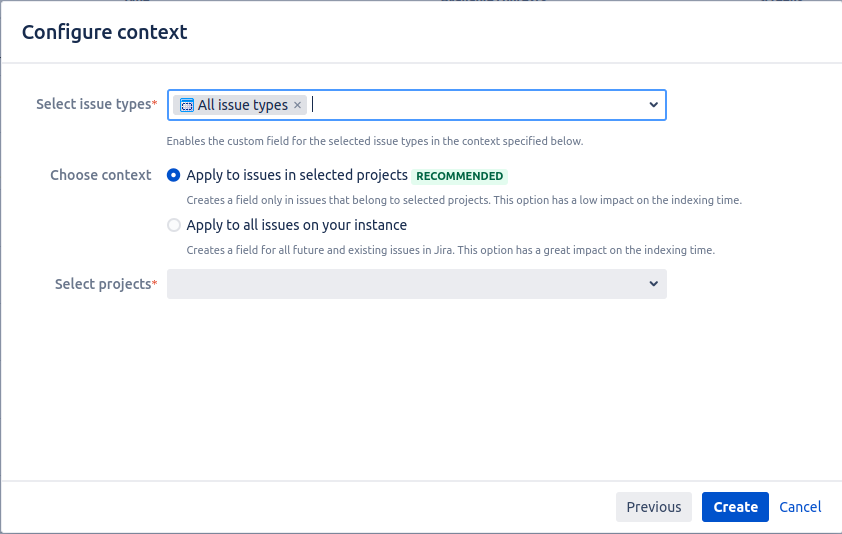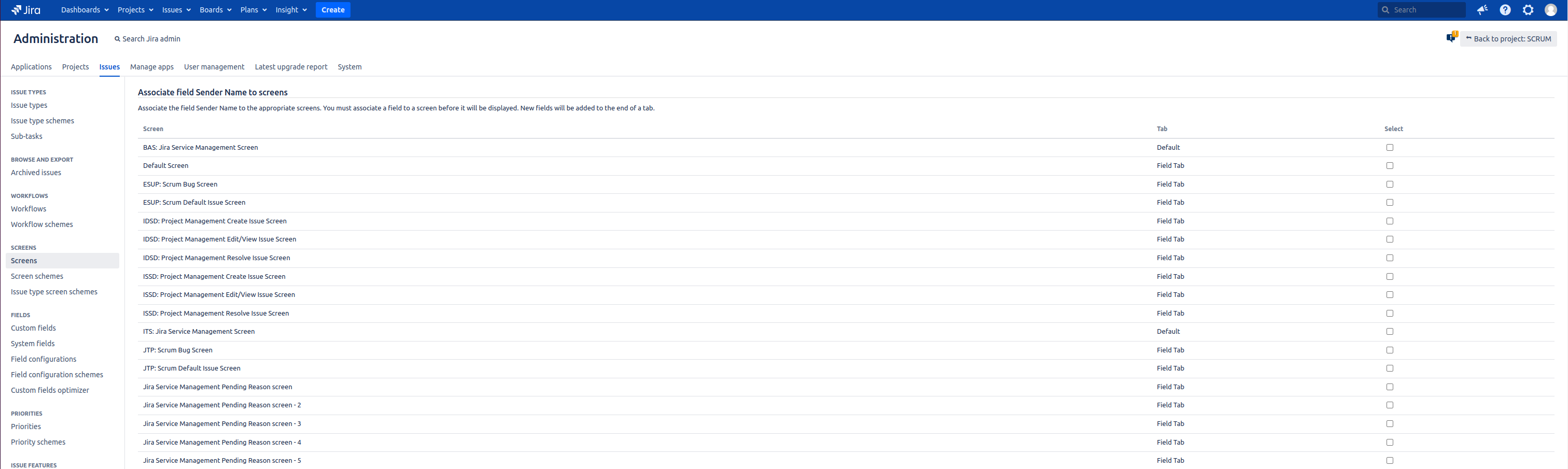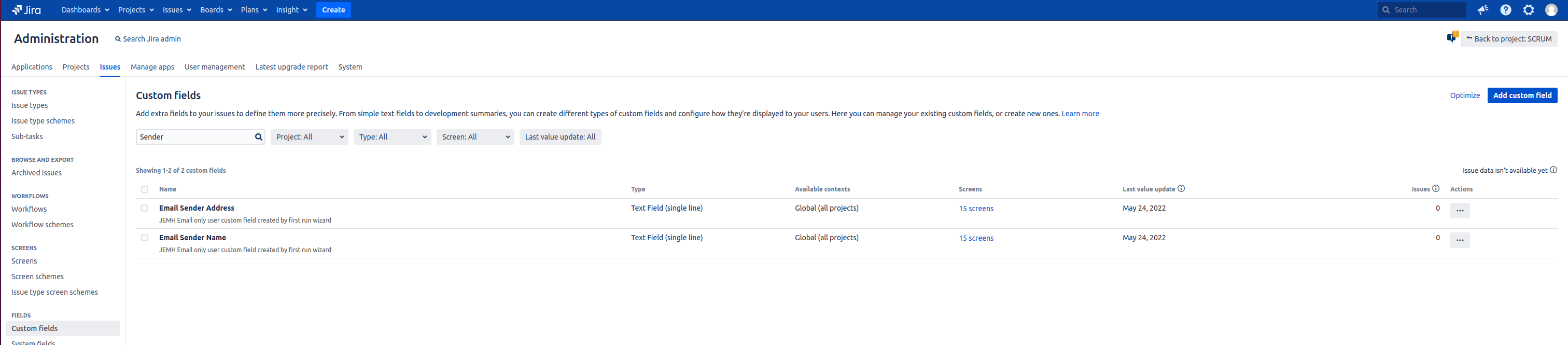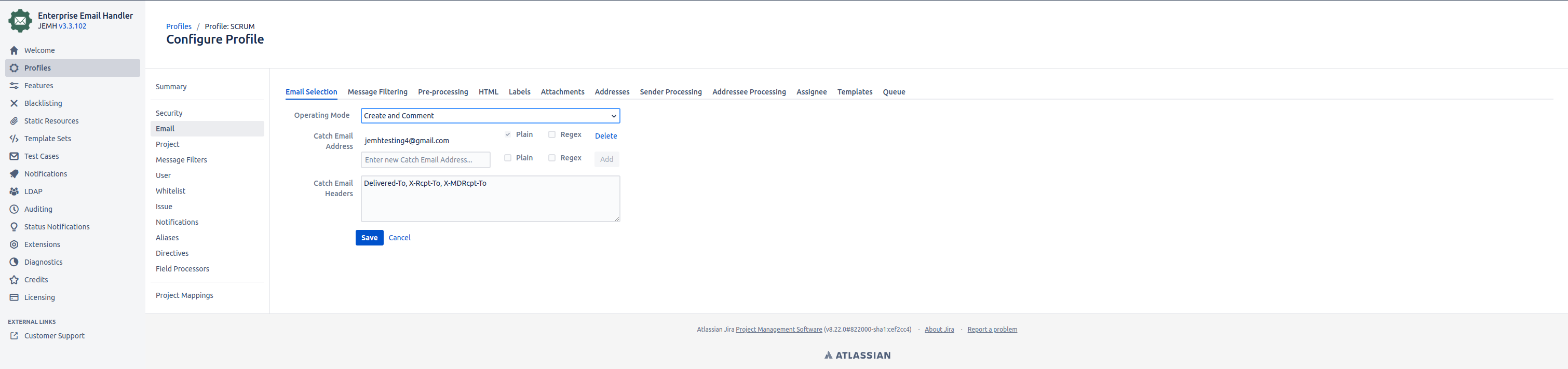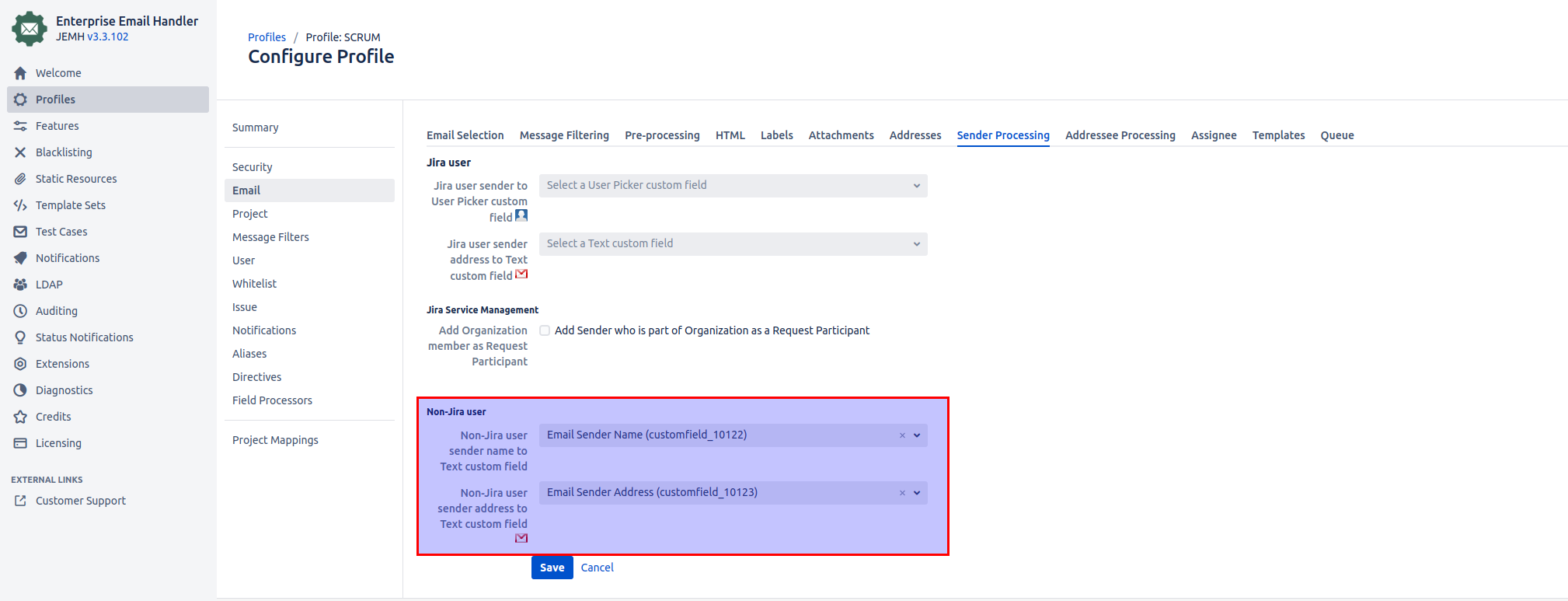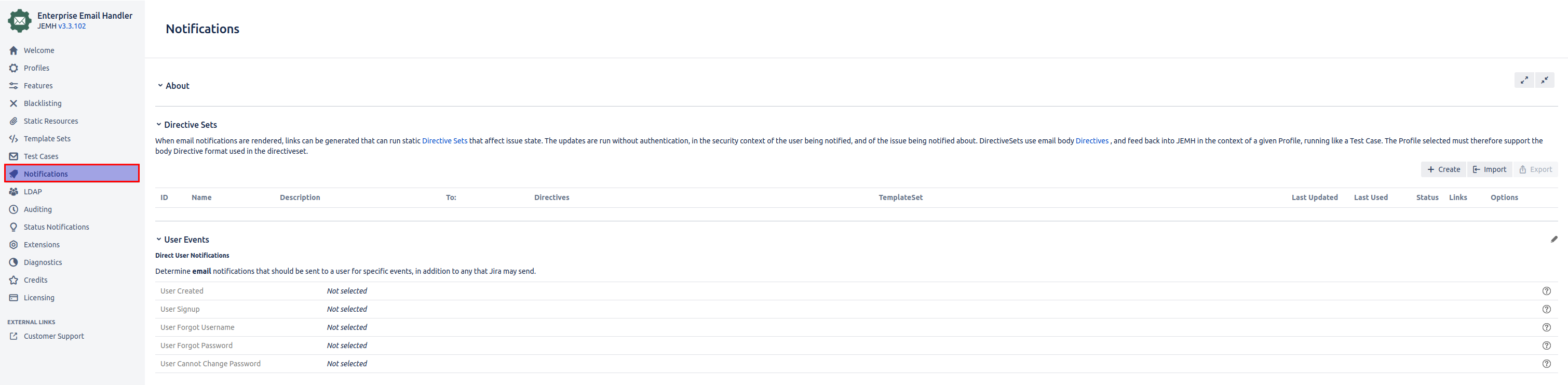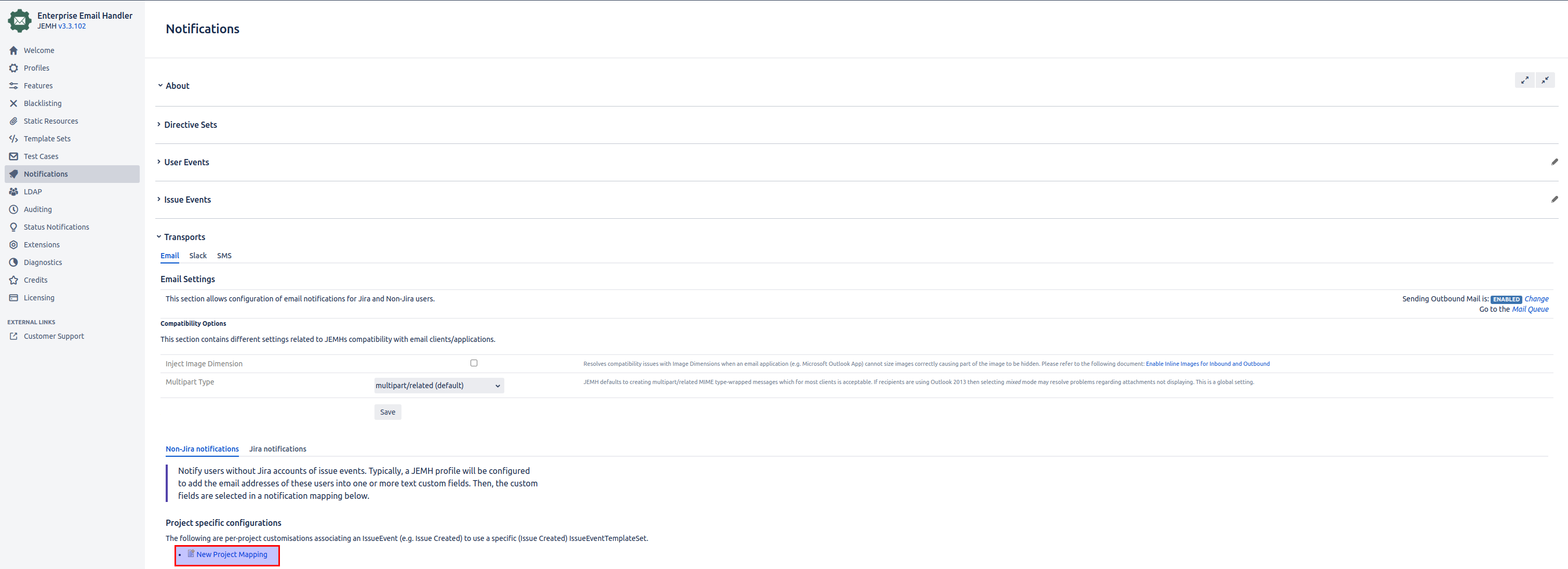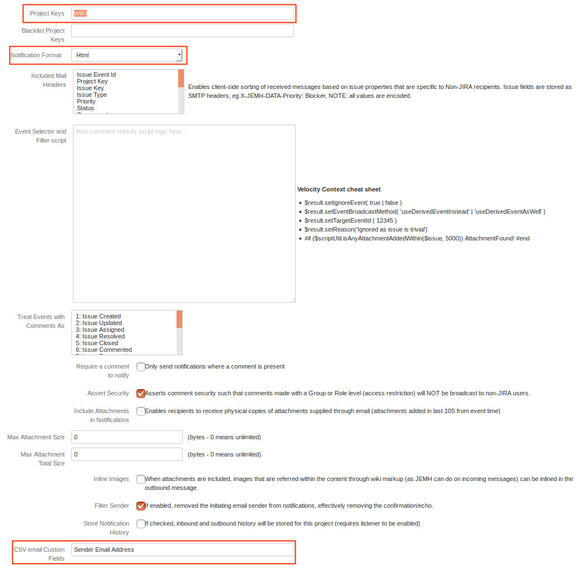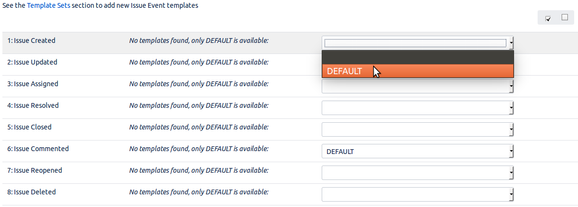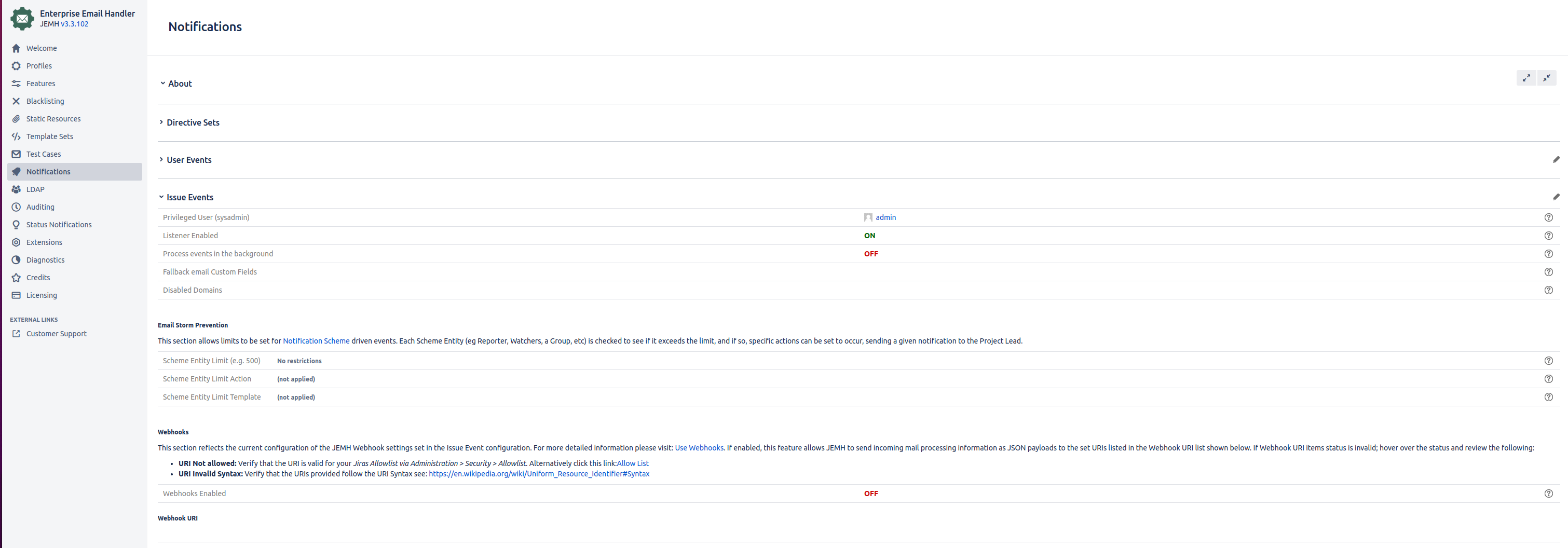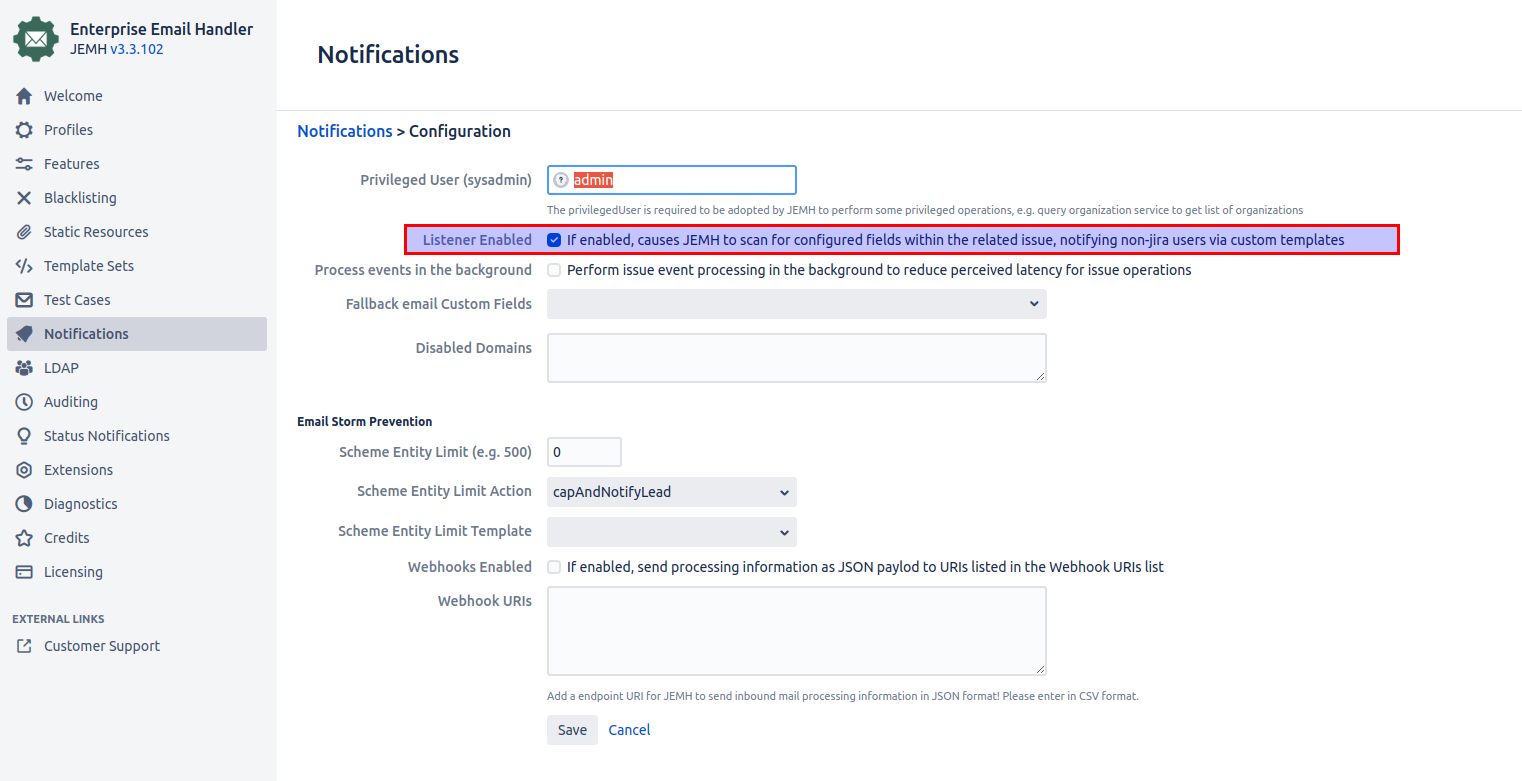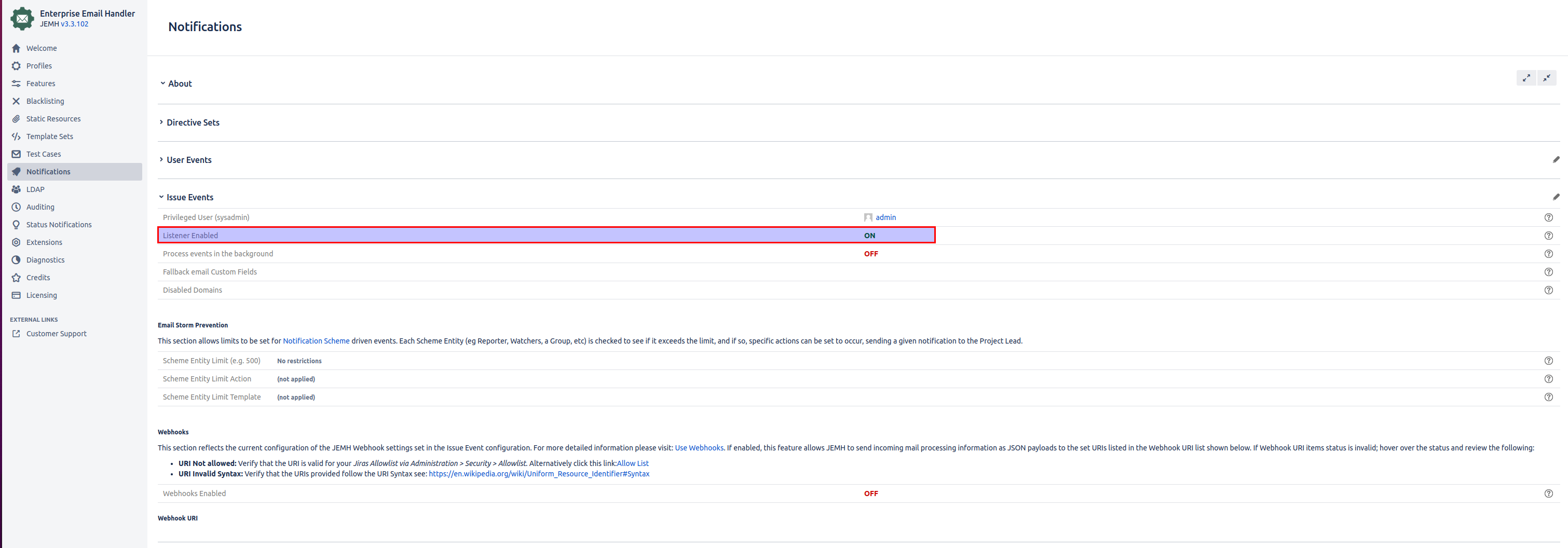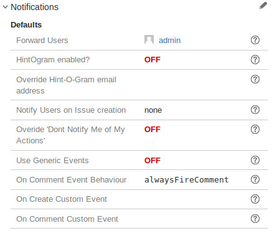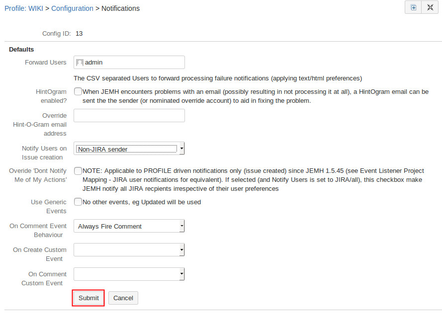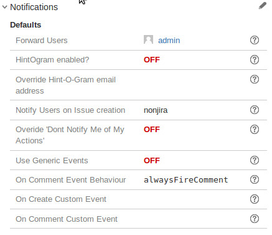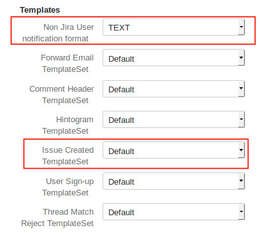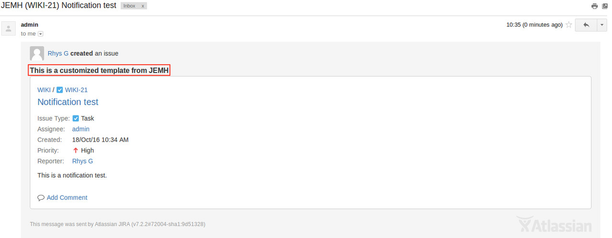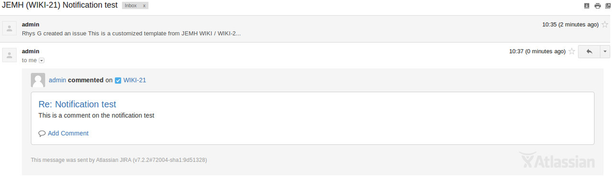...
First, ensure that the Create users option is disabled otherwise JEMH will create user accounts for the users (which we do not want in this scenario). Also, set a Default Reporter user who will be used as the surrogate reporter for issues. This is set via JEMH > Profile > User.
Create custom fields to hold data
JEMH two text type fields to store the "Personal" part of an email and the actual email address.As an example we will create the custom fields "Sender Name" and "Sender Email Address". Create these now if they don't already exist. In Jira navigate to Jira Administration > Issues > Custom fields. Then, click the Add custom field button:
Select Text Field (single line) and hit Next
Set the name of the field to be Sender Name and select Create
...
Configure which issue types and which projects the custom field should apply to.
Update the screens on which the field should appear and select Update
Repeat the above steps to create the "Sender Email Address" field. You should now have 2 custom fields created. One for the sender address, and one for their "personal" name:
Configure profile to add non-Jira sender to custom fields
Go back to the JEMH Configuration screen, and edit your Profile via JEMH Configuration > Profiles > a Profile item > Configure > Email and select the Email Section and choose the appropriate Operating mode:
Locate the 'Sender processing: non jira-user' section section via the Sender Processing Tab in the previously mentioned Email Section and select the newly created custom fields:
Hit Submit Save and check the values are reflected:
...
Configure profile to add Non-Jira addressees to custom fields
To enable other addressees (CC and other TO addresses) who are not related to Jira account holders, to receive updates edit the following settings under Email > Section> Addressee Processing:
Addressee Handling - Ensure that the toCustomField option is selected (this is a multiselect, so if you want JIRA account holders to become watchers, select that too).
Assign non jira-user Email to a Text CustomField - Set this field to a TEXT (multi line) type custom field, all additional TO: and CC: addresses will be added to this field. This field is used by the JEMH Event Listener to send notifications.
...
| Note |
|---|
Please note that using the same custom field for both the Assign non jira-user Email to a Text Customfield and CC Email Custom Field options will result in only the CC addresses being listed. |
Notifications/Event Listener driven notifications
The Event ListenerLister/Notifications is used to monitor specific projects for events. When an event occurs in a monitored project, JEMH checks its configured custom field(s) for non-Jira addresses to notify. Let's look at how to configure this:
...
Now that the non-Jira user email address fields have been mapped and validated, its time to setup the JEMH Event Listener/Notifications Tab.
From the JEMH Configuration screen, select the Event Event Listener/Notifications tab via JEMH Configuration > Notifications:
Next, add a Project Mapping for your target project. Navigate to the Non-Jira notifications tab via Transports Section > Email Tab > Non Jira notifications and then New Project Mapping to create a Project mapping.
| Info |
|---|
There is complete isolation between JEMH Profiles and the Event Listener/Notifications. The Event Listener has no way to know how an issue arrived, hence Project/Template selection is required outside the normal Profiles. In order for events to be processed by the JEMH Event Listener:
In the project mapping you can configure notifications for both JIRA and non-Jira users, both configurations are independent from each other (e.g. non-Jira users can be notified of certain issue event while Jira users wont be). |
...
Project Keys: Enter the KEY of your target project (e.g. TEST).
Notification Format: Set the format of the notification (e.g. HTML).
CSV email Custom Fields: Enter the name of the custom field used used to store non-Jira user address - "Sender Email Address".
Save your configuration changes
...
Edit the Project Mapping once more, and go to the Event Template Selection section. Select notification templates for the issue events you want the non-Jira users to be notified of.
Press the submit button when you are done.
...
If it is not already enabled, now is the time to enable the Event Listener via the previous Notifications screen > Issue Events Section > Edit Icon (Pen):
And verify:
Profile driven notifications
...
Only a simple change is needed for the issue creation notification to be triggered and sent by the JEMH profile. Under the Notification section in the JEMH profile, change the Notify Users on Issue setting to Non-Jira sender.
Defaults | Configure Non-jira user notification | After Update |
|---|---|---|
Create issue notification content
| Info |
|---|
By default JEMH will use the default Jira issue created template and the email will be set in the TEXT format. The profile can be set to send HTML emails and use custom templates under |
Verify that non-Jira users can receive notifications
...
An initial issue created event should be sent out, it may take a minute to flush out of the queue. Here is an Issue Created Custom notification:
Now go and comment on the issue as a Jira user. The issue event should fire, be rendered and also sent to the queue, which also will be dispatched a little later.
Here is a standard Issue Commented notification:
Related articles
| Filter by label (Content by label) | ||||||||||||
|---|---|---|---|---|---|---|---|---|---|---|---|---|
|