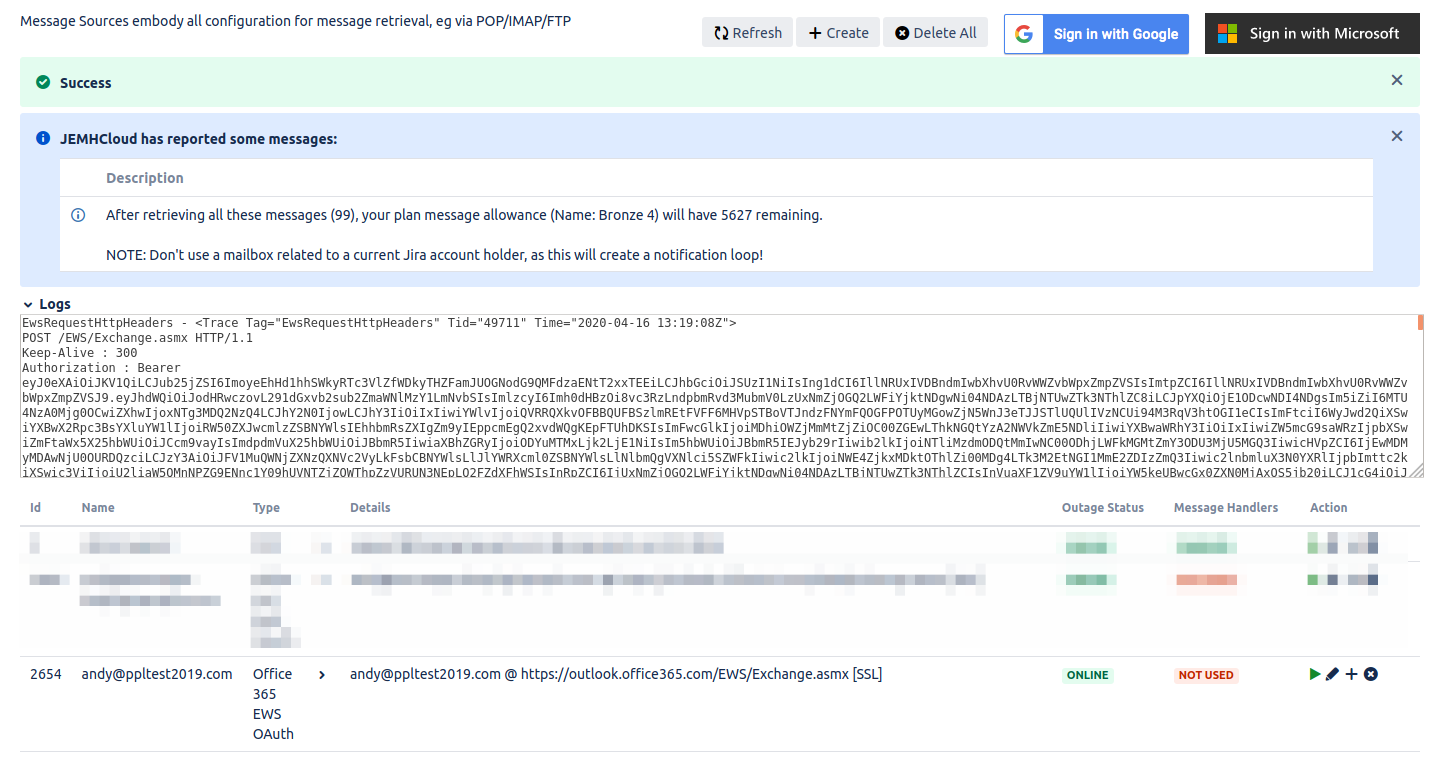...
We have had a length support call with Microsoft. No, you cannot register JEMHC in another other way than the above. JEMHC is not a user facing app, so is not in the ‘app gallery’ (costs with this are significant).
Is your Jira admin account single sign on with O365 as well? Having problems signing in to the mailbox?
It's solvable but not easy, see:
Granting consent
| Anchor | ||||
|---|---|---|---|---|
|
...
The following can be done via the Message Sources or Message Outbounds page under the Messaging tab, depending on whether you want to process or send emails respectively.
From the top right of the screen, select Sign in with Microsoft
At this point, you may be asked to grant consent to JEMHC acting on behalf of the signed in user. See the previous section on granting consent for more information.
After granting consent to the request, a screen confirming successful authorization is shown:
Returning to JEMHC, you should now see the new connection:
Clicking the green ping icon will then test the connection. A successful test will look similar to this:
The mail connection is now ready for use. These steps are identical for setting up both Message Sources and Message Outbounds.
Connection types
There are currently 2 types of connection JEMHC can make with Microsoft 365. Graph API connections make use of the Microsoft Graph API in order to access resources. These are recommended, and the default when the “Sign in with Microsoft” button is used inside the JEMHC UI.
...