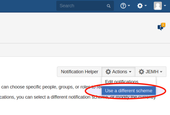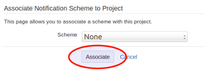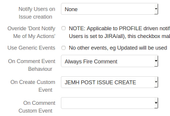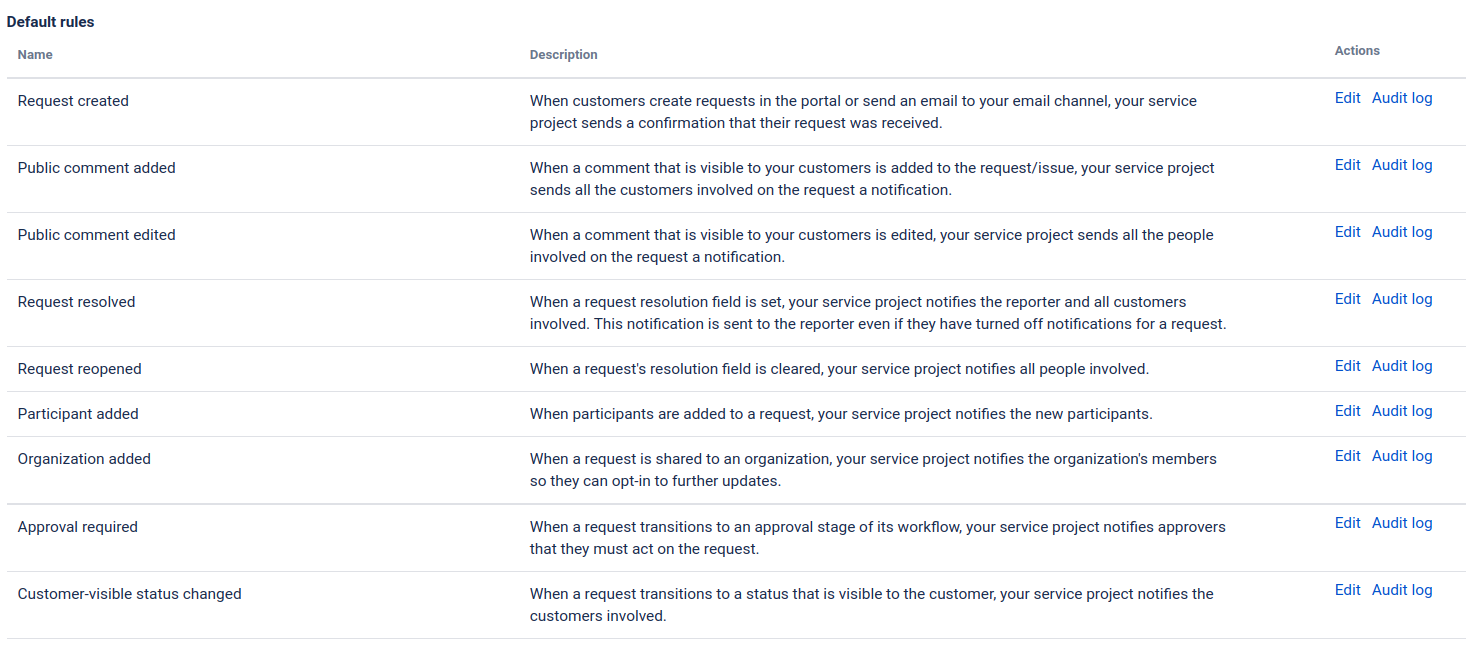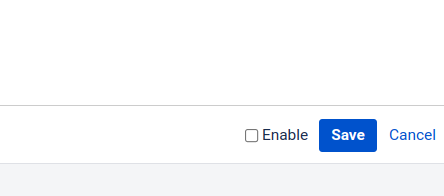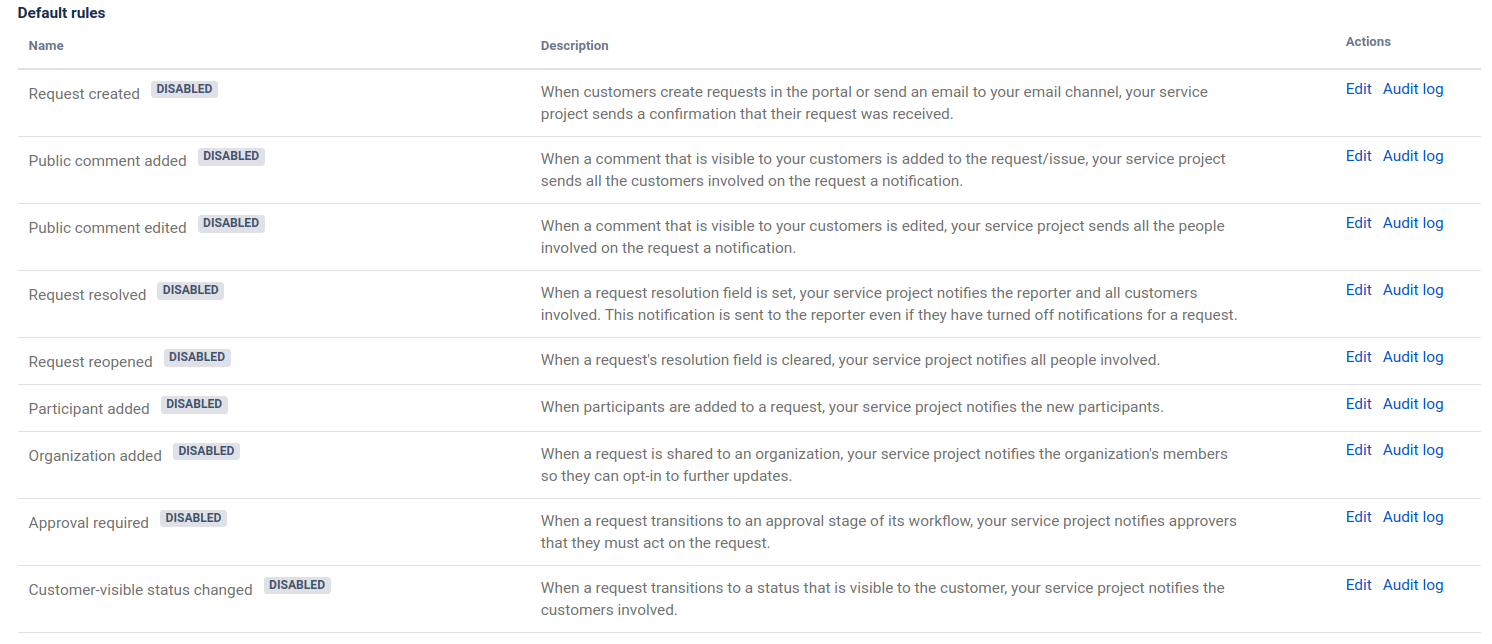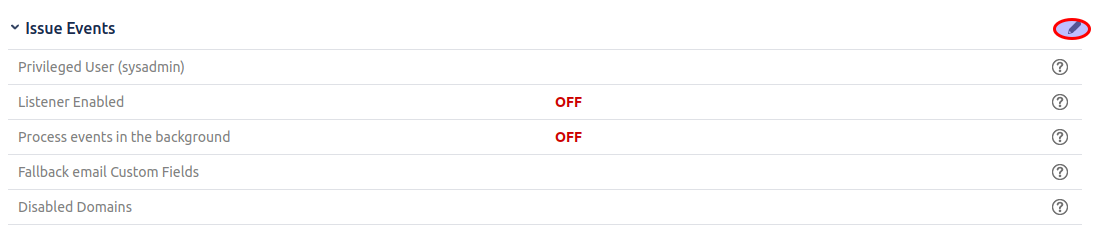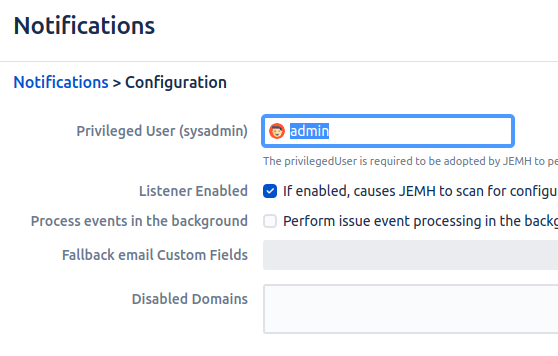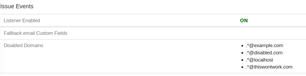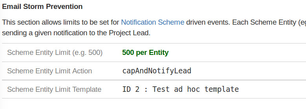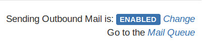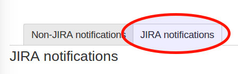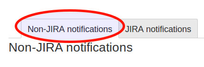...
Check that your target Jira project does not have a notification scheme set at project settings level. This will stop Jira from sending duplicates of the notifications that JEMH will be sending.
Go to Jira>Your Project>Project
...
Settings
Click Notifications
Click on Actions and choose Use a different scheme
Select None from the drop-down menu and then click Associate to save the change
If you plan on sending issue creation notifications to non-Jira users, you will want to make sure that you have created a custom event (see Atlassian Jira - Adding a Custom Event for more). When creating the event for the first time, it is advisable to select the Issue Created Template as the default template to start with
Go to JEMH>Profile>Configuration>Notifications and click Edit
For the setting On Create Custom Event, choose the custom issue creation event. This will cause the event to be fired on issue creation which as explained later is important for notifying of issue creation in certain scenarios.
A typical set up for the relevant settings here may look like this:
 On Comment Event Behaviour : this setting will drive JEMH to always fire an ISSUE_COMMENTED event when a comment is added - mostly JEMH would fire ISSUE_UPDATED as custom fields get manipulated.
On Comment Event Behaviour : this setting will drive JEMH to always fire an ISSUE_COMMENTED event when a comment is added - mostly JEMH would fire ISSUE_UPDATED as custom fields get manipulated.
Before starting (Disable JSM Customer Notifications)
Disable customer Notifications through your Jira Project Settings to prevent duplicate notifications to JSM Customers
Navigate to: Jira > Project > Project Settings > Customer Notifications
Edit each notification and de-select the ‘enabled’ checkbox and save your changes
Repeat for all Customer Notifications
Initial configuration
Some settings for the Event Listener are global and are not tied to specific projects/people.
...
Go to JEMH > Event Listener, located via the main JEMH navigation and edit the ISsue Event section:
Enable the event listener:
Fallback email Custom Fields is used to define any custom fields used for email addresses that you would have set up during first configuration of JEMH
The Email Storm Prevention section can be used to define a notification number limit. If the limit is exceeded, a certain action can be triggered.
Scheme Entity Limit - The number of notifications per event, per notification scheme entity (e.g. Watcher, Group). The default is 0, which essentially disables the prevention system
Scheme Entity Limit Action - The action to be taken when limit is met
capAndNotifyLead - allows notifications to send up to the previously mentioned limit for a scheme entity, and send a warning notification to the project lead
sendAllAndNotifiyLead - allows notifications for a scheme entity to send regardless of if doing so will break the limit. At this point however a warning notification is sent to project lead
sendNoneAndNofifyLead - stops any notifications from being sent for a scheme entity if doing so will break the limit. Project lead is notified of this
Scheme Entity Limit Template - A custom Ad-Hoc template can be chosen when notifying the project lead
Jira's Outgoing Mail should be enabled in order for subsequent notifications to be sent
| Anchor | ||||
|---|---|---|---|---|
|
This section will focus solely on the set up of the Event Listener to send issue event notifications to Jira users. For Non-Jira user notification set up, see Non-Jira User Configuration on this page.
Click the Jira notifications tab under Transports>Email
If you have already created a mapping when setting up Non-Jira User Notifications, click Edit
to the right of the mapping. Otherwise, Click New Project Mapping to start setting up a new project specific configuration
Mapping Specific Settings
...
This section will focus solely on the set up of the Event Listener to send issue event notifications to Non-Jira users. For Jira user notification set up, see Jira User Configuration on this page.
Click the Non-Jira notifications tab under Transports>Email
If you have already created a mapping when setting up Jira User Notifications, click Edit
to the right of the mapping. Otherwise, click New Project Mapping to start setting up a new project specific configuration
Mapping Specific Settings
...