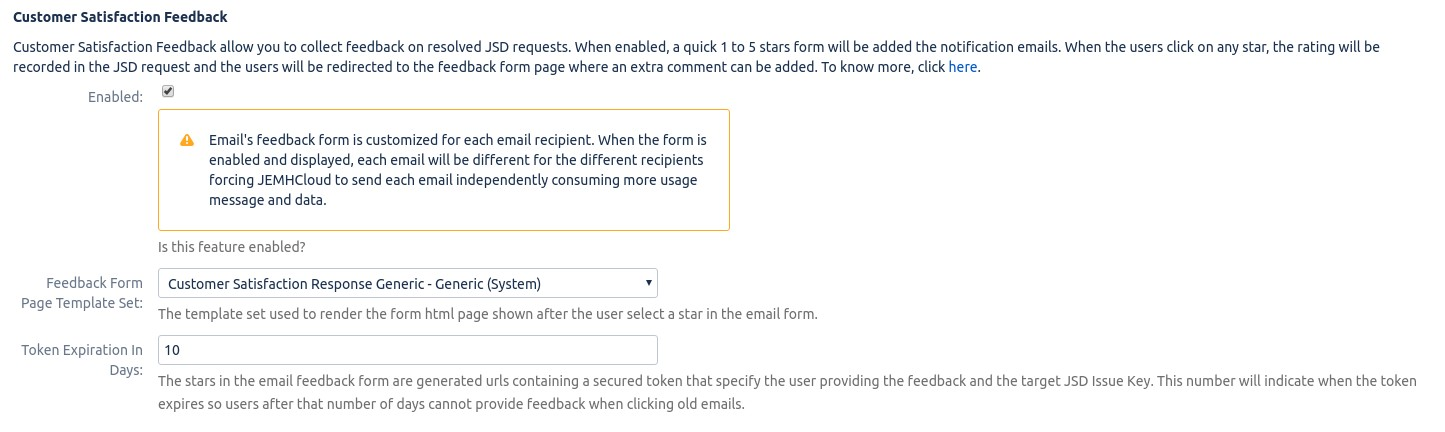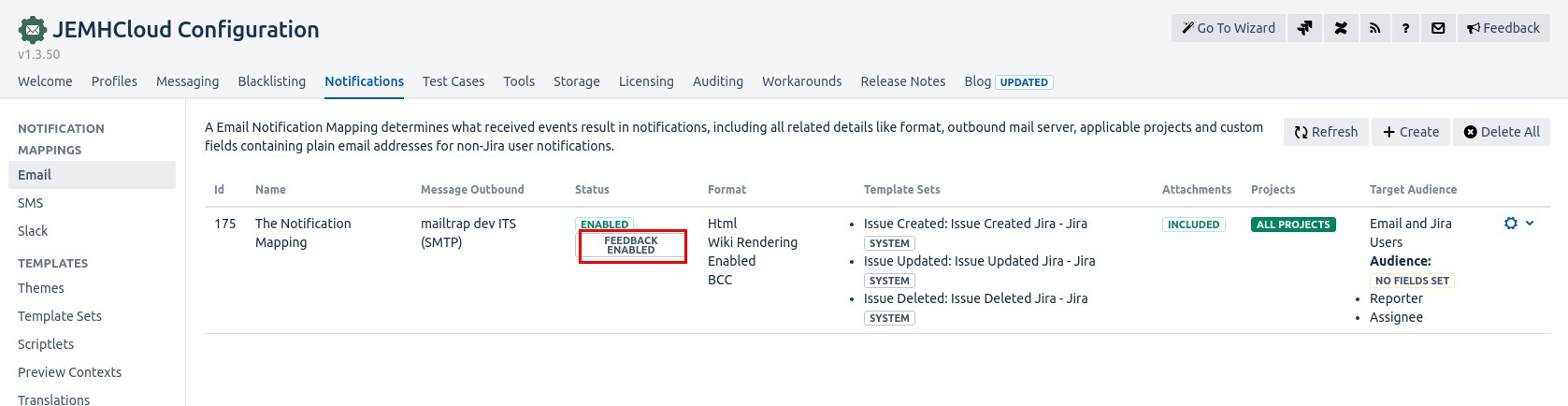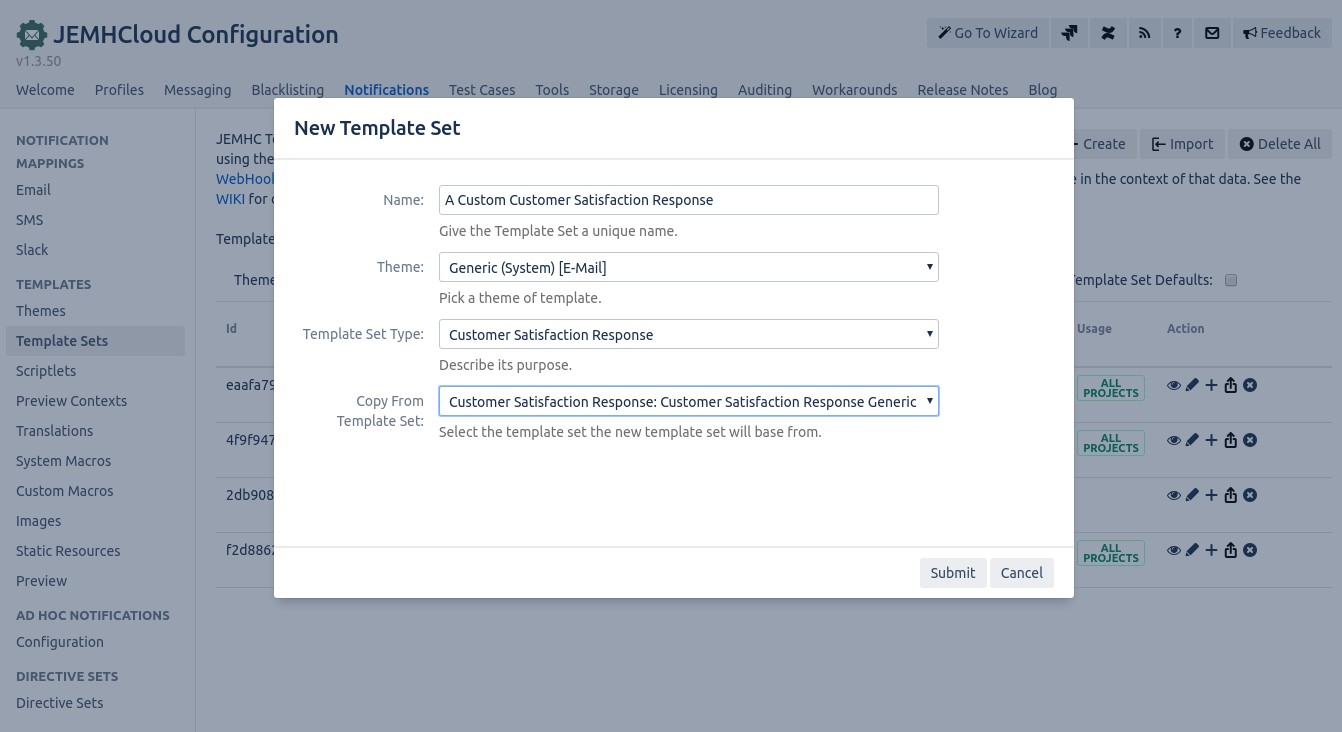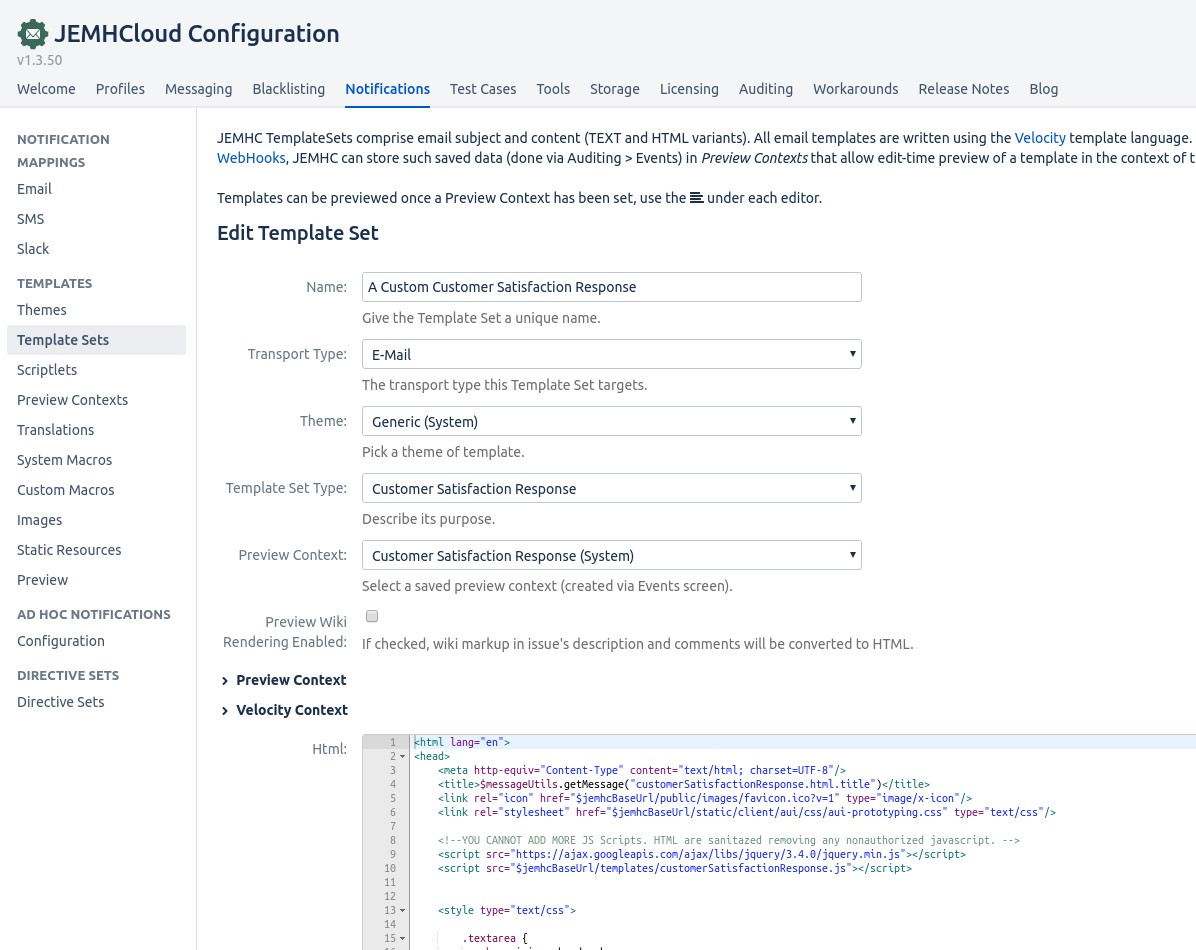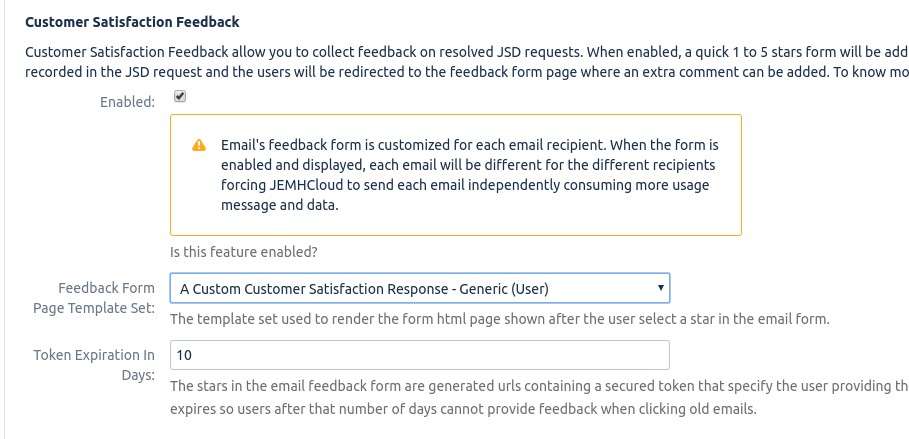| Table of Contents |
|---|
...
You need to enable the feature in your email notification mapping. If you haven't set a notification mapping, follow this guide.
Go to JEMHCloud > Notifications > Edit
Go to the Customer Satisfaction Feedback and enable the feature
Save the notification mapping. You can confirm the feature is enabled by checking the status:
...
Go to JEMHCloud > Notifications > Template Sets > Create
Enter the name, select the Generic Theme, Select the Customer Satisfaction Response Template Set Type and copy from the System Customer Satisfaction Response Template Set Type and copy from the System Customer Satisfaction Response.
In the Edit Template Set screen, you can customize the response HTML template by changing the company name, colours, or format. The default template uses Atlassian's AUI UI library.
In order to select the template set for notifications, go to JEMHC > Notification > Notification Mappings > Edit. Select the new template in the Customer Satisfaction Feedback section
Now, when the user clicks the stars in the email form, the response page will use your new template.
...
Related Articles
| Filter by label (Content by label) | ||||||||||||
|---|---|---|---|---|---|---|---|---|---|---|---|---|
|