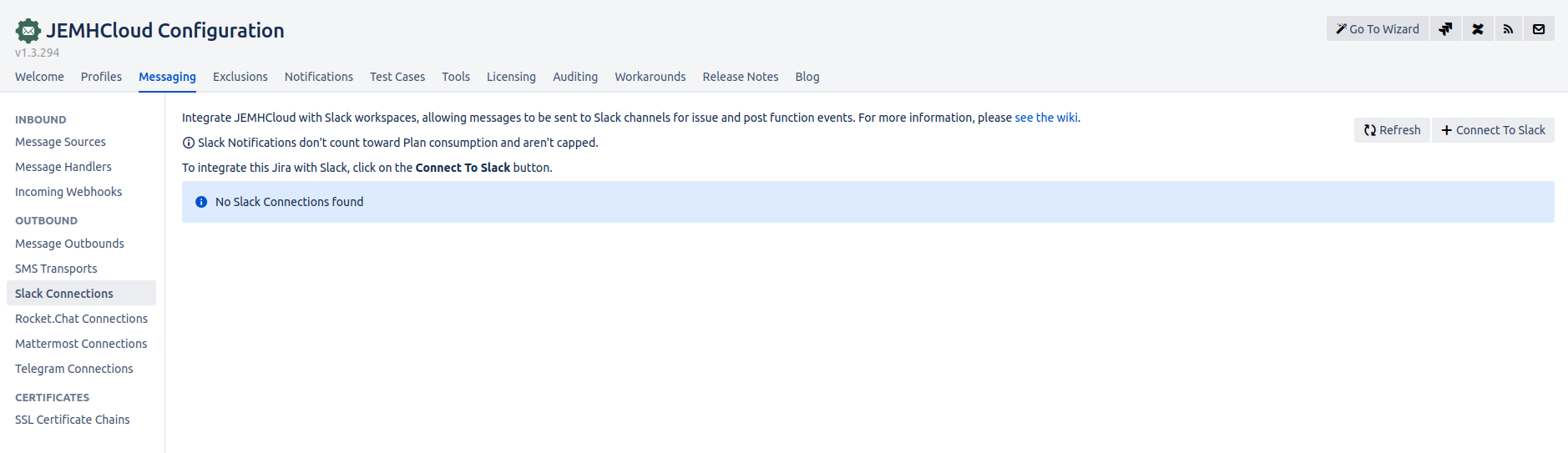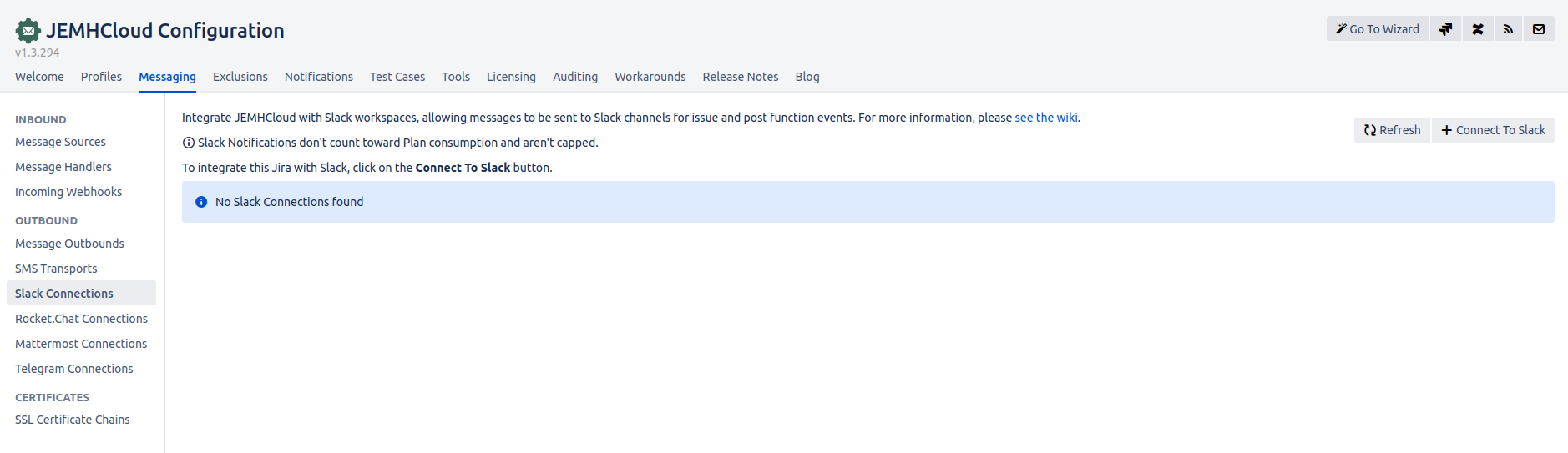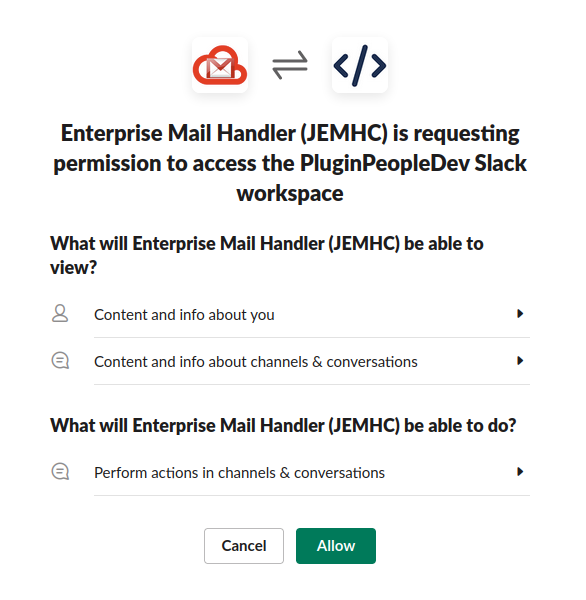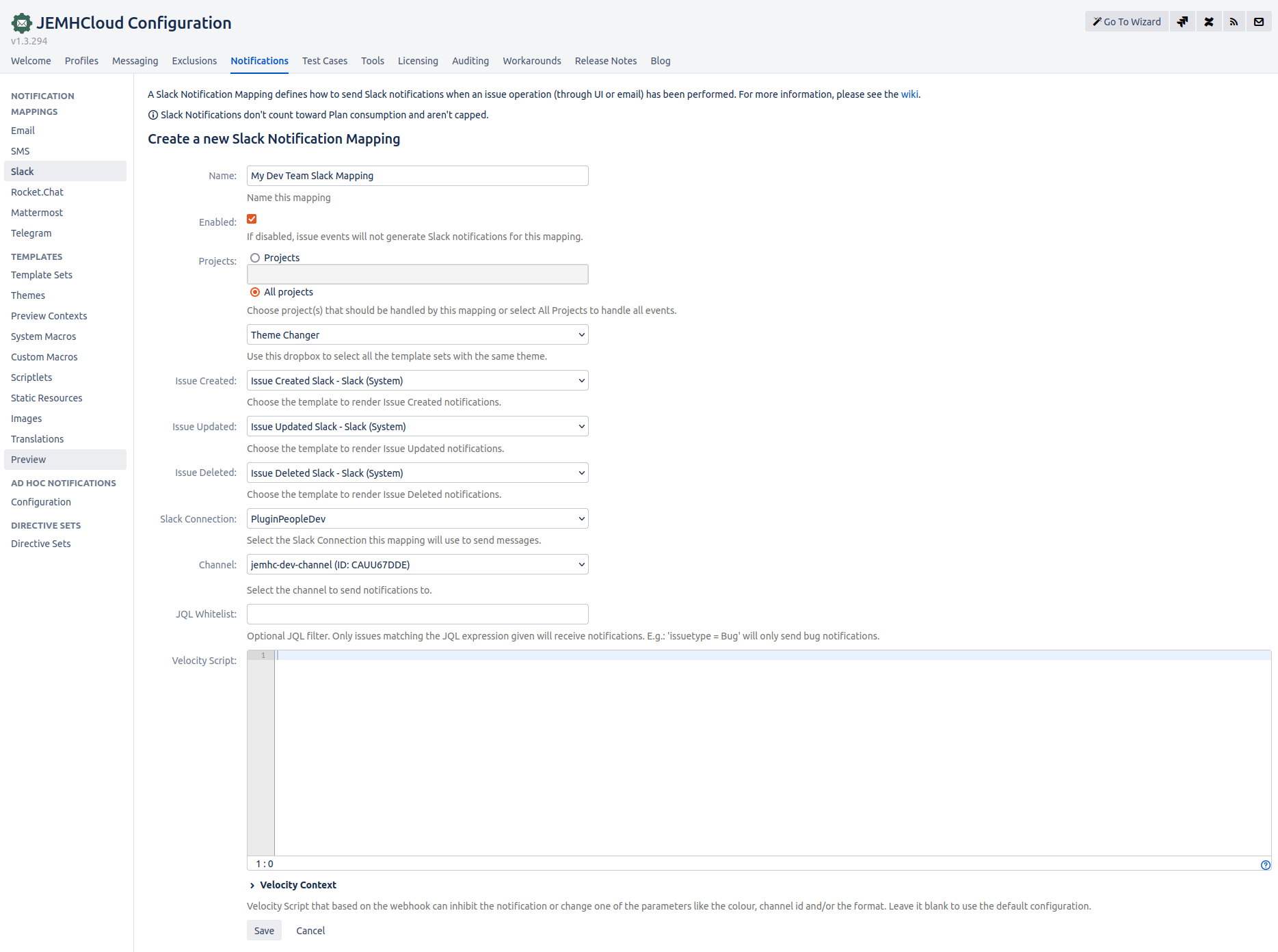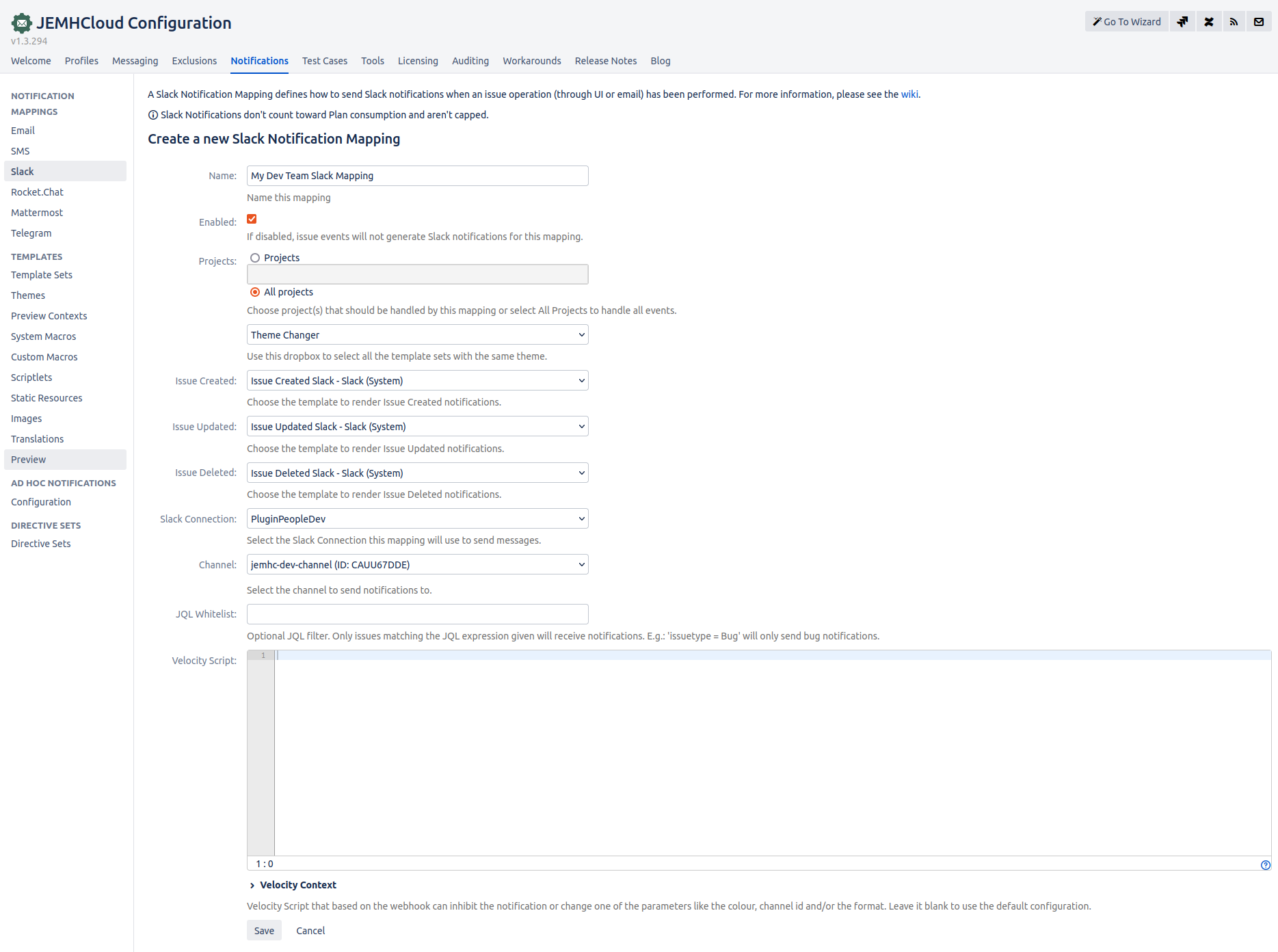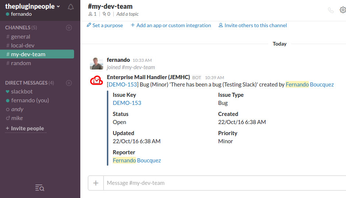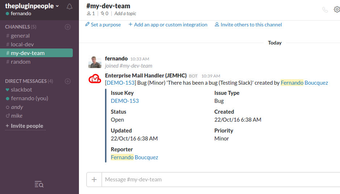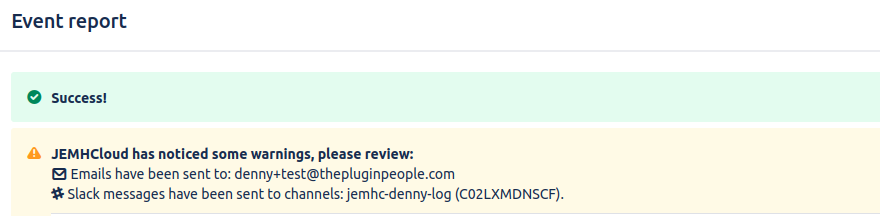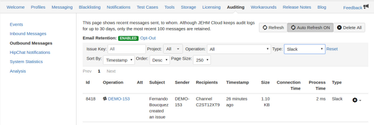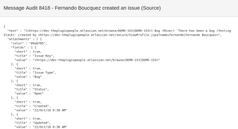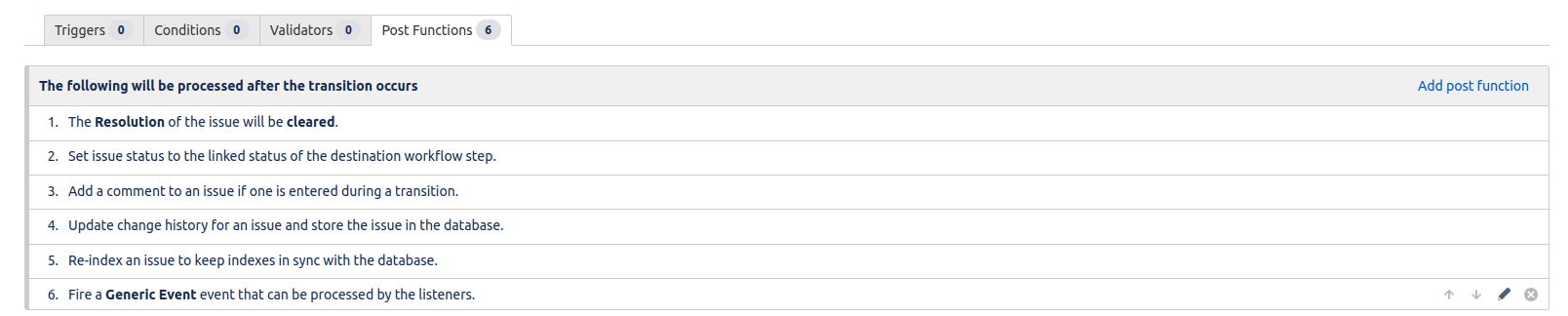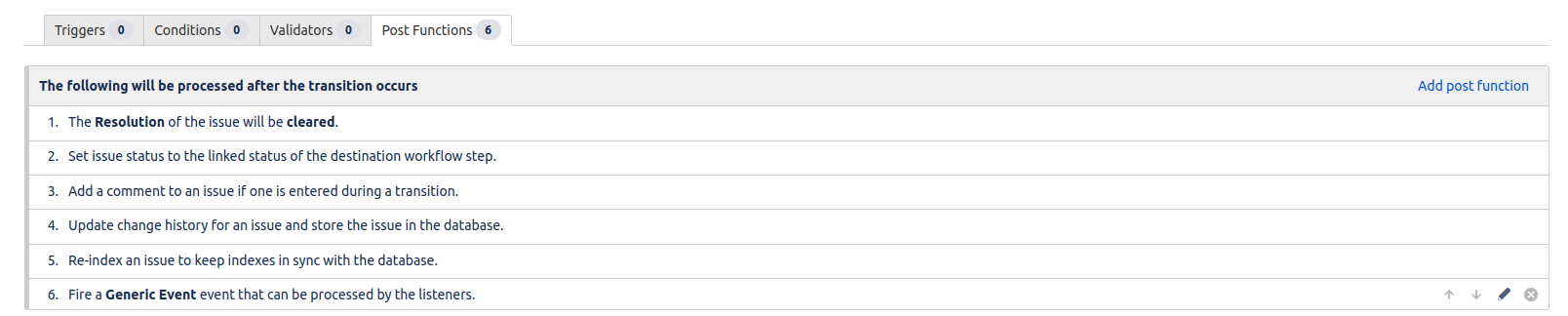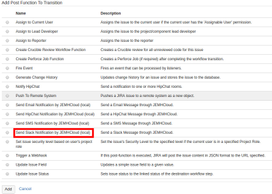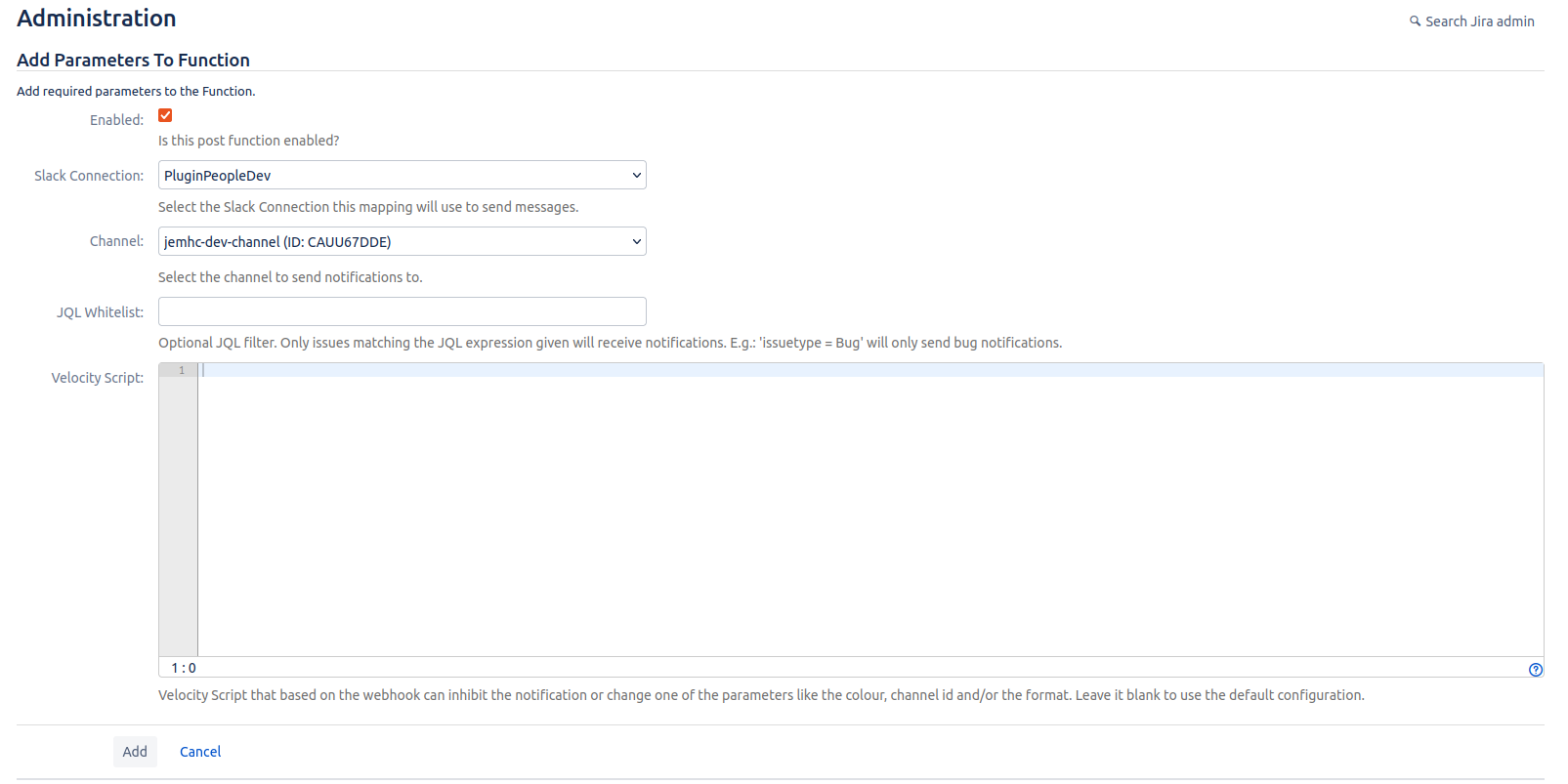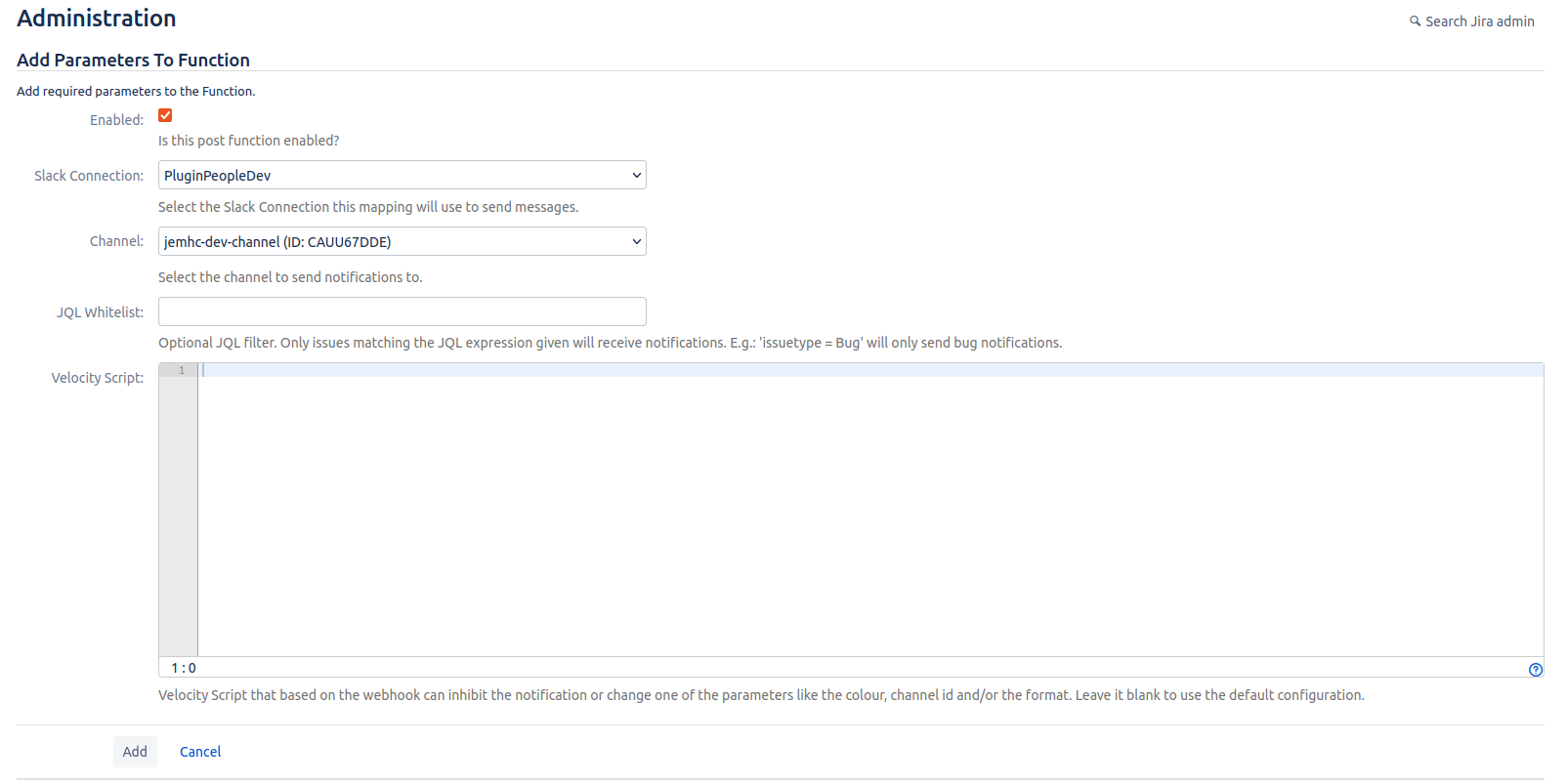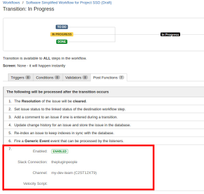...
Log into your Slack's Team
Go to JEMH Cloud → Slack Connection → Connect To Slack
Authorize JEMHC to be installed to Slack as an App. This allows communication from JEMHCloud to Slack
Check out new Slack Connection on the screen.
...
Go to JEMH Cloud → Notifications → Slack → Create
Complete the form, select the nominated projects, select the Slack Connection you want to use and the channel that will receive Slack messages. Enter a velocity script if you want to modify the notification behaviour at runtime (more below).
On Submit, you should see the new Slack mapping
To test the mapping, create an issue in the nominated project and go to Auditing → Events
You should see the issue created event in the queue. When event has been processed, the configured channel in the mapping should have received an Slack message.
The report of the event should confirm the message was sent to a selected Slack channel (e.g.)
In Auditing → Outbound Messages → Type Slack, the table should show the Slack messages sent and the cog icon should show their contents.
...
Go to right corner Cog → JIRA Administration → Issue → Workflows. Edit the workflow of the project you want to add the Post Function. Click on the transition you want to change and select the Post Functions tab. Click on Add post function
Select Send Slack Notification by JEMHCloud and click Add
Set the Slack Connection, Chanel and Velocity script if necessary. Press Add/Update
Move the Post Function to last position and publish the workflow draft.
Remember to publish the workflow change draft!
To test the post function, go to an issue and perform the transition.
Post function event should appear in JEMH Cloud → Notifications → Events. The event report identifies the channel notified:
In Auditing → Outbound Messages, the table shows the SLACK messages sent.
...
Due to limitations with Slack API, we currently only display the first 1000 channels. These are sorted in alphabetical order (A-Z), but may not show all results.
If you cannot find your chosen channel, you can override this setting using the velocity script in the notification configuration:
...