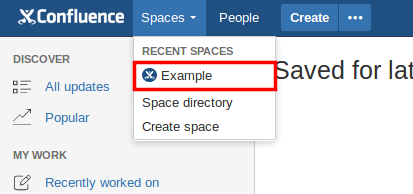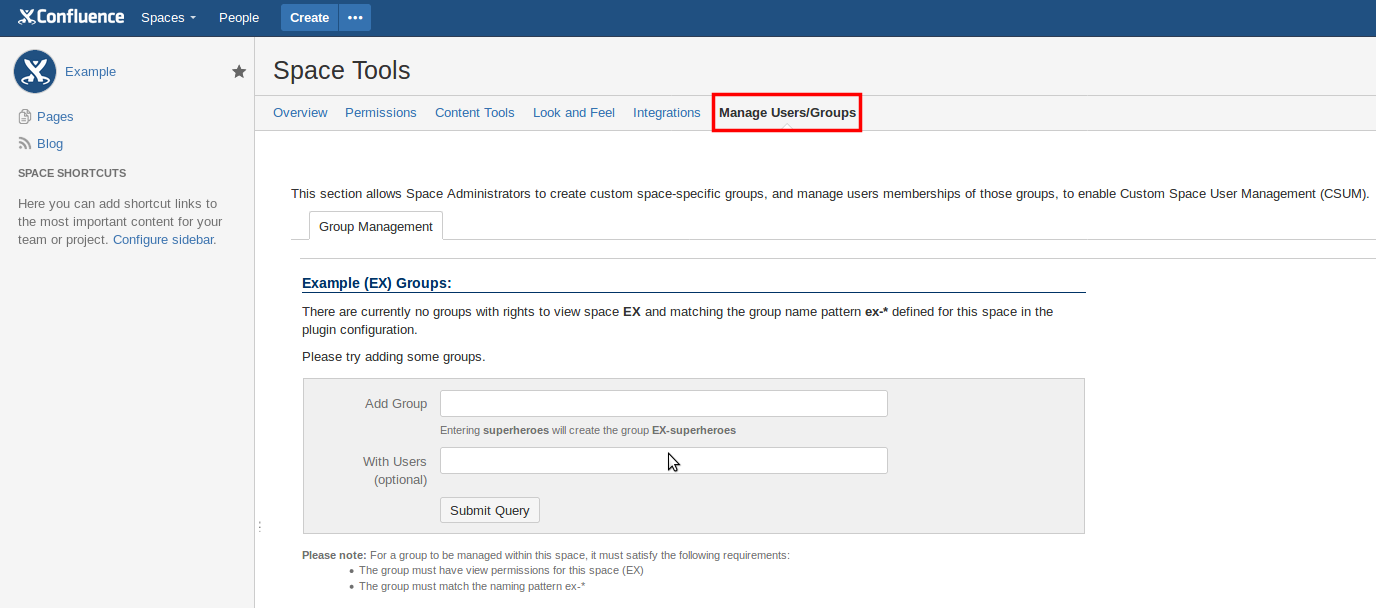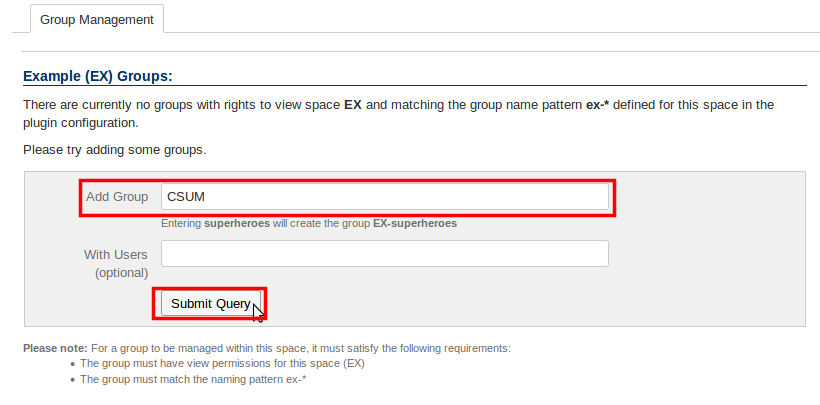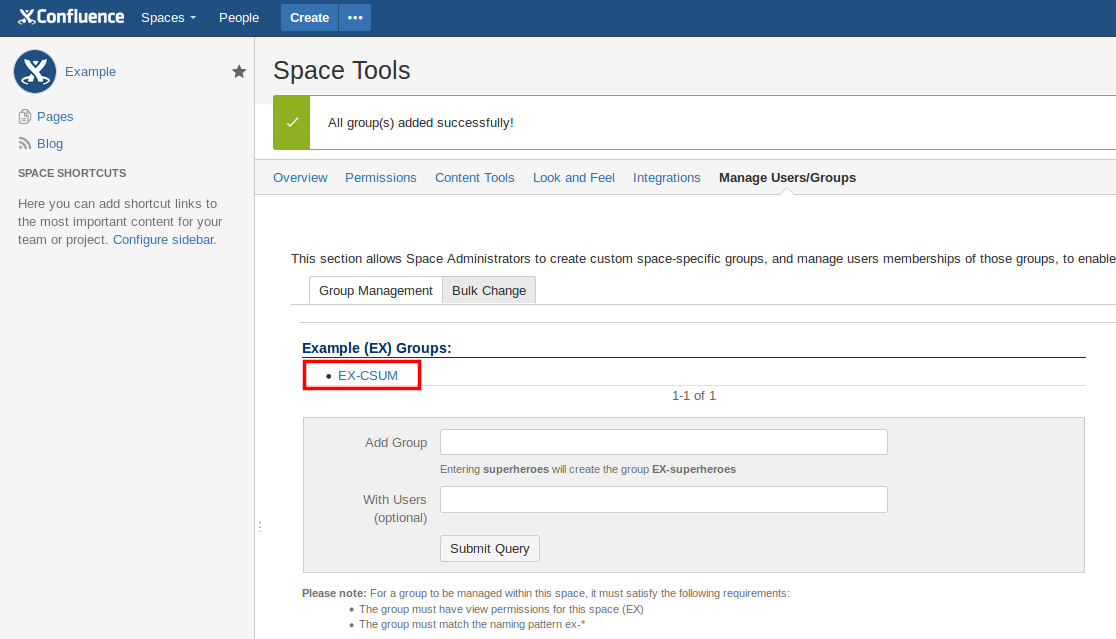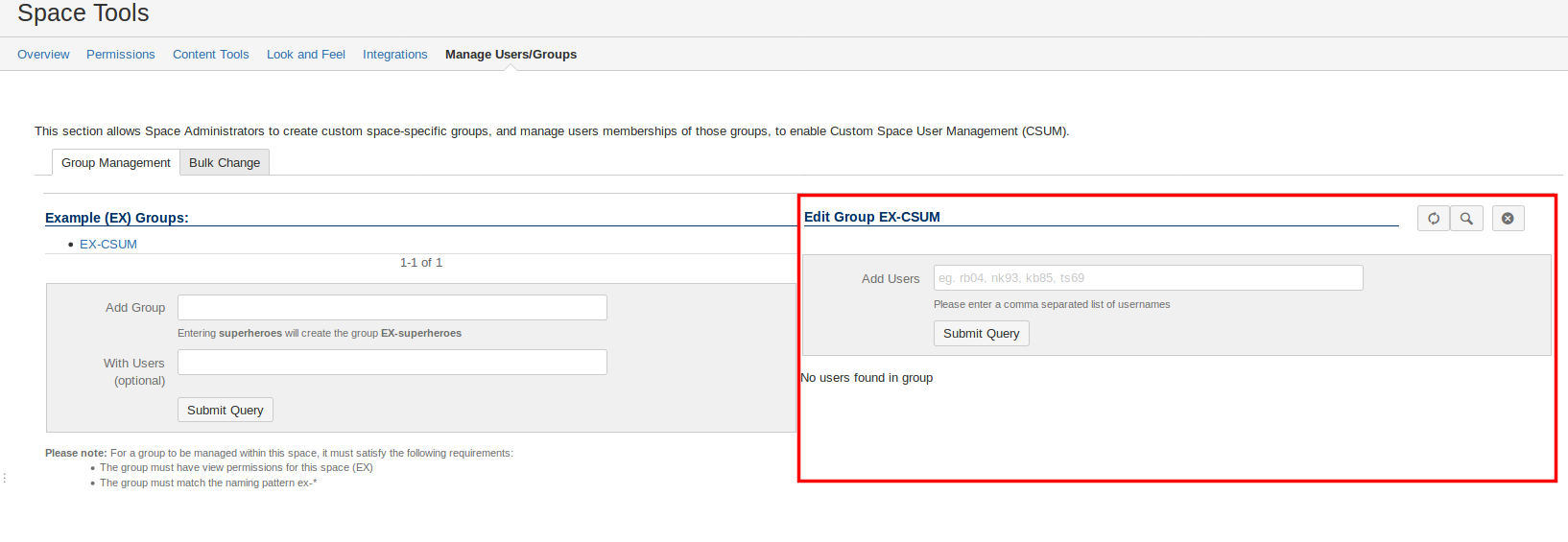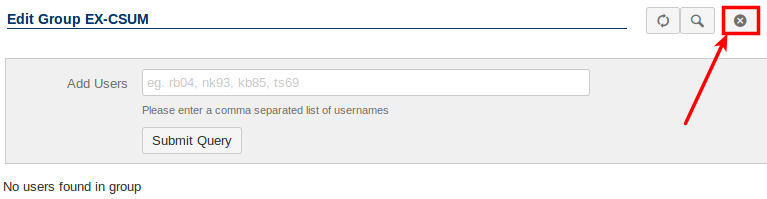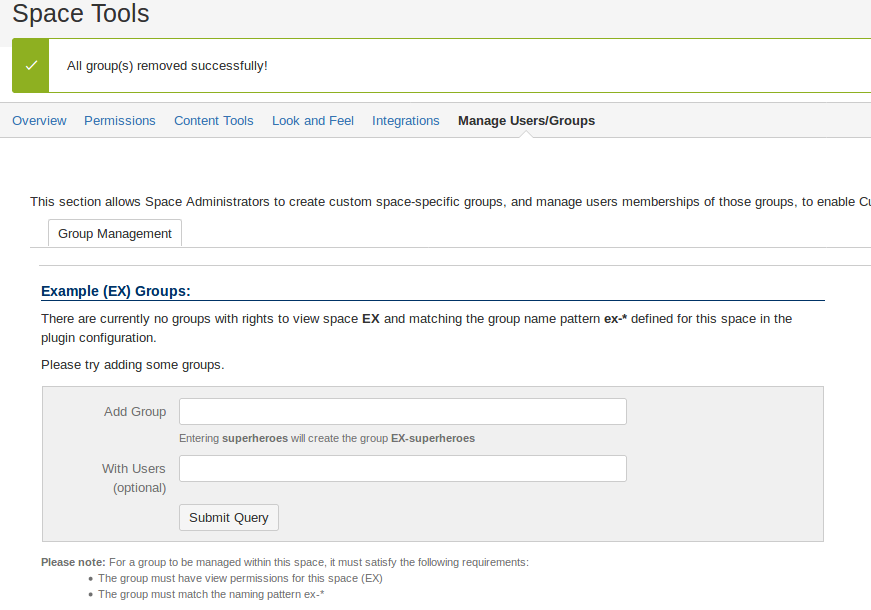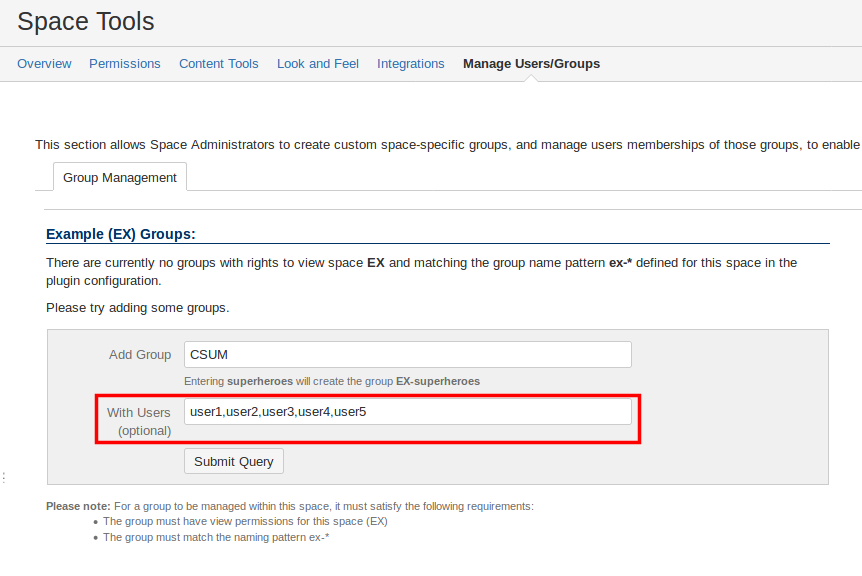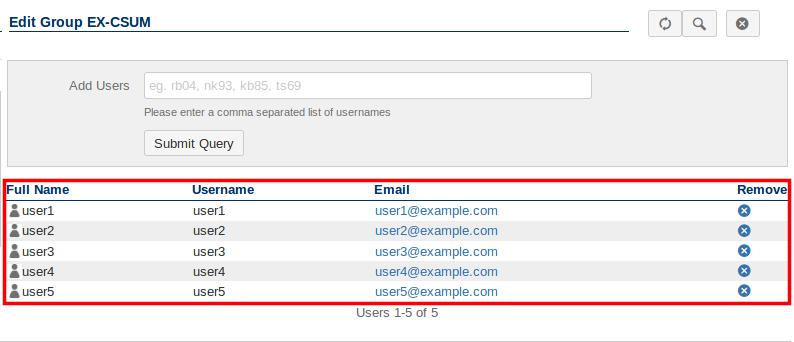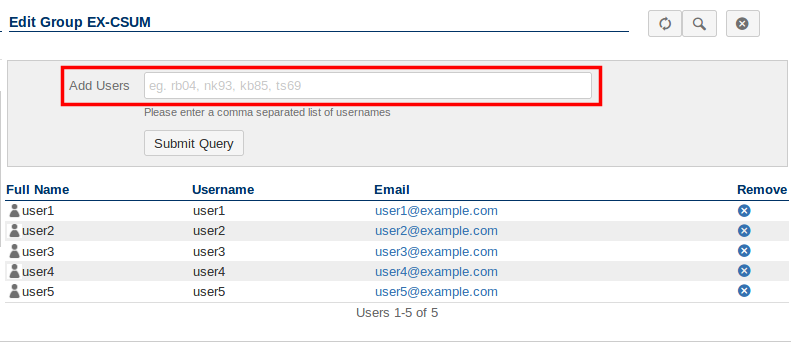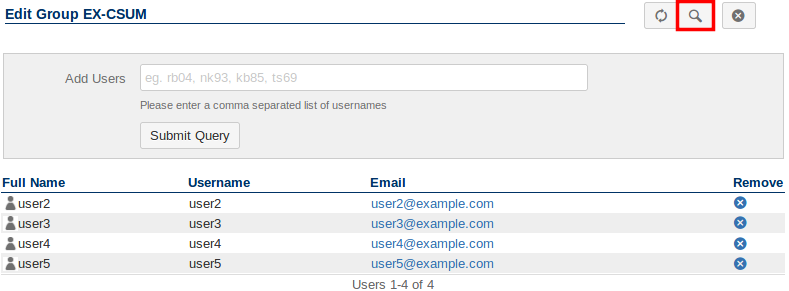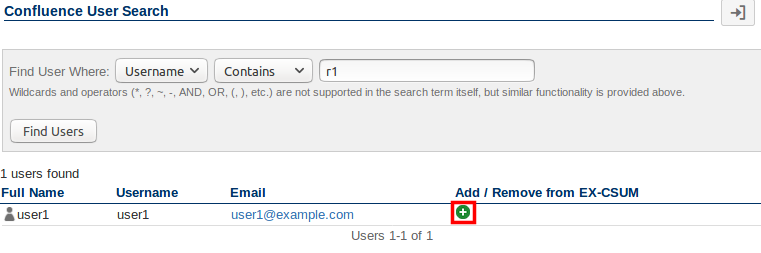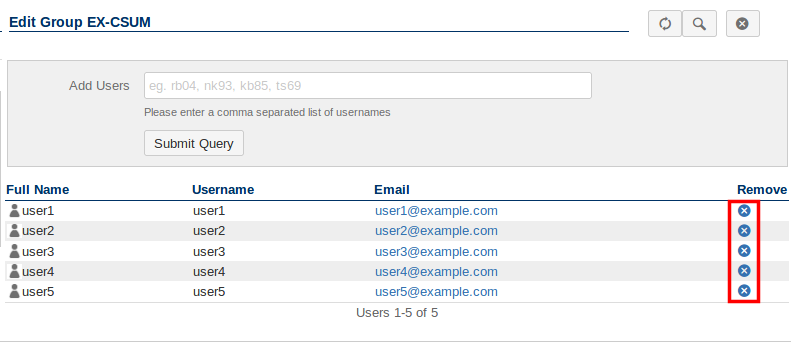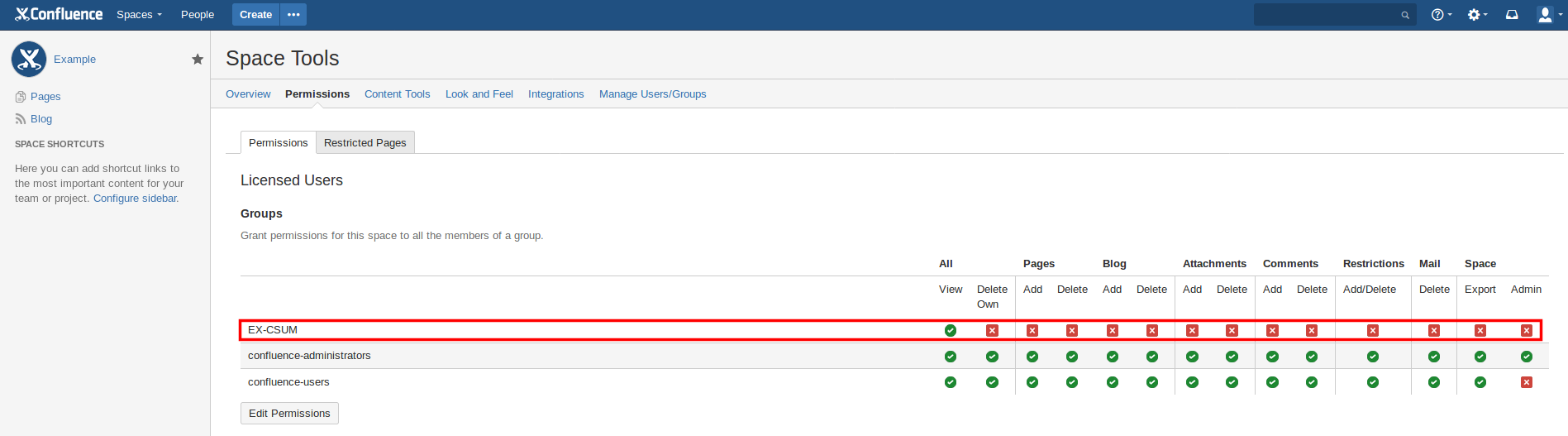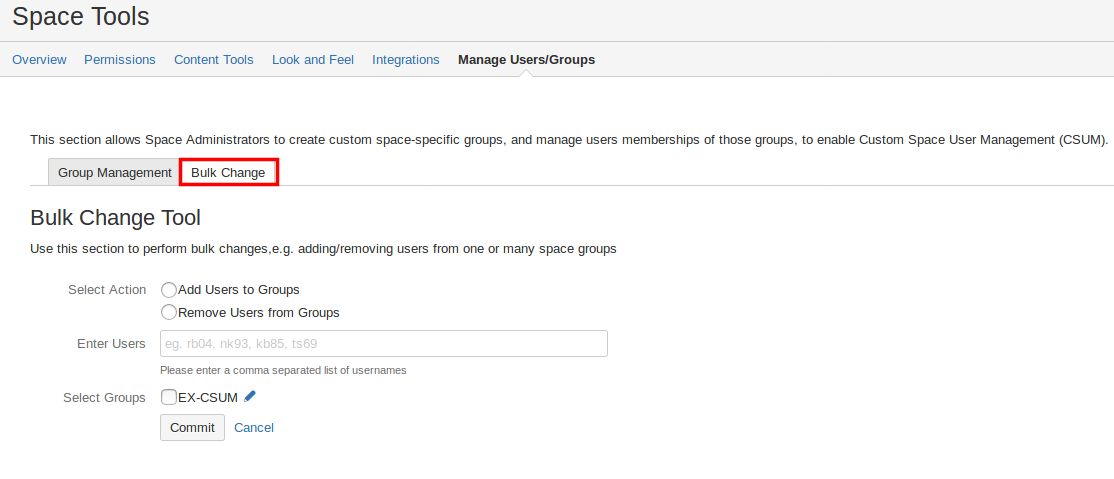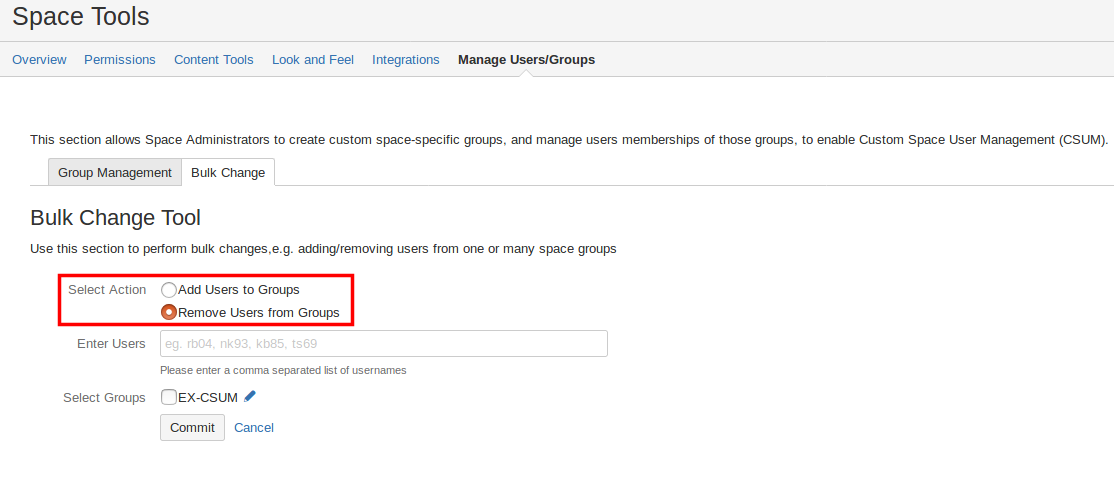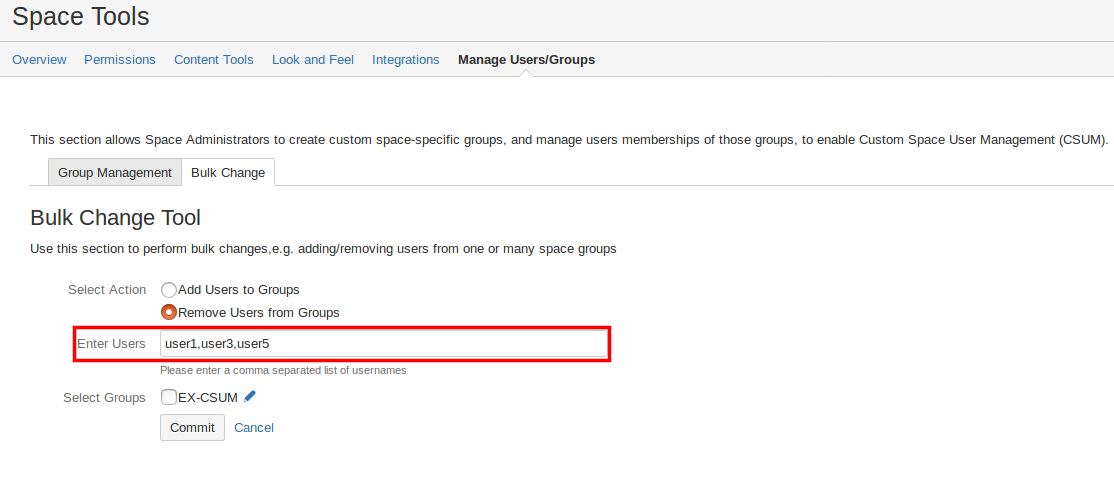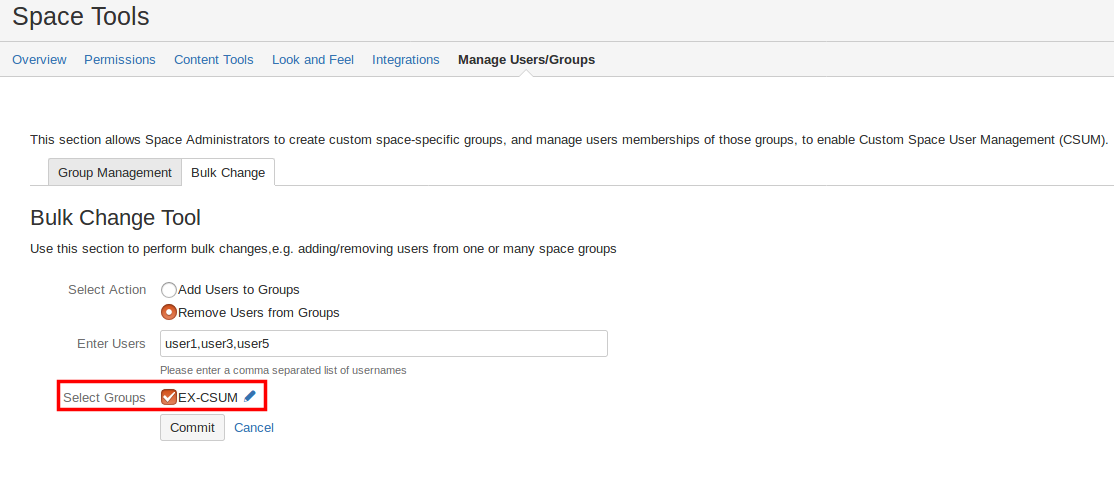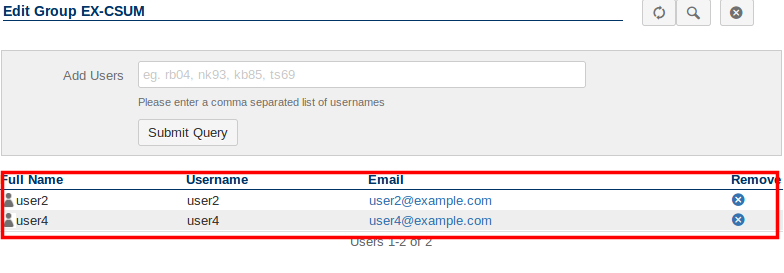| Status | ||||
|---|---|---|---|---|
|
| Table of Contents |
|---|
Getting Started
As a space administrator or confluence administrator,
...
you can access the CSUM interface by first navigating to the Space you wish to create/administer groups in.
Once you are in your desired Space, click the Space tools link at the bottom of the side bar and then select the Manage Users/Groups option.
This will bring you to the CSUM interface.
Creating/deleting a Space group
| Note |
|---|
In order to allow the creation of Space specific groups, you will need to have the Group Actions Permitted setting enabled in the CSUM configuration. |
Once you have navigated to the CSUM interface in your desired Space, you can now proceed to create groups that are specific to the Space alone.
To create a group, add a group
...
- The user must either exist according to Confluence (and Confluence may optionally in turn be using some other source like LDAP, Jira, Crowd, etc. for user management)
- OR the user must exist in Jira (if plugin configured to use Jira's webservice for user management)
- OR if the plugin is configured to use LDAP to gather user information for user creation, then:
- If the user doesn't exist already in Confluence or Jira (depending on the "user manager" you choose in the plugin config) when you are adding a user to a group, it will lookup that user by username in LDAP, using Confluence's LDAP configuration supplied in atlassian-user.xml or osuser.xml. Notes: (1) The order of things in atlassian-user.xml and osuser.xml matter, as it will search for users in repositories in that order. If you don't want it to hit LDAP for users, but use the Confluence user tables instead, put the LDAP repository second in that config file. (2) Using LDAP for this plugin doesn't require you to be using LDAP for anything else in Confluence, but there's no problem if you are as long as you pay attention to point #1. (3) If you'd like the plugin to be able to use LDAP config from some other config other than atlassian-user.xml or osuser.xml or would like it to use some other source other than LDAP for user info for user creation, feel free to request an enhancement or better yet modify it yourself and see the contribution section about how to contribute that functionality, but please first look into whether Confluence can integrate with whatever authN/authR/SSO you would like it to use, since that is likely much easier.
- It will then create that user in Confluence or Jira (depending on the "user manager" you choose in the plugin config)
- It will then add that new user to the group specified.
...
Here is some information that might help if you're trying to decide how to configure CSUM. Sorry if some of it is a repeat:
...
name to the Add Group field and then click the the Submit button (multiple groups can be created at once, each group name must be separated by a comma).
The newly created group will now be listed on the CSUM interface.
| Info |
|---|
Newly created Space groups are given the View permission in the Space that they are created in. |
To delete a Space group from the Confluence Space, you will first need to click on the group you wish to delete, this will bring up the Edit Group interface.
Within the Edit Group interface there will be a Delete Group icon in the top right corner.
Clicking this will result in the group being deleted.
Adding/remove users from a Space group
| Note |
|---|
Users must exist in either Confluence or JIRA (depending on how you are managing users). |
Users can be added to the Space group either during or after the creation of a group.
Adding users during creation
When creating a new Space group, it is possible to define which users you want to be added to this group when it is created. This is done through the With Users (optional) field in the CSUM interface (multiple entries must be separated with a comman i.e. user1,user2).
When the group is created, user's 1-5 will now be a member of the group. You can check this by clicking on the group to bring up Edit Group interface which will list all the members (if you are creating multiple groups at once, the users will be added to all created groups).
Adding users after group creation
Users can be added to a group after it has been created through the Add Users field in the Edit Group interface of the group (multiple users must be separated by a comma).
CSUM also offers the ability to search for users to add to a group, this can be accessed by clicking the Search icon in the Edit Group interface.
Once you have found the user you wish to add, click the icon to add them to the group.
Removing Users from a group
You can remove individual users from a Space group in the Edit Group interface (accessed by clicking the desired group). To remove a user, click the icon under the Remove column for the user row you wish to remove.
Assign permissions to your Space group
Once you have created your Space groups you can then assign them the desired permissions from the Permissions screen in the Space.
Carrying out Bulk changes on Space groups
It is possible to carry out bulk adding/removing of users across multiple different groups.
Firstly, you will need to navigate to the Bulk Change tab in the CSUM interface.
Secondly, you will then need to select which action you want to perform with the Select Action option.
Thirdly, you will need to define which users you wish to add/remove.
Finally, you will need to select which Space groups to add the users to or remove them from.