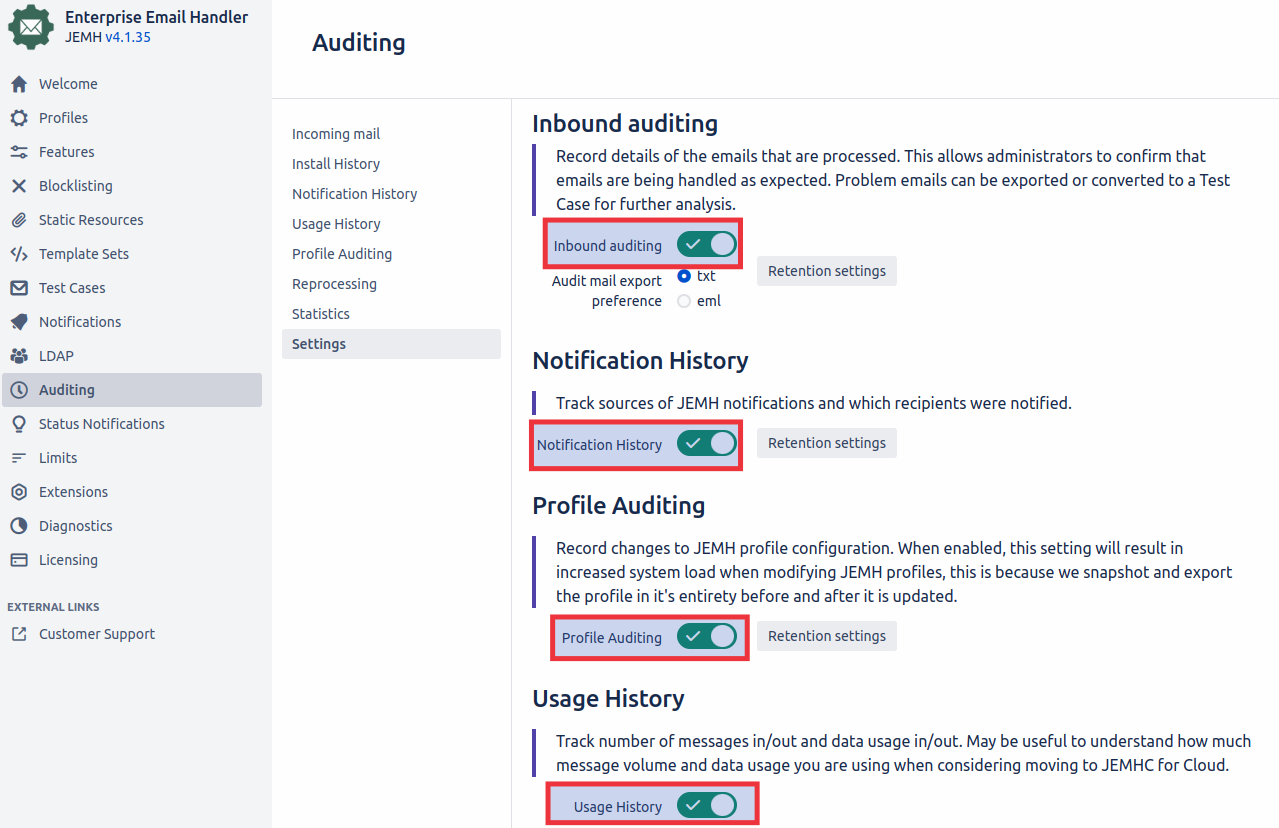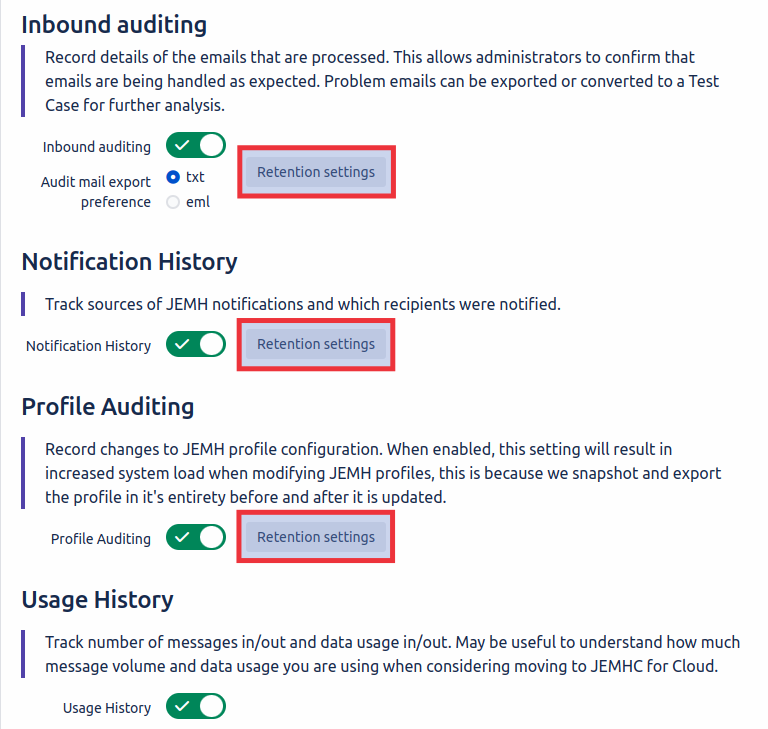...
Once installed, access JEMH by either pressing full stop
on your keyboard followed by
jemhand pressing Enter/Return, or going to Jira Administration > Manage apps and choose Configure when JEMH is selected.Go to the Licensing Tab and from the Shop Form, select 'Free 30 day evaluation' for now. Follow the prompts and enter a valid email address - this is where the license KEY will be sent.
Check your email inbox, the KEY should be delivered nearly immediately. If you don't receive anything after 30 minutes, its possible there is a problem - use the manual 'by Email' link instead. You will then need to wait for us to get in contact.
Highlight the license key in the received email, ensuring that the leading
<JEMHLicense>and trailing</JEMHLicense>tags are also present. Copy the selected text.Paste the license key into the License Entry form and hit submit. The response should be affirmative, and more of JEMH's navigation menus will be visible.
...
Click Configure next to your created profile to access the profile configuration screen.
Locate the Email section and press the Edit icon
to modify the configuration.
Within the Email Selection tab modify the Catch Email Address field and insert the email address of the mailbox where JEMH will be receiving email. In this example emails are being sent to support@test.com. Multiple addresses can be added to this field.The Catch Email Address field is also compatible with Regular Expressions
...
Click Configure next to your created profile to access the profile configuration screen.
Locate the User section and press the Edit icon
to modify the configuration.
Define the username of your desired Default Reporter within the Default reporter user name field. In this example the username of my Default Reporter is admin.
...
Within the Project Mapping select Issue and select a valid issue type via the Issue Type field. (Make sure that the selected issue type does not require fields for issue creation, if a field is required for issue creation and a value is not specified, issue creation will fail.)
Scroll to the bottom of the page and press Save
...
Step 7 - Enable JEMH Auditing
JEMH Auditing is used to keep a record of all emails that are processed and will also has a Report that describes the processing that has occurred, allowing you to review if emails resulted in an unexpected outcome. For more info about auditing see: Use Auditing
Got to the Auditing Tab within JEMH and press Settings
Enable the required Auditing types. We recommend enabling Inbound Auditing as this will allow you to review the processing for inbound emails.
Set the relevant Retention Settings. This is used to set how long you would like to keep these audits for.
Step 8 - Create and run a Test Case
Go to the Test Cases Tab within JEMH and click Create
The Test Case editor will load with some example content pre-populated, your profile should already be selected in the Profile field.
The Content field contains the raw content of an email, think of it as the source code of an email.
Modify the From: line in the Content field to contain the email address of a Jira user who has permission to create issues in the project defined in your Project Mapping. In the below example I have modified the from address to be the address of a Jira user named Bob.
...
Modify the To: line to match the address of your catch email address that you defined in the earlier step. My catch email address was
support@test.comso I will use that.
...
The result screen will show you some basic information about the processing outcome, including a link to your first issue. Click the issue key to see the issue that JEMH has created!
...
Step
...
9 - Create an inbound mail handler
If you have yet to setup inbound email, do so now. Once an inbound mail configuration has been setup (files/POP/IMAP):
...