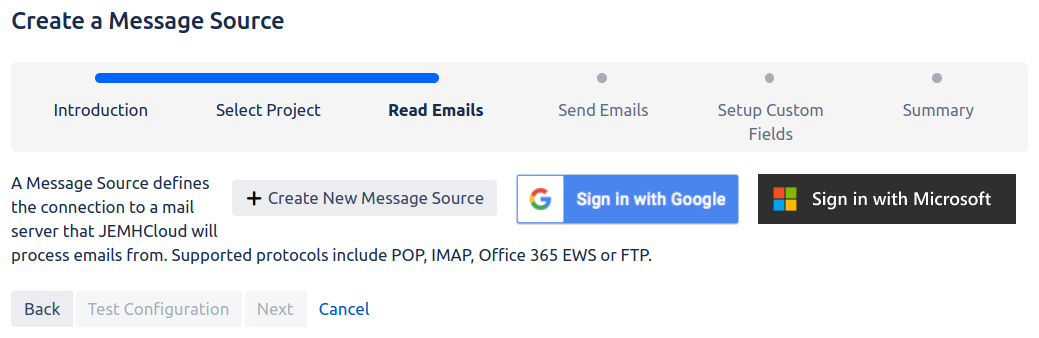| Table of Contents | ||
|---|---|---|
|
...
- An active Jira Cloud instance that you have administration rights for
- For inbound email processing:
- A valid Jira project
- An external mail source, for example a POP or IMAP server visible by JEMHC - Setup JEMHC Inbound mail
- For outbound email notification:
- An SMTP mail server - note that using the standard Atlassian mail server associated with your Jira Cloud instance is not supported
![]() Whilst this guide covers standard inbound (POP) and outbound (SMTP), times change, these are no longer supported, by Gmail and O365. See Integrate to Gmail using OAuth and Integrate to Office365/EWS using OAuth as applicable.
Whilst this guide covers standard inbound (POP) and outbound (SMTP), times change, these are no longer supported, by Gmail and O365. See Integrate to Gmail using OAuth and Integrate to Office365/EWS using OAuth as applicable.
What this guide will cover
This setup will take you ~35mins
...
Roles, Permissions, etc
...
Installing the app
First we will show how to install JEMHC on your Jira Cloud instance. Open the Apps drop-down menu from the top Jira navigation bar. Click Find new apps.
...
Next, we will set up our inbound mail server connection. Selecting Create new message source will allow you to specify your mail server connection details. Alternatively, if you are connecting to a Google or Microsoft email account via OAuth, you can use the respective sign in buttons. See Integrate with Gmail using OAuth and Integrate to Office365/EWS using OAuth for more information.
For the purposes of this guide, we will select Create new message source and connect to an example POP3 mail server. JEMHC provides some standard presets. You can choose Custom to pick your own specific hosts and ports, but its on you to ensure it is correct!
...
| Expand | ||||||||||||||||||||||||||
|---|---|---|---|---|---|---|---|---|---|---|---|---|---|---|---|---|---|---|---|---|---|---|---|---|---|---|
| ||||||||||||||||||||||||||
|
...
| Info | ||||
|---|---|---|---|---|
JEMHC is designed for maximum interoperability using the same mail protocols that Jira supports, namely POP/s and IMAP/s (as well as FTP). Native communication with Exchange using MAPI is not currently possible - Exchange does support POP/s and IMAP/s, so those services need to be enabled and surfaced through firewalls for JEMHC to access (see https://technet.microsoft.com/en-us/library/jj657728(v=exchg.150).aspx ) Gmail: POP/IMAP setup - https://support.google.com/mail/troubleshooter/1668960?hl=en Gmail: Use email clients with IMAP or POP - https://support.google.com/mail/topic/3398031?hl=en&ref_topic=3396281
If you have setup rules that auto label incoming messages, those messages are accessed via their path:
Exchange POP/IMAP setup - https://technet.microsoft.com/en-us/library/jj657728(v=exchg.150).aspx |
Setup outbound mail sending
...