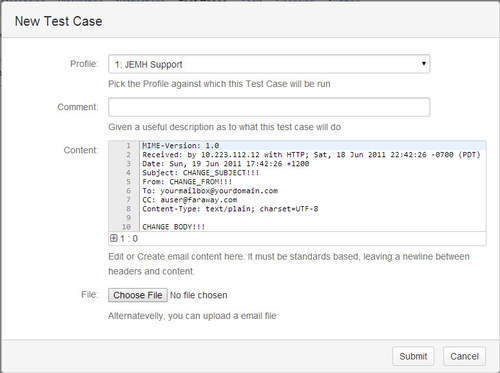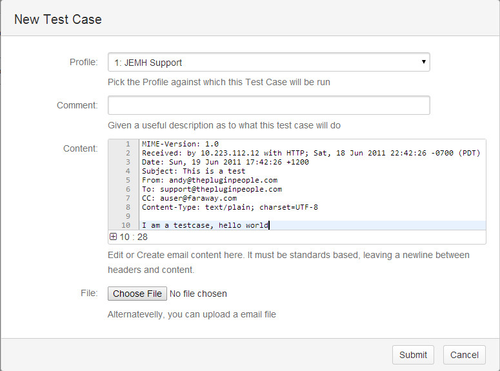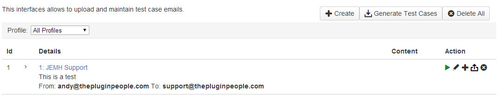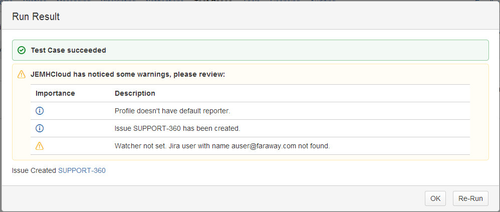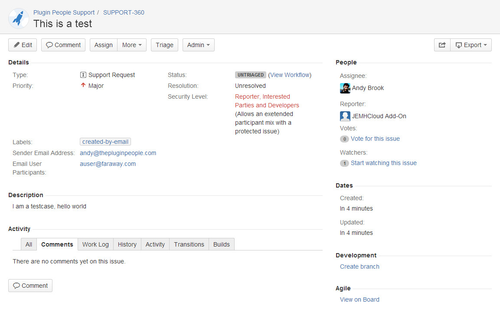Create a Test Case
The Test Case tab lists existing messages, click Create to create a new one:
...
If you have never seen raw email content before, its just text and consists of a series of Headers KEY: VALUE, a double newline, then body content. Real emails are usually encoded, but for testing can be just text.
The edit dialog looks like this:
...
The minimum number of values that need to be changed are:
The From: header should be set to an email address of format, user@domain.com which is NOT registered in JIRACloud
The To: header should be set to the same email address as your mailbox / a valid catchemail address as defined in the Profile.
The Subject and body content (separated from the headers by TWO newlines) can also be changed, here is a screenshot of that:
...
NOTE that the Test Case is associated with a Profile, this will be used as the context for the Test Case to be run against. Once saved:
...
Use the green icon to run the Test Case, the result is:
...
In this case, most are informational, there is no Profile Default Reporter user (this means that the reporter will be the 'addon user', you'll see this added under username addon addon_com.javahollic.jira.jemh-ui. the Cc: user could not be added as a watcher as it was not found. Here is the created issue, showing the Sender Email Address custom field was populated, as well as the Email User Participants field from cc:
...