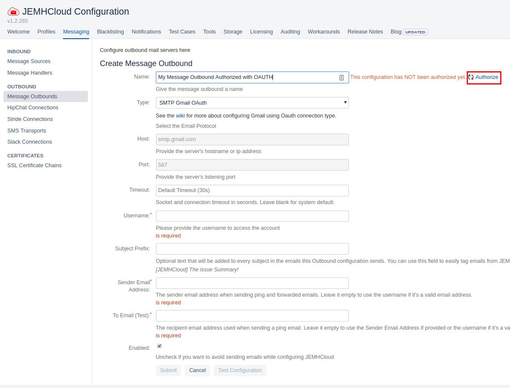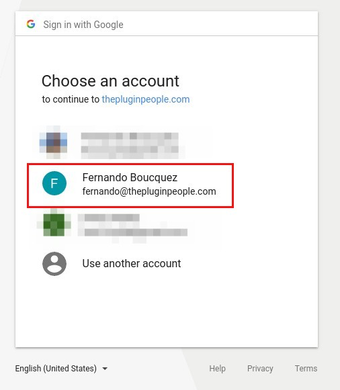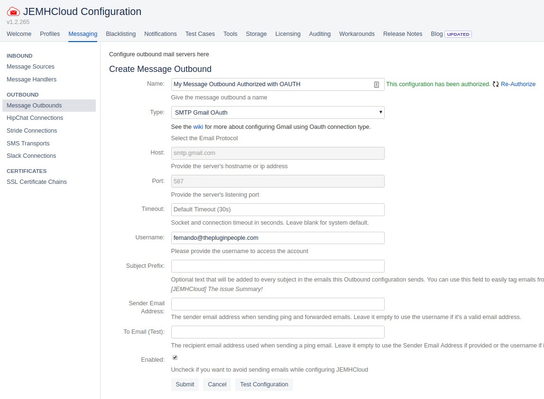...
Personal google email accounts are not supported, period.
G Suite domain administrators must whitelist the JEMHC application, in order for it to be usable for OAuth with your Gmail domain. If whitelisting and/or app access is not granted to the account through which OAuth is occurring, likely the auth will fail due to ‘development’ limits being reached.
Why your GSuite admin needs to whitelist JEMHC
JEMHC is a ‘fully featured’ app rather than a ‘minor bolt on’ app and uses what google classifies as restricted API’s to send/receive mail through the given account. If JEMHC targeted consumer accounts, we would be forced to go through Google Verification and require code level auditing running to a max of USD $75K every year.
As JEMHC does not target consumer accounts, it becomes optional, we can bypass verification subject to customers whitelisting the app, as described.
GSuite is just one mail service provider, we also support O365, there could be others, such verification costs would be prohibitive.
...
Controlling G Suite data for apps
https://support.google.com/a/answer/7281227?hl=en
...
Go to JEMH Cloud → Messaging → Message Outbounds → Click the Create button.
In the Create Message Source screen enter a Name and select the Type SMTP GMAIL OAuth
Click on the Authorize link. This will take you to the Google confirmation screen.
Select the email account that you want JEMHC to be able to access.
Once accepted, close the tab and go back to JEMH Cloud.
The Message Outbound should appear authorized. The Username should be automatically filled. If not, enter the same email address as the selected account.
Submit the configuration. Once the configuration is tested, the connection will be created.
Troubleshooting
During Oauth OAuth ‘authorization' its possible to get denied (below) typically this means that the account used is not a GSuite account (app not going through Verification for public use are disabled for ‘free’ accounts). To resolve this, create an ‘incognito’ browser session, login only to Jira, then follow the authorization flow.
...