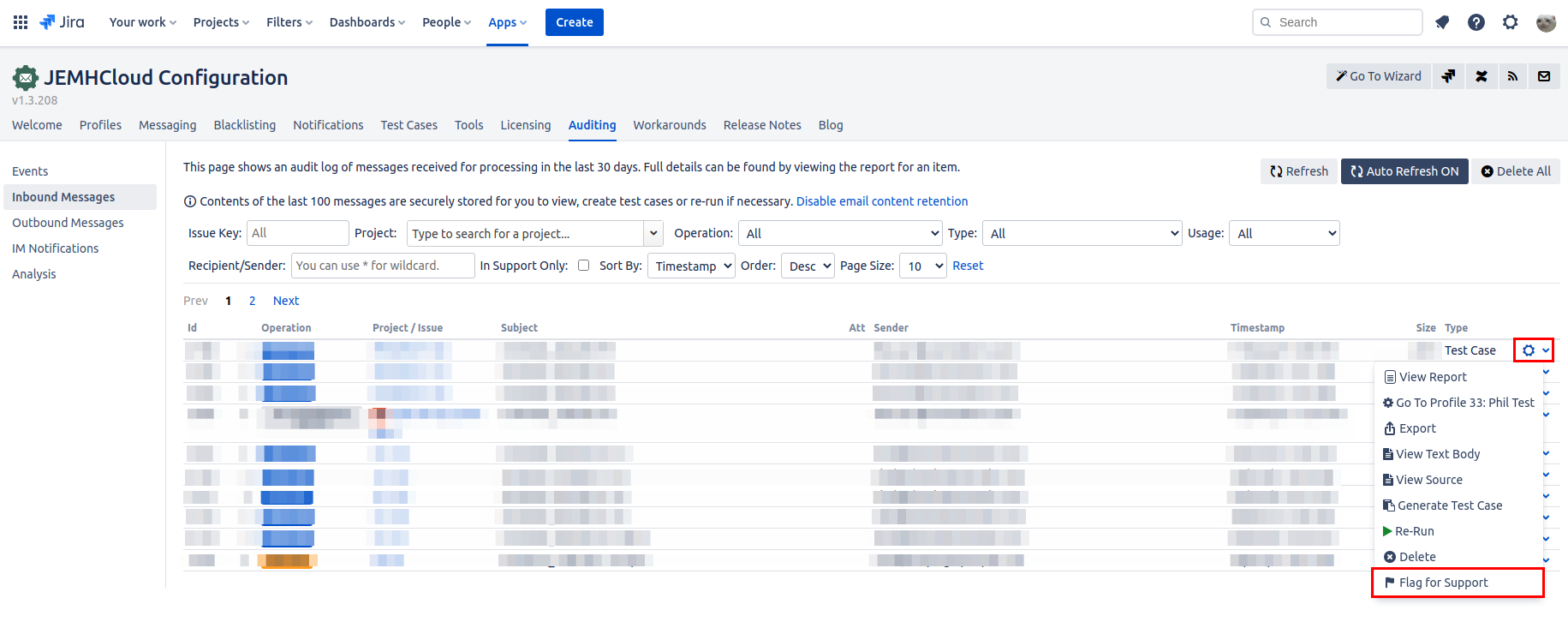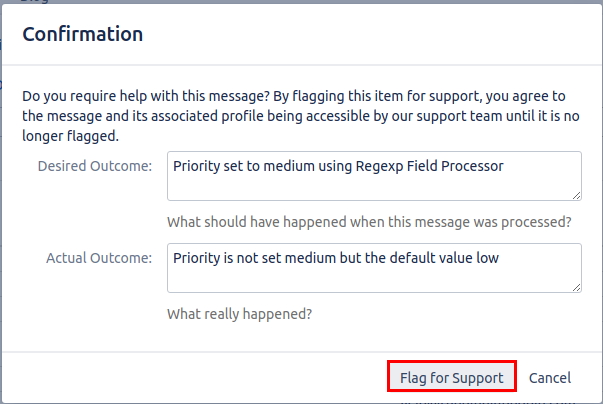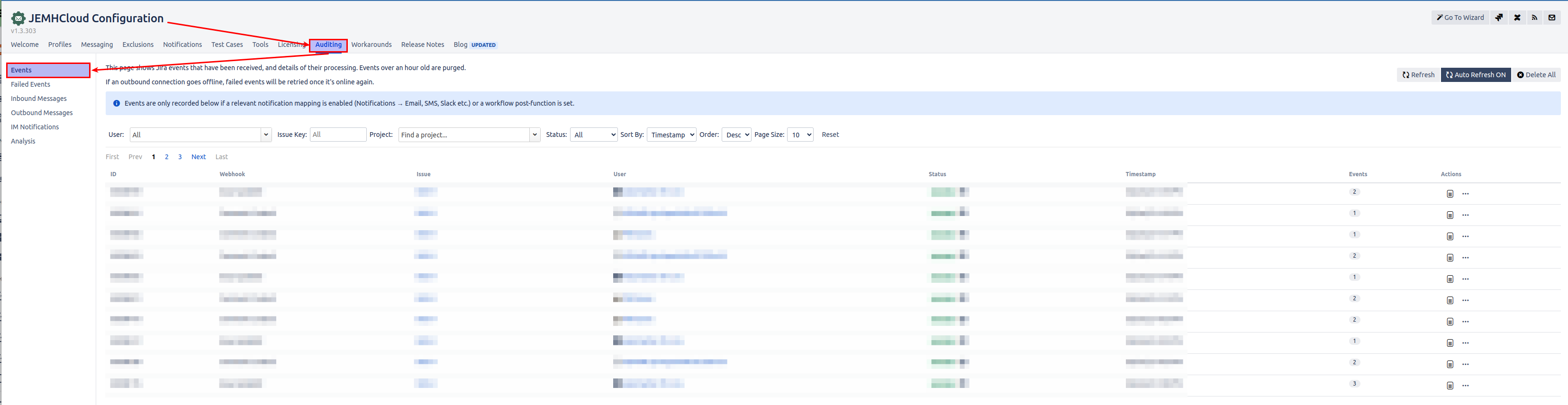...
| Table of Contents | ||||
|---|---|---|---|---|
|
Providing an Email Export and Profile Export from Auditing
Step-by-step guide
The following information is needed most of the time. Providing it first speeds up our response (asking for this information)
...
| Info |
|---|
Please
|
Flagging Inbound Message for Support
| Note |
|---|
Only available for Inbound Messages. Please follow the procedure above for other sources i.e. Interactive Issue Creation. |
Step-by-step guide
Navigate Inbound Messages by going to JEMHC > Auditing > Inbound Messages
Find the affected Inbound Message Item and click the cog icon
A menu should appear, please click the “
 Flag for Support” option. As shown below:
Flag for Support” option. As shown below: Then fill in your Desired and Actual Outcome text fields. Such that Desired Outcome describes what should be the result and Actual Outcome describing the actual processed result. Once completed click the Flag for Support button.
After clicking the Flag for support button a Support Ticket will be generated on our Support Portal automatically.
...
| Page Properties | ||
|---|---|---|
| ||
|
Retrieving Event Data
Step-by-step guide
Navigate to the Events tab in Auditing via JEMHC Configuration → Auditing → Events as shown below:
Find the related Event Data and export the data via: An Event Table Item → More Actions button (…) → Export Button. As shown below:
You should receive a JSON file which you can add to your Support ticket