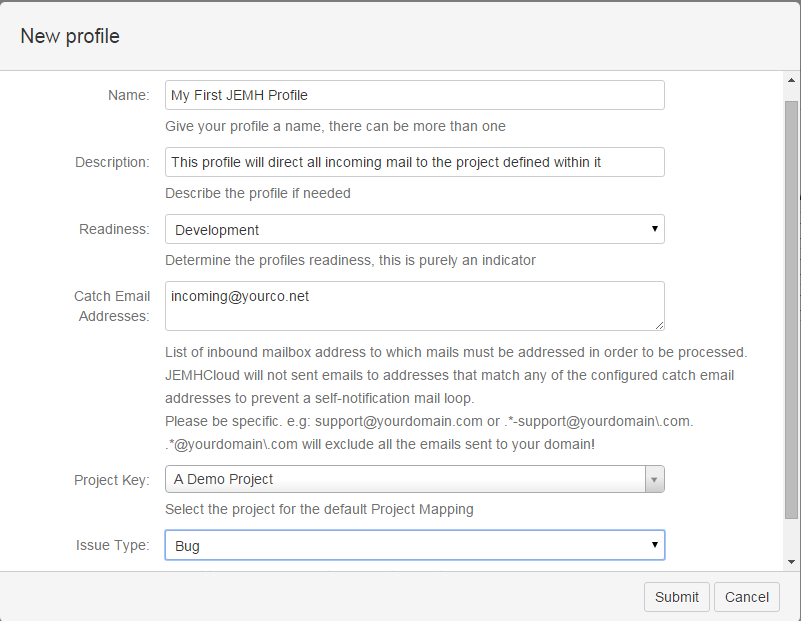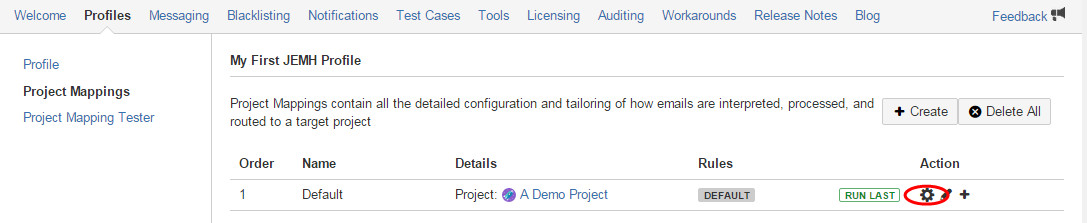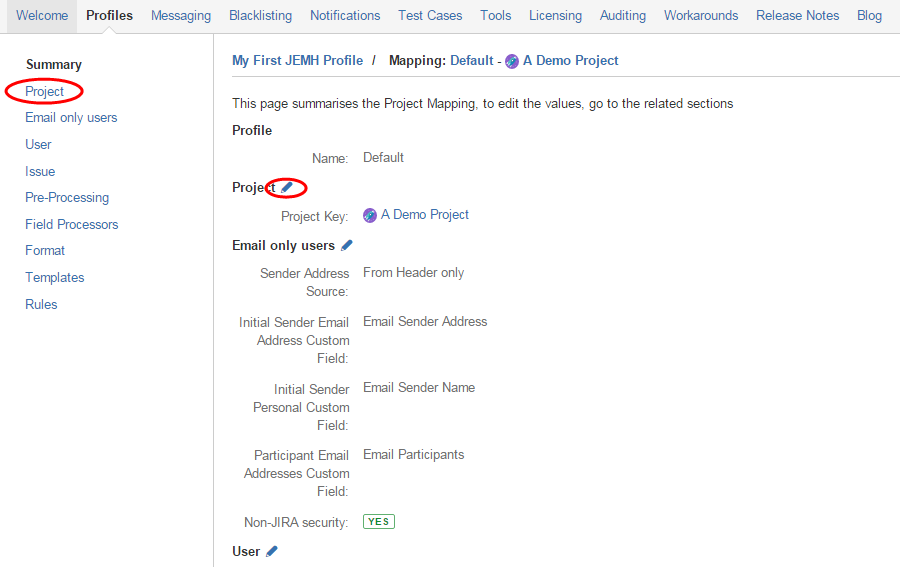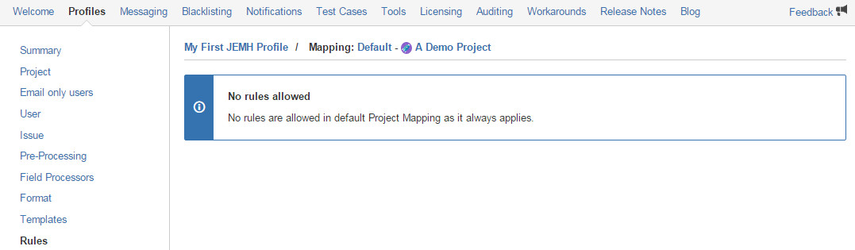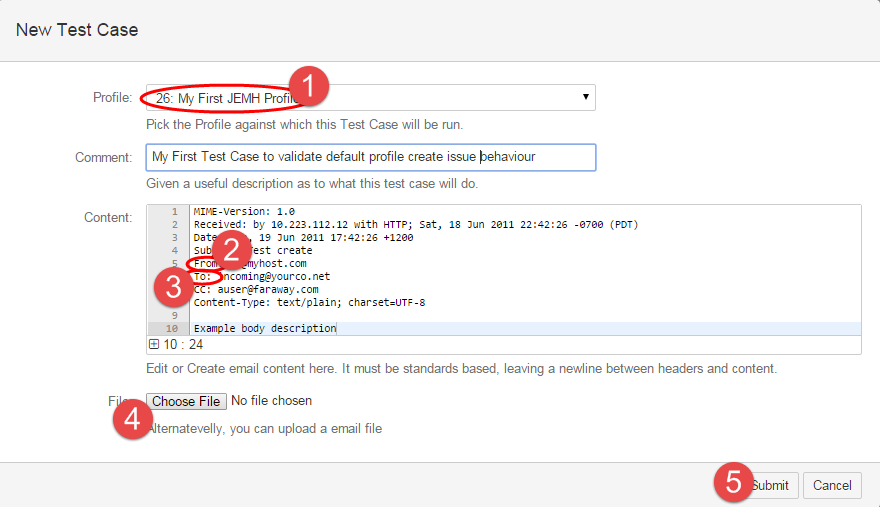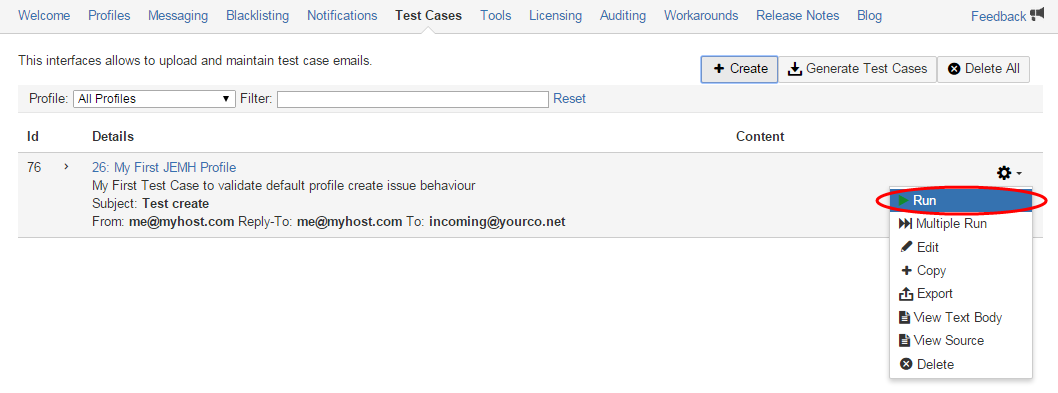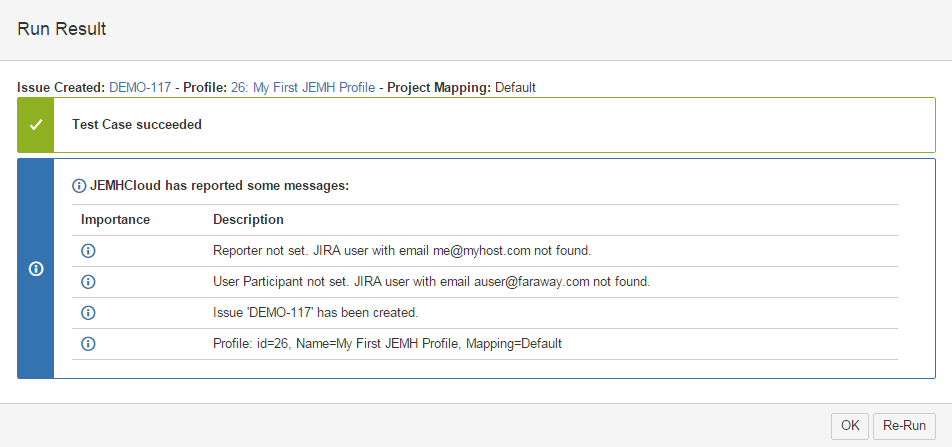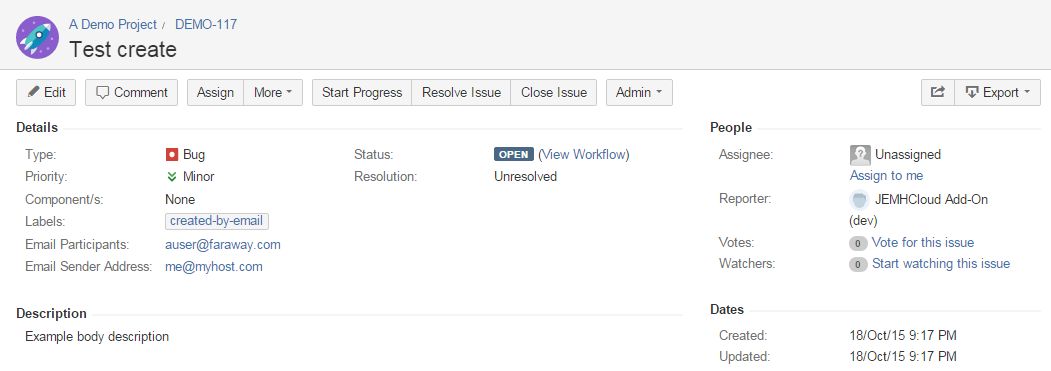JEMHC Project Mappings allow fully-flexible Rule driven routing of email to projects. This guide will describe JEMHC Project Mappings in detail, and provide examples to illustrate their use.
...
- Create a Profile:
- Defining the catchemail address "Catch Email Address" of your inbound mailbox, the target Project, and the IssueType:
- See the new Profile, configuration of which is through the cog icon, it can also be copied the + icon, as well as exported (useful for support!) and deleted.
- A summary of key information in the Profile, indicating defaults, can be seen by expanding the Catch Email Address
- Use the Cog Icon to access the Profile, from here it is possible to edit some profile top level settings (1), and to gain access to the Project Mappings (2).
- Accessing the Project Mappings will show just the default Project Mapping, the lack of rules is shown by . Configure the Project Mapping via the cog icon:
- The Profile view shows the vertical nav that will take you to specific sections of the Profile, in the main panel view are summaries of each section, with a Pen icon, which also takes you to the edit view of the section:
- To reinforce the 'default' nature of this Project Mapping, access the Rules link from the vertical nav:
...
Validating expected outcome of email handling can be done quickly and easily with a JEMHC Test Case, where an 'email' can be crafted with a valid TO: address that matches the catchemail address "Catch Email Address" in the profile (your mailbox inbound address).
- Create a Test Case:
- Whats shown next is the platform neutral standards based format for a simple text email, select the profile created above (1), then set the From: smtp SMTP address (2) to be something valid, and the To: address (3) to be the Profile catchemail address"Catch Email Address". From this screen its also possible to upload (4) a previously exported email (in this neutral TEXT format, not a proprietary binary .msg format). Finally hit Submit to save (5):
- The Created Test Case can now be run against the Profile it's associated with:
- The Result of running a Test Case will show the Issue Key of the created issue, and some other info:
- As custom fields already exist for 'Email Sender Address' and 'Email Participants' the resulting issue would look like:
...
| Info | ||
|---|---|---|
| ||
Its possible to use one Profile, with one Project Mapping per 'inbound mailbox', in order to do this, the top level 'catchemail' addresses must include ALL inbound mailboxes. The simplest way to do this is with email aliases to a common account, for example, e.g.: "support@yourco.com" with aliases "aaa-support@yourco.com, bbb-support@yourco.com, ccc-support@yourco.com", with these aliases present all mail ends up in one mailbox, then the catchemail address "Catch Email Address" can be as easy as:
Then, Project Mappings can be associated through a Domain rule matching the full actual inbound mailbox address. |
...