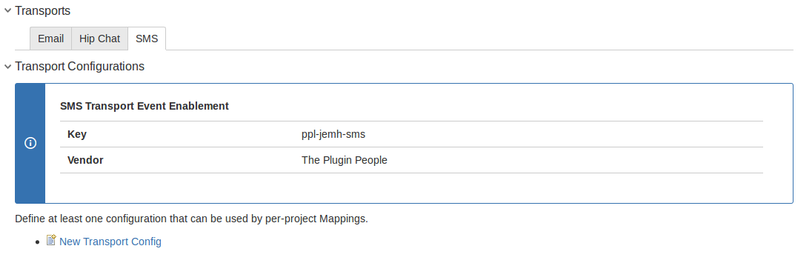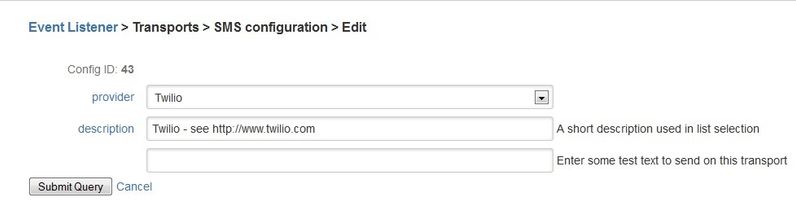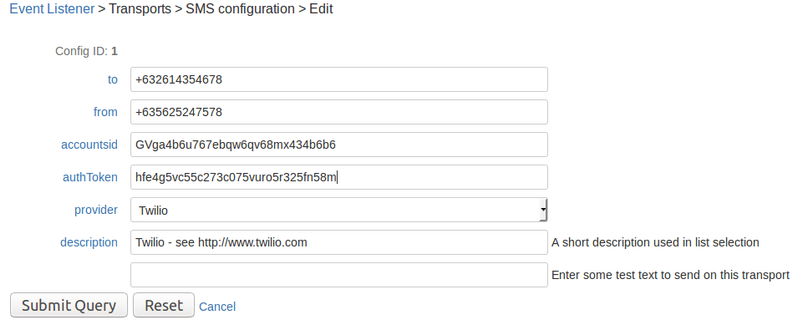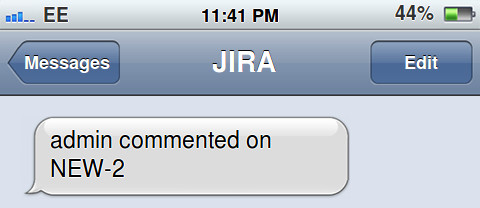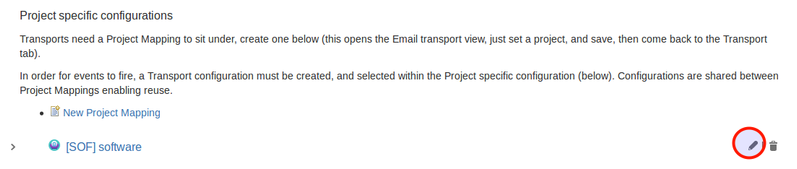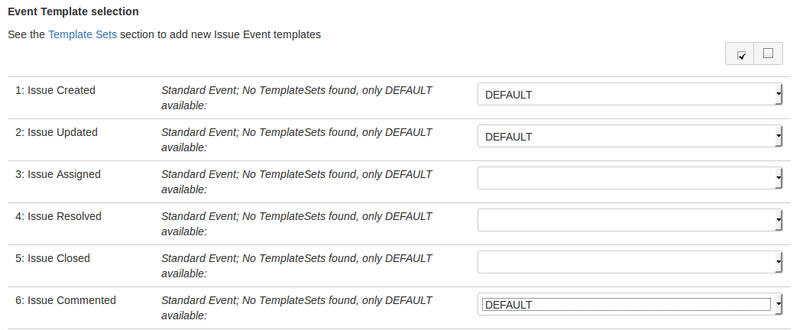Summary
The SMS transport is used for notifying users of JIRA events through SMS.
The current supported SMS gateway providers are:
For each provider the requirement parameters are different. Below is a table of the supported providers and the required parameters for successful configuration. More information on these parameters can be found in the respective providers documentation.
| SMS Provider | Required Parameters | Documentation Reference |
|---|---|---|
| Twilio |
| https://www.twilio.com/docs/api/rest/sending-messages |
| BulkSMS |
| http://developer.bulksms.com/eapi/submission/send_sms/ |
| Nexmo |
| https://docs.nexmo.com/messaging/sms-api/api-reference |
| ViaNett |
| http://www.vianett.com/en/developers/api-documentation/http-get-post-api |
| Clockwork |
| https://www.clockworksms.com/doc/easy-stuff/http-interface/send-sms/ |
Configuring the SMS transport
You will see a tab for SMS under transports in the Event Listener as below:
For adding a new configuration click on the New Transport Config link .
You will be redirected to a page where you will get an option to select the SMS provider and also optionally add a description. The default provider is Twilio.
After selecting the provider and pressing Submit Query, the new transport configuration will be added:
Now we need to set the values for the required parameter which we can see when we edit the newly created transport configuration:
After entering the required details we can send a test SMS. The SMS will be sent when we Submit the updated configuration.
If the SMS message is received by the "to" number, you have validated that the SMS transport is working correctly:
Associate SMS configuration and issue events with project mapping
While still on the SMS transport tab, click edit on the project mapping under the Project specific configurations section.
In the Transport Configuration select list, you should see the SMS configuration that you have previously set up (as above). Select it from the list:
In the Event Template selection section, select a template for the issue events you want SMS notifications to be sent for. If an issue event does not have a template selected, it will not notify for the event. Any custom templates created for an event should also be selectable:
Press Submit to save changes. Now, when an enabled event is fired for the specified project, an SMS message should be sent to the configured number.
Troubleshooting
SMS Messages not delivered?
SMS messages might not get delivered if:
- There is no credit available/the credit has finished with the SMS provider
- The target recipient device is out of network range
- Your country is not supported by the SMS provider
Related Articles