Go JEMHC Configuration → Notifications → Static Resources → Create Button as shown below:
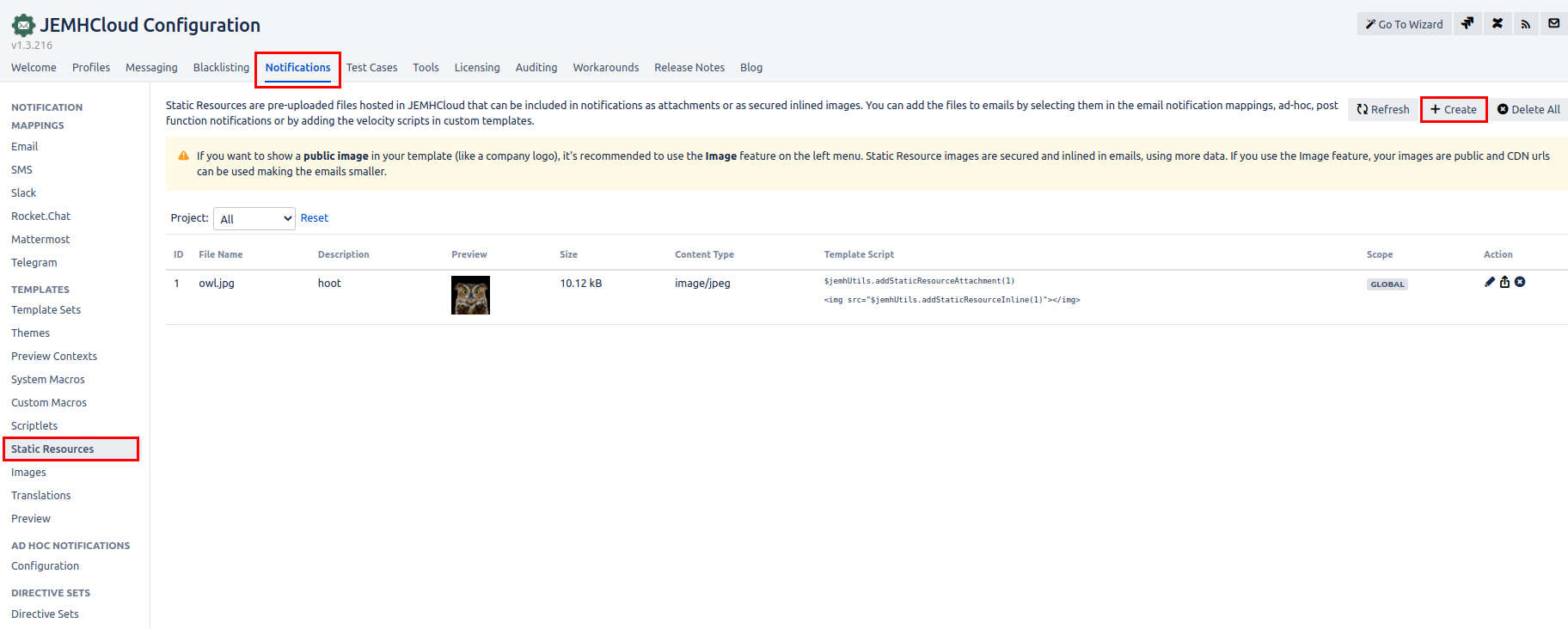
Fill in the creation parameters as shown below:
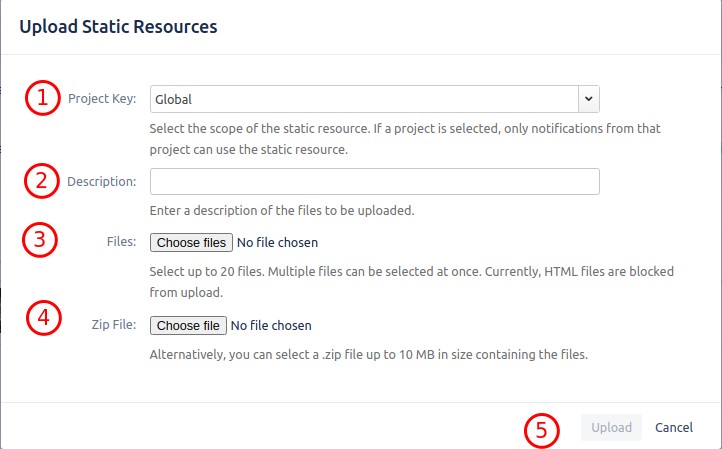
Add the steps involved:
Go JEMHC Configuration → Notifications → Static Resources → Create Button as shown below:
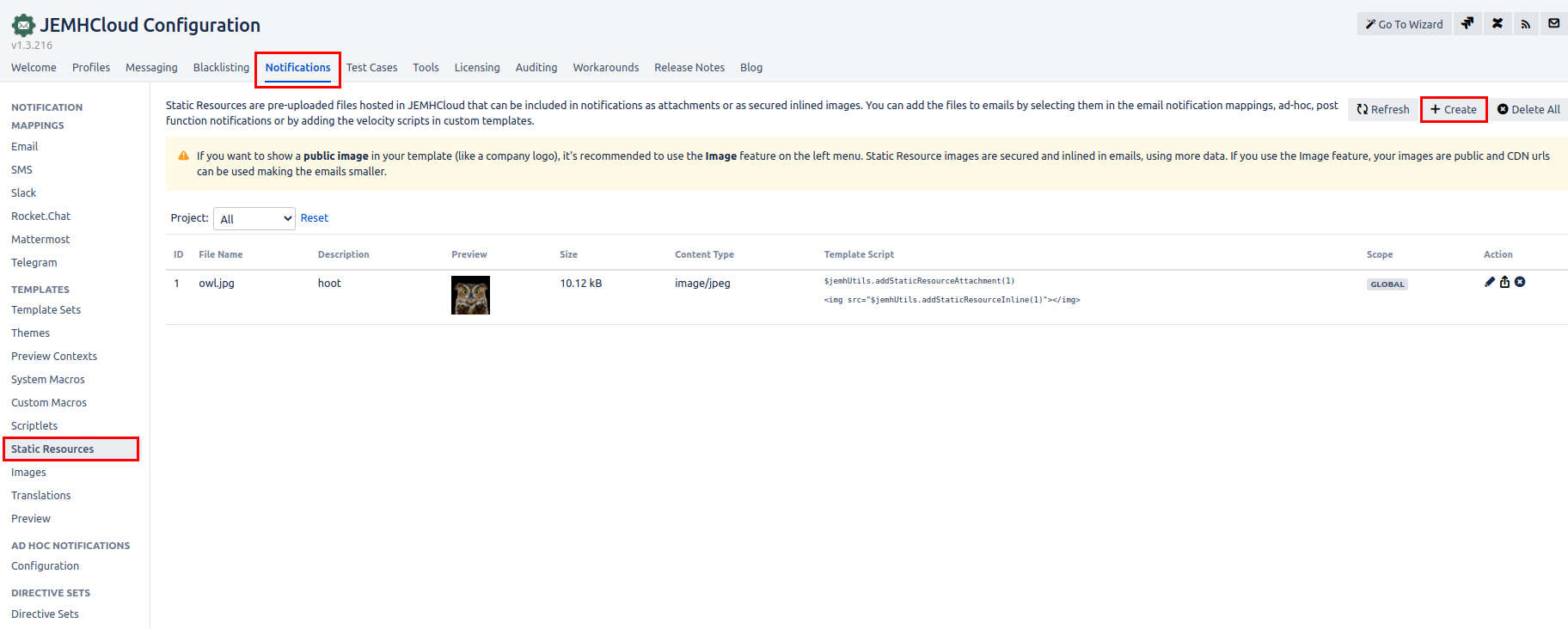
Fill in the creation parameters as shown below:
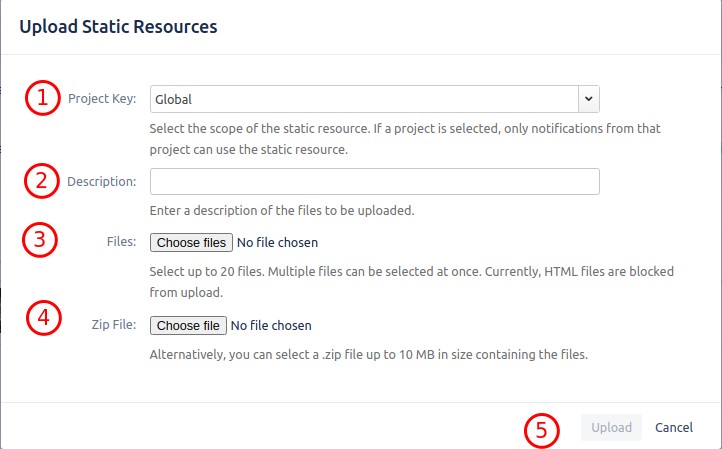
Select a specific a Project or Global scope to the resource
Brief Description which will appear in the previous screen to describe what the resource is used for.
Select a File to upload
Select a Zip file to upload
Once file has been uploaded you will see a lozenge confirming the upload was complete:
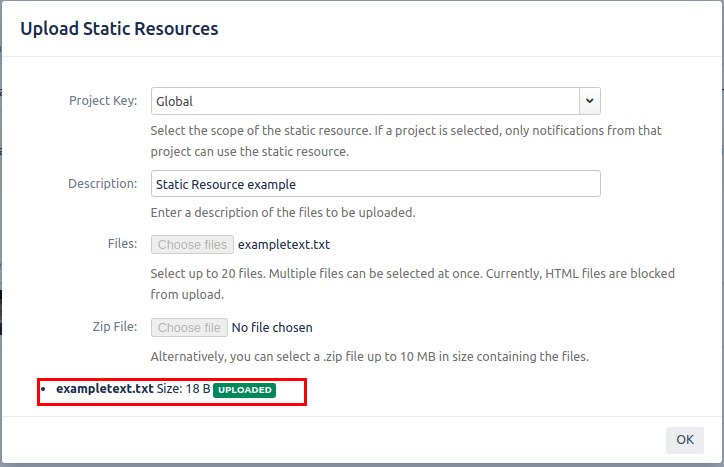
Once uploaded you should see a new resource item as shown below:
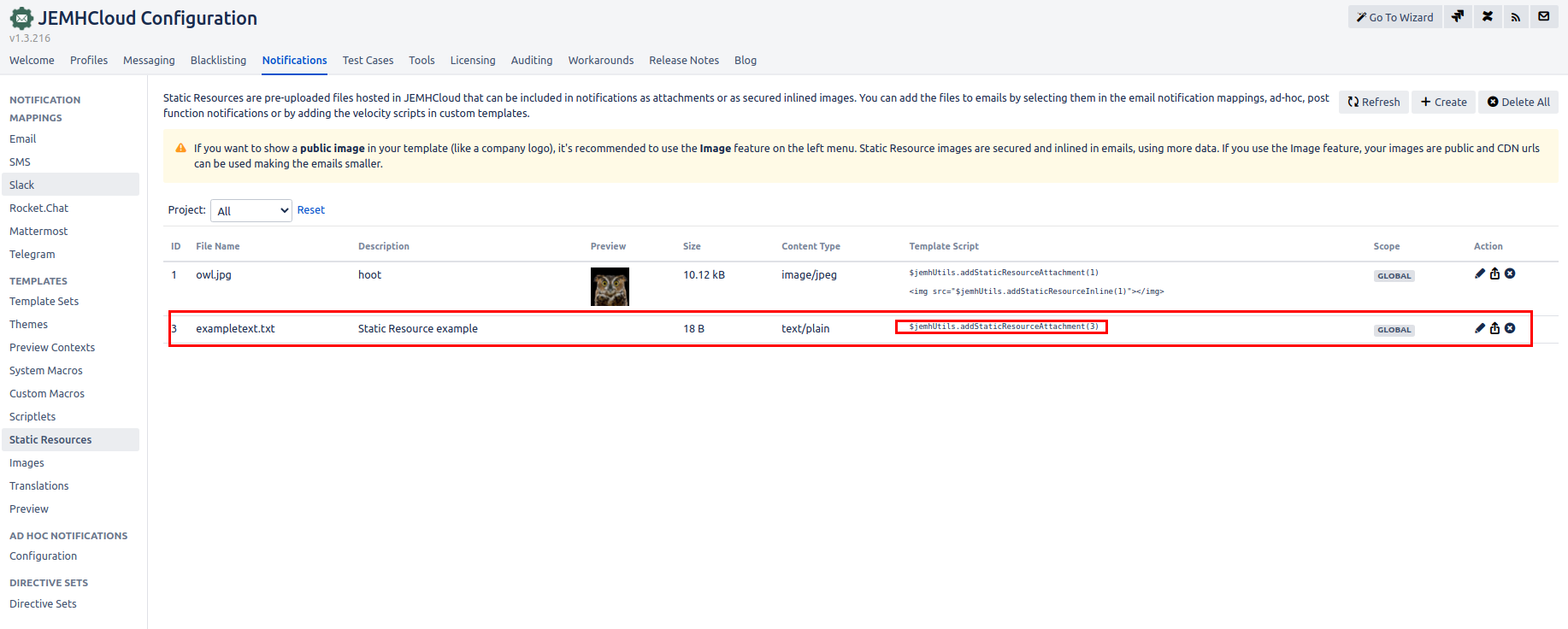
The Template Script in this example $jemhUtils.addStaticResourceAttachment(3) can be added to a Theme or Template associated with a valid theme (donated in the Theme Column of an image item). WHen this is added to a velocity theme/template set. The resulting email notification will have an attachment attached to the document as shown below:
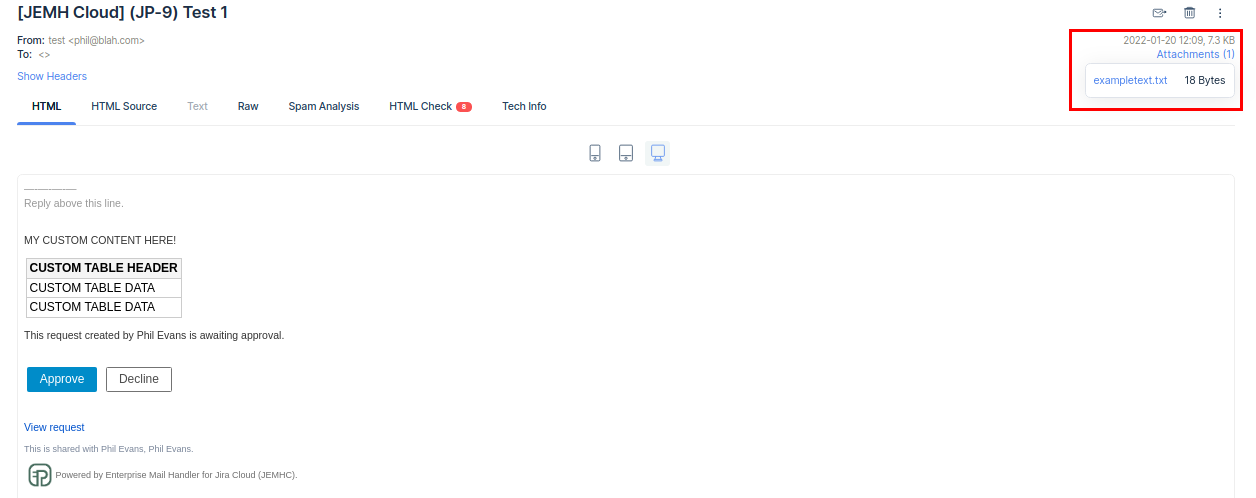
You may also want to use visual panels to communicate related information, tips or things users need to be aware of.
Related articles appear here based on the labels you select. Click to edit the macro and add or change labels.
|