Notifications can be conditionally prevented from being sent to Jira and Non-Jira user recipients. This is done by defining a Velocity macro (or “Velocimacro”) that is evaluated when an email template is being rendered.
The key part of the macro that stops a notification being sent is the invocation of the method:
$jemhUtils.setInhibitSending(true) |
The velocity macro inhibitSendingConditions defined in JEMHC > Notification > Custom Macros is already called in all built in templates, so if you are using such a template already there is no need for additional template modification.
Testing with Preview Context data You can and should test your custom Macro to be sure it works as a syntax error in this macro will break all notifications. In order to test the User Macro, we need a Preview Context, which represents a notification of change from Jira for the kind of issue event to be inhibited. You can create a preview context from JEMHC > Auditing > Events (via cog drop down at the end of each line. NOTE: JEMHC will not retain event data from Jira in JEMHC > Auditing > Events without a matching ‘notification project mapping’ (JEMHC > Notifications > Notification Mapping > Email). |
For demonstration, the following macro will prevent notifications when the issue type is “Support”.
#macro (inhibitSendingConditions) ## macros are defined using #macro #if ($context.issue.fields.issuetype.name.asText() == "Support") ## condition for $jemhUtils.setInhibitSending(true) ## this inhibits the notification inhibit ASOFT ## debug text only seen during preview #end ## ends the if block #end ## ends the macro definition |
If you use a different Preview Context, the scratchpad output will be updated, showing the different outcome.
Now we’ve shown how to inhibit ALL notifications for a given project, lets build that up, which involves you learning more about how to interact with the Preview Context, please read through:
If the configuration in Notification Mappings is not enough for your notification rules, you can define more complex conditions overriding a system macro. This macro has been included in all the templates.
Enable Email users and JIRA users that you want to be notified in the project notification mapping: Notifications > Issue > Edit icon. Confirm the proper Target Audience has been selected.
Add the inhibitSendingConditions custom macro in Notifications > Custom Macros > Edit. The following example uses the recipient type and the event data to only notify Bug issues to Email users (Jira users may receive any type of issues)
#macro (inhibitSendingConditions) #if ($jemhUtils.getRecipientType() == "EMAIL_CUSTOM_FIELD" && $context.issue.fields.issuetype.name.asText() != "Bug") $jemhUtils.setInhibitSending(true) #end #end |
If a notification has been inhibited for sending, you should see the following line in the event's report:
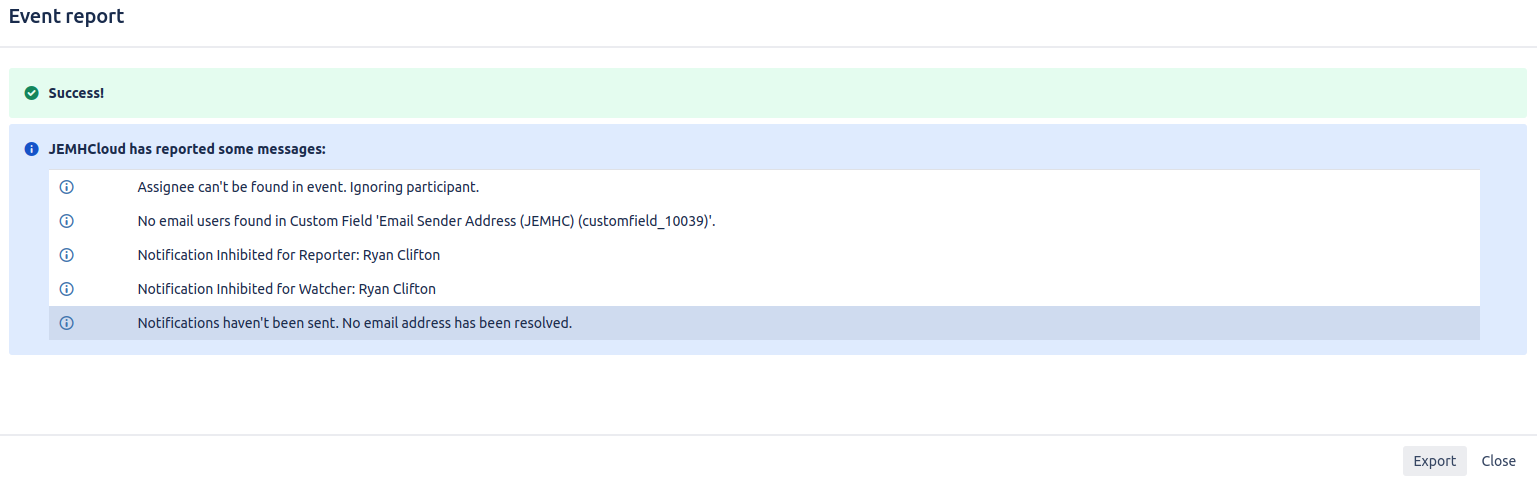
If you add the following Custom Macro to JEMHC > Notifications > Custom Macros, it will check a list of fields that are passed to it, and only allows notification if one of the listed fields was changed. It also allows comments to be notified:
#macro (sendIfFieldChangeOrComment $fieldsToCheck)
$jemhUtils.setInhibitSending(true)
#set ($fieldChanged = false)
#foreach ($item in $fieldsToCheck)
#if ($jemhUtils.isCreateOrInChangeLog($context, $item))
#set ($fieldChanged = true)
#end
#end
#if (($jemhUtils.filterRestrictedComments($context.comments).size()>0) || ($fieldChanged==true))
$jemhUtils.setInhibitSending(false)
#end
#end |
To call the macro in your custom template, you need to add use something similar to the following example usages:
Checking 3 fields for changes: a custom field, the issues description field, and the issues status field:
#sendIfFieldChangeOrComment([ "Email Sender Address", "description", "status"]) |
Checking a single field for changes: the issues standard status field:
#sendIfFieldChangeOrComment(["status"]) |
Note the lowercase name for the standard issue fields. The field names can be determined through viewing the webhook data for a previous event. |
Related articles appear here based on the labels you select. Click to edit the macro and add or change labels.