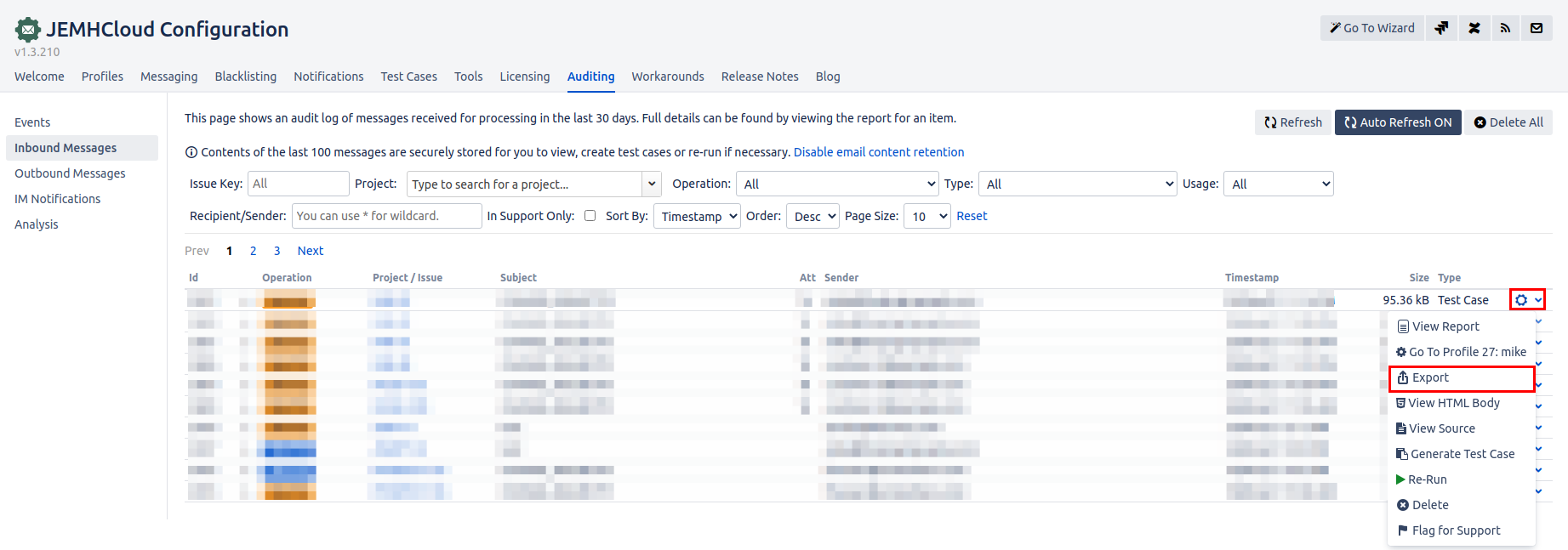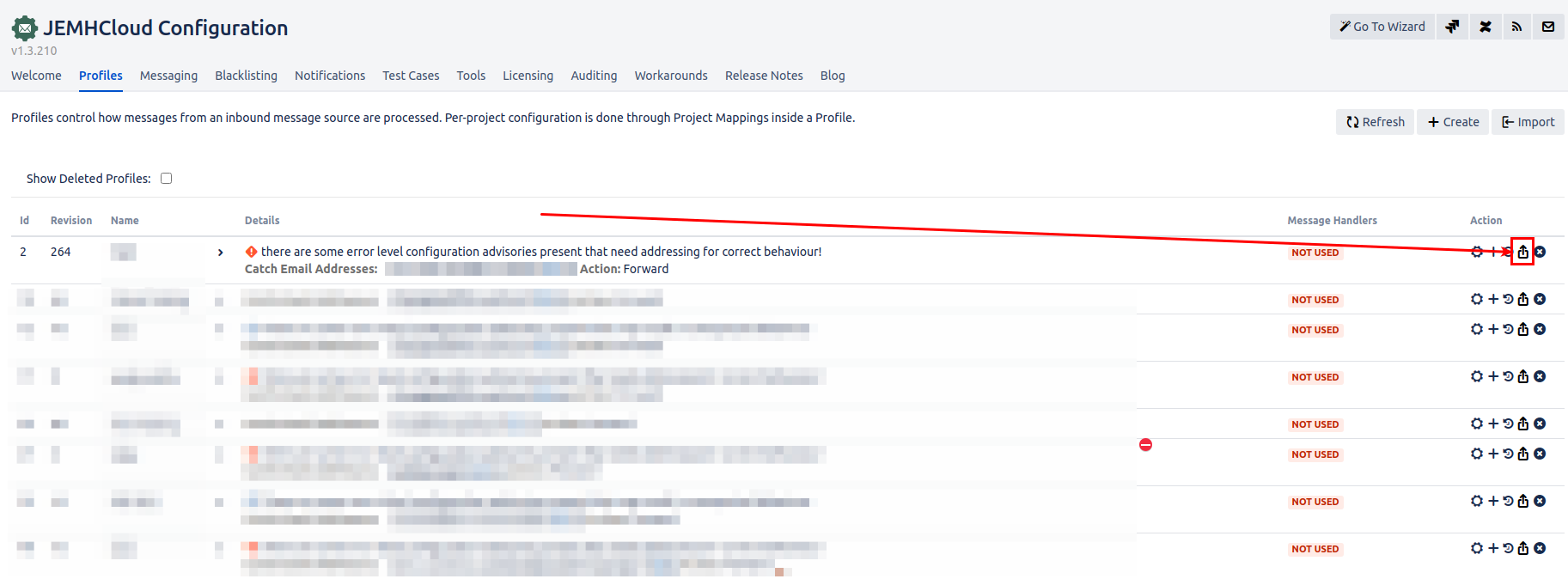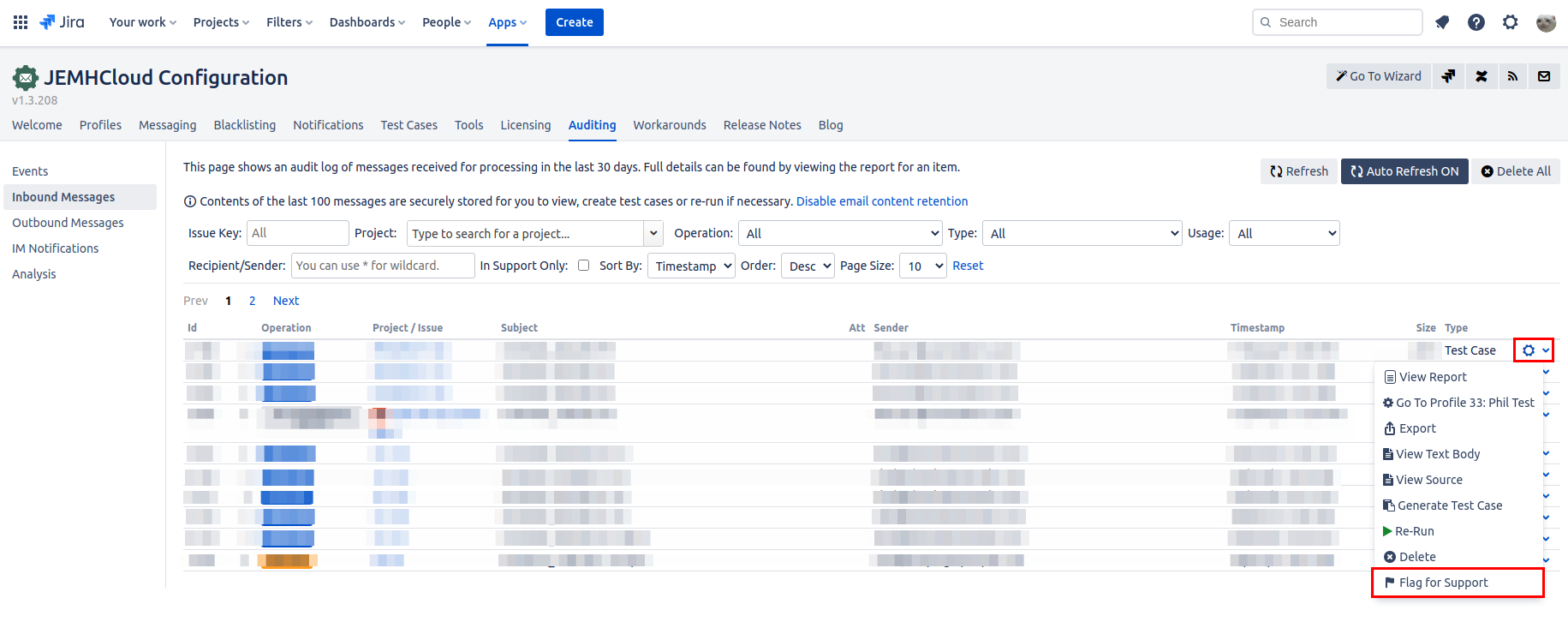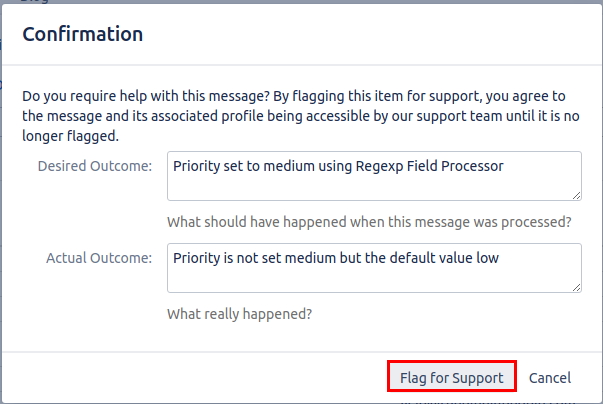When logging a support ticket, the following information are usually needed:
Providing an Email Export and Profile Export from Auditing
Step-by-step guide
The following information is needed most of the time. Providing it first speeds up our response (asking for this information)
An email export (not a .msg file, they are binary, proprietary and cannot be used - they will be deleted on sight!). Recently received emails are found in the JEMHC > Auditing > Incoming Messages section. There is an export operation against each message (FYI, there is also a Convert to Test Case feature). As shown below:
The JEMH Profile export. You can do this through JEMHC > Profiles. There is an export option. As shown below:
If you are referring to how an issue got created, please screenshot that issue. Use the screenshot for reference.
Please
Use specific summaries, non-specific summaries like "It doesn't work" are not helpful!
Describe in a sentence or two what you want to happen, and what you see currently happening.
Flagging Inbound Message for Support
Only available for Inbound Messages. Please follow the procedure above for other sources i.e. Interactive Issue Creation.
Step-by-step guide
Navigate Inbound Messages by going to JEMHC > Auditing > Inbound Messages
Find the affected Inbound Message Item and click the cog icon
A menu should appear, please click the “
 Flag for Support” option. As shown below:
Flag for Support” option. As shown below: Then fill in your Desired and Actual Outcome text fields. Such that Desired Outcome describes what should be the result and Actual Outcome describing the actual processed result. Once completed click the Flag for Support button.
After clicking the Flag for support button a Support Ticket will be generated on our Support Portal automatically.