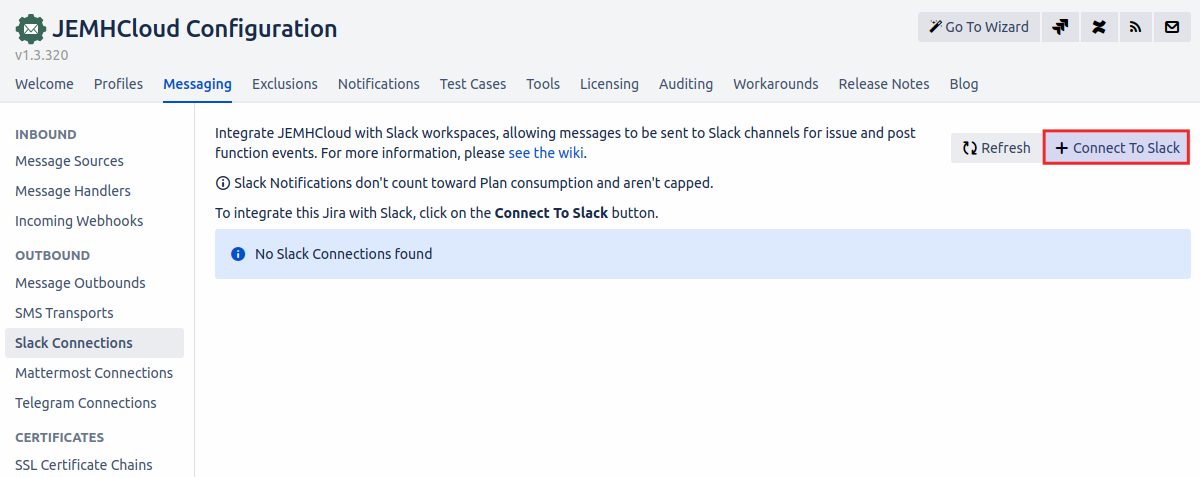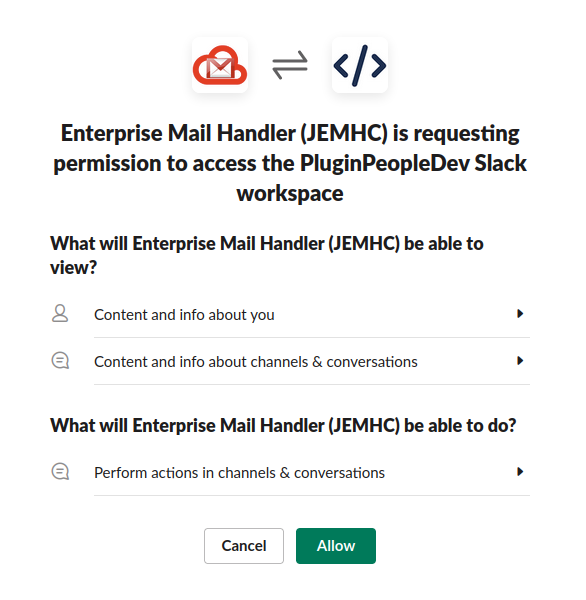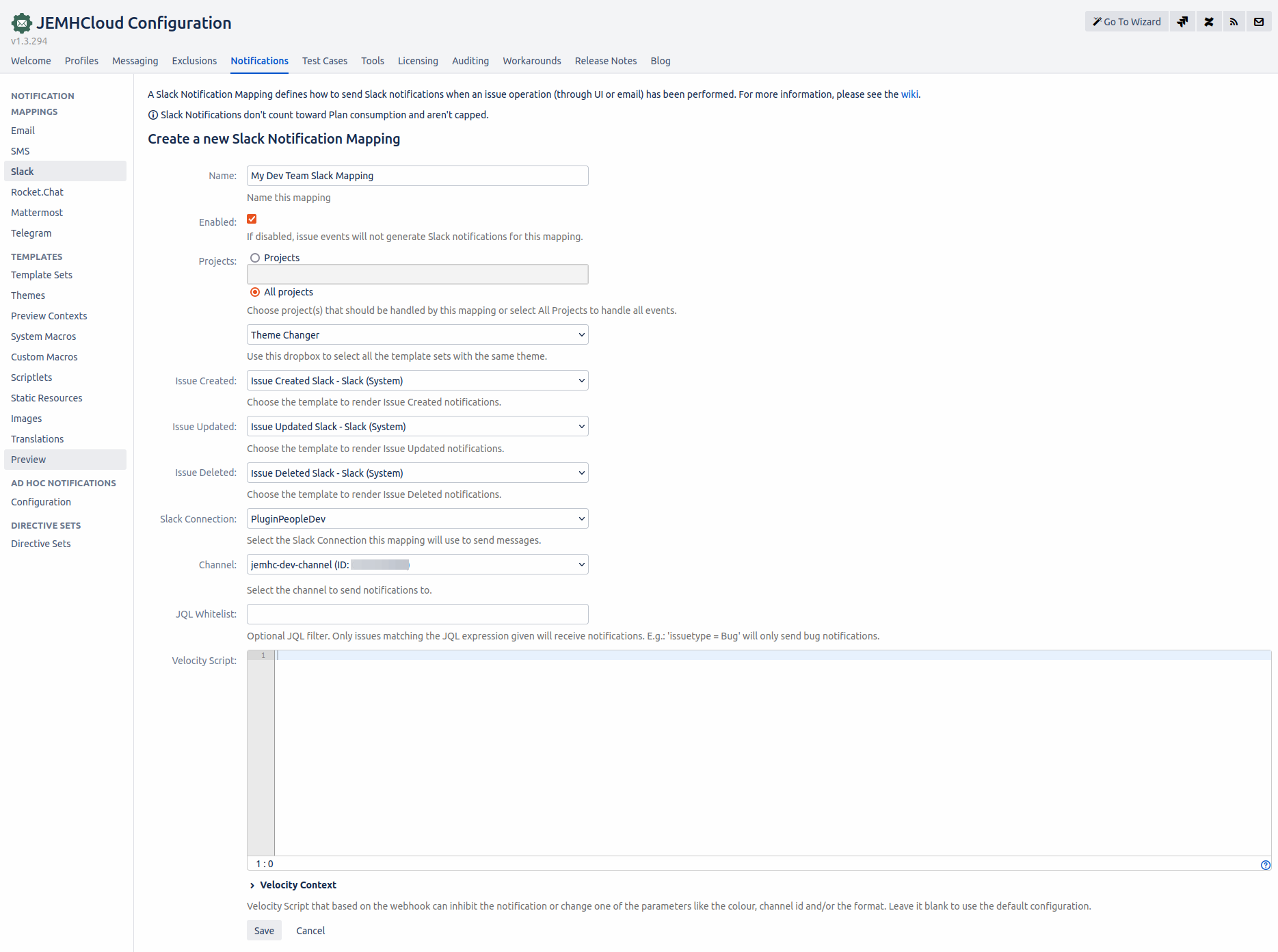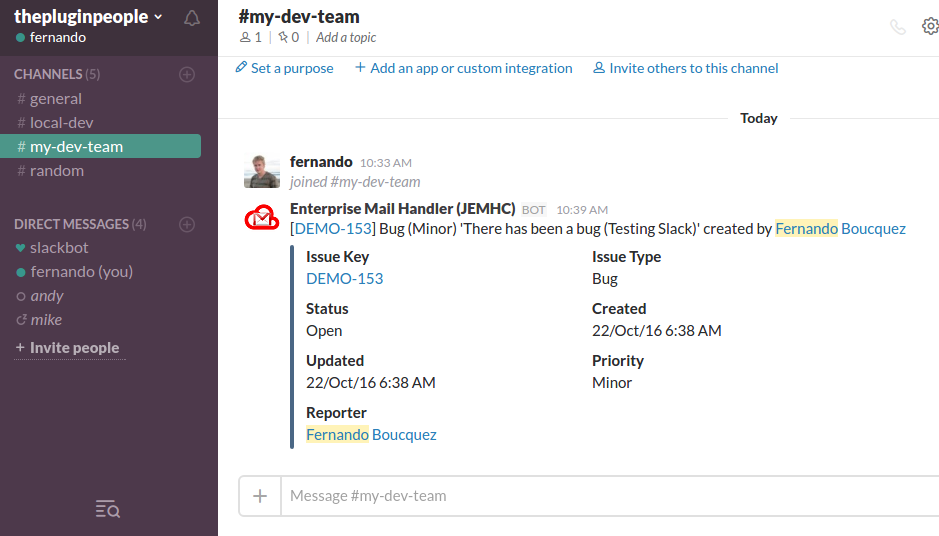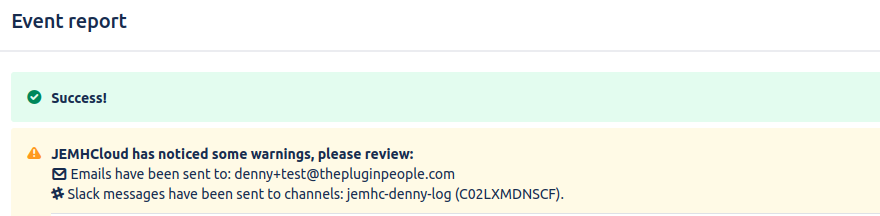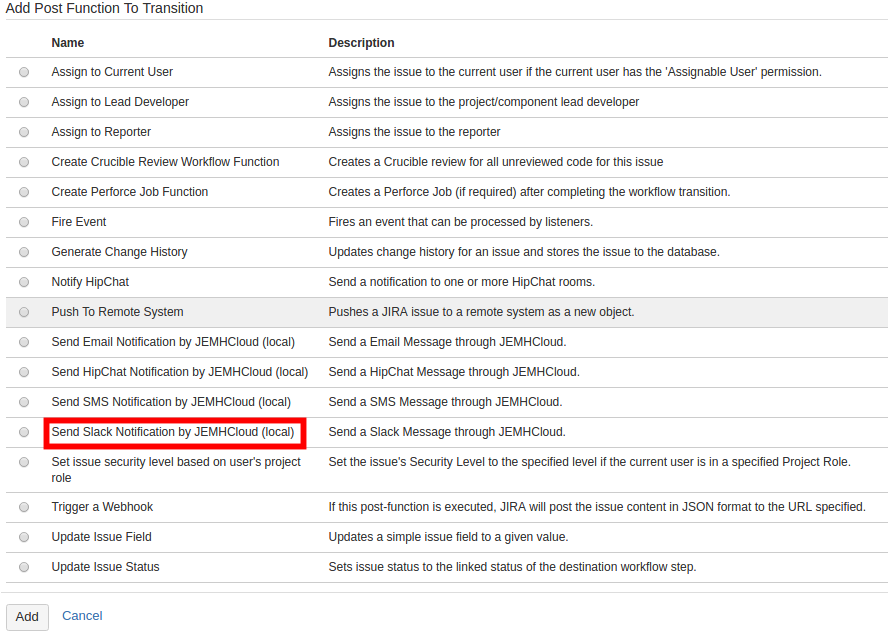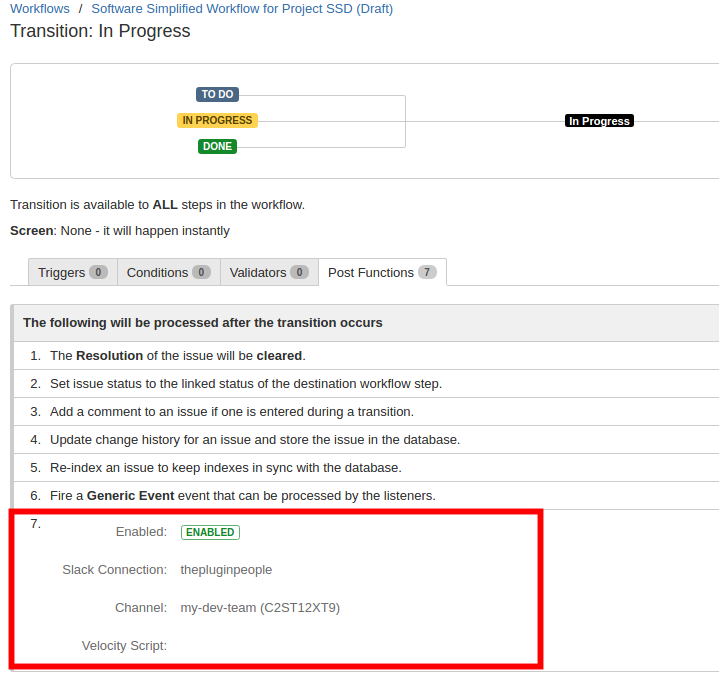...
Log into your Slack's Team
Go to JEMH Cloud > Slack Connection > Connect To Slack
Authorize JEMHC to be installed to Slack as an App. This allows communication from JEMHCloud to Slack
Check out new Slack Connection on the screen.
...
This will delete the slack connection. Will need to remove any existing Slack Notification Mappings.
Send Slack notifications from issue events
Like Email and SMS Notification Mapping, Slack Notification Mapping is in charge of sending Slack messages from Issue events through the Slack Connection. For more info see: Slack Notification mapping
Creating a Slack Notification Mapping:
Go to JEMH Cloud → Notifications → Slack → Create
Complete the form, select the nominated projects, select the Slack Connection you want to use and the channel that will receive Slack messages. Enter a velocity script if you want to modify the notification behaviour at runtime (more below).
On Submit, you should see the new Slack mapping
To test the mapping, create an issue in the nominated project and go to Auditing → Events
You should see the issue created event in the queue. When event has been processed, the configured channel in the mapping should have received an Slack message.
The report of the event should confirm the message was sent to a selected Slack channel (e.g.)
Send Slack Notifications from Post Functions
JEMHCloud allows you to send Slack notifications when Issue transitions are performed through JIRA Post Functions.
Adding the Slack Notification Post Function to workflow transition:
Go to right corner Cog → JIRA Administration → Issue → Workflows. Edit the workflow of the project you want to add the Post Function. Click on the transition you want to change and select the Post Functions tab. Click on Add post function
Select Send Slack Notification by JEMHCloud and click Add
Set the Slack Connection, Chanel and Velocity script if necessary. Press Add/Update
Move the Post Function to last position and publish the workflow draft.
Remember to publish the workflow change draft!
To test the post function, go to an issue and perform the transition.
Post function event should appear in JEMH Cloud → Notifications → Events. The event report identifies the channel notified: