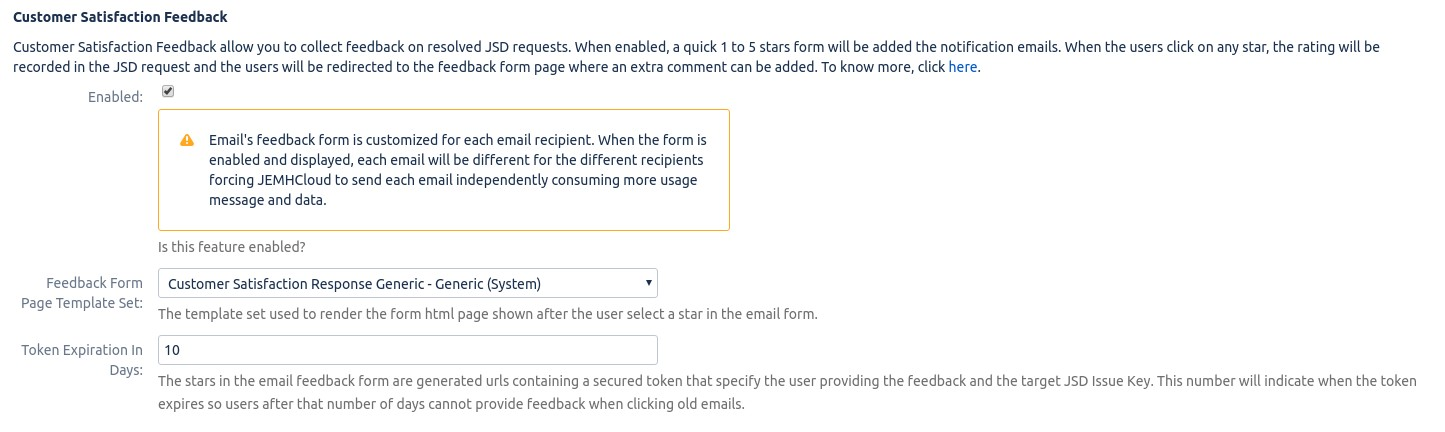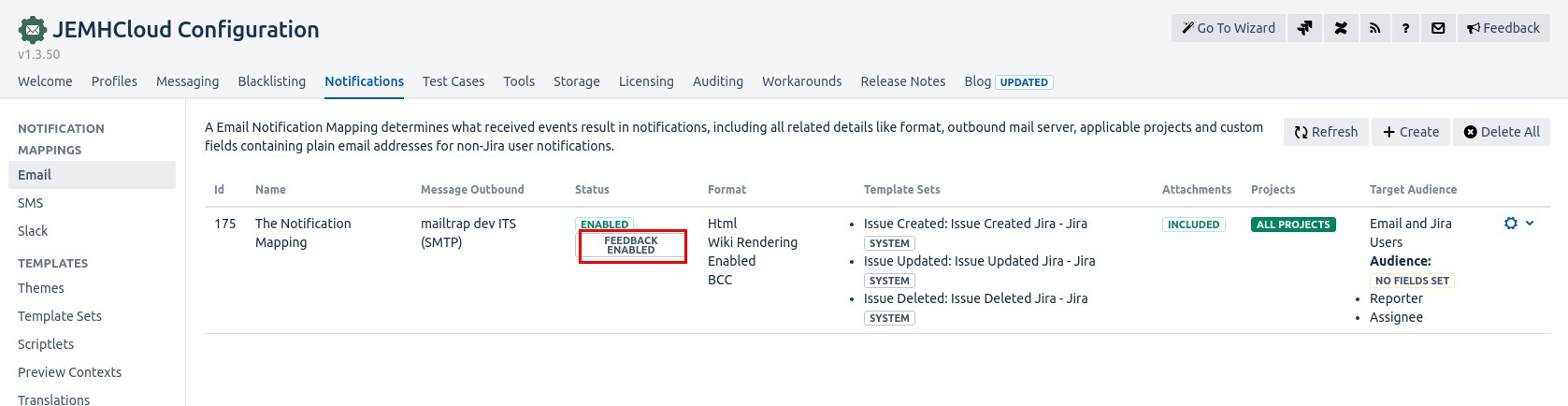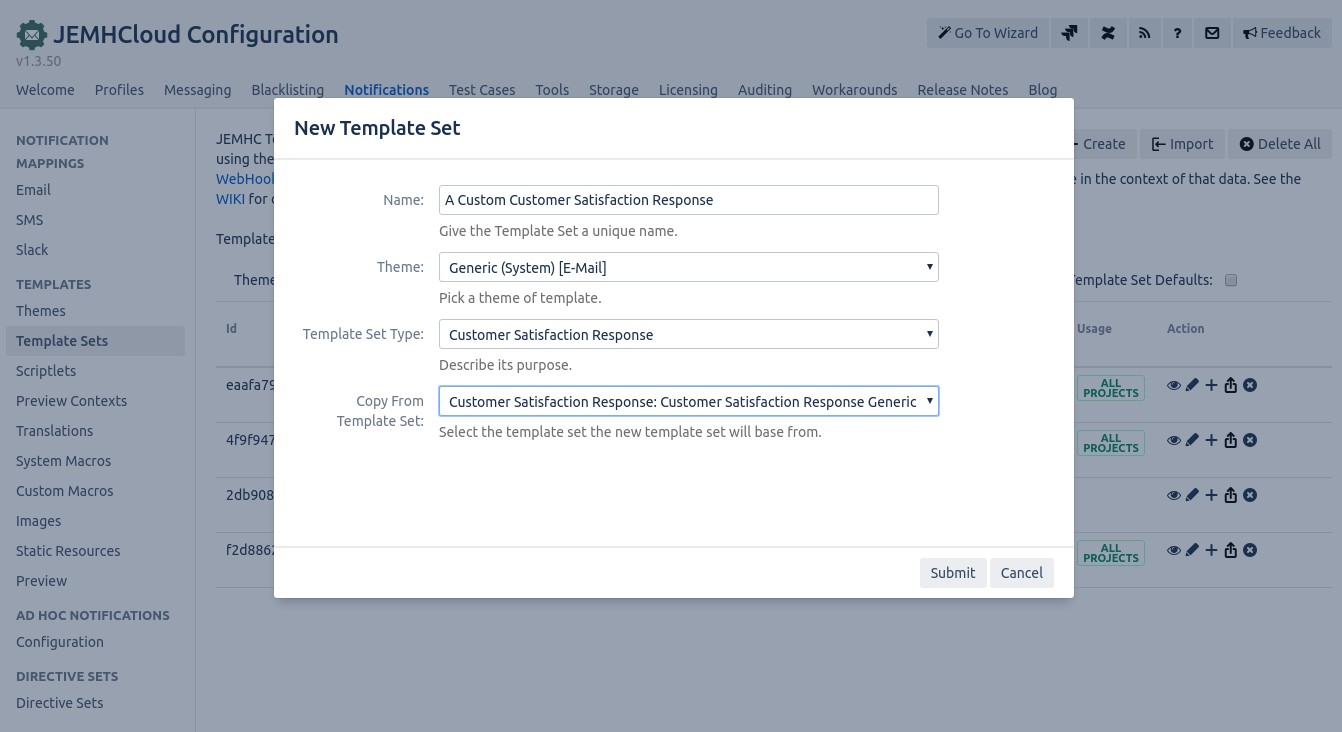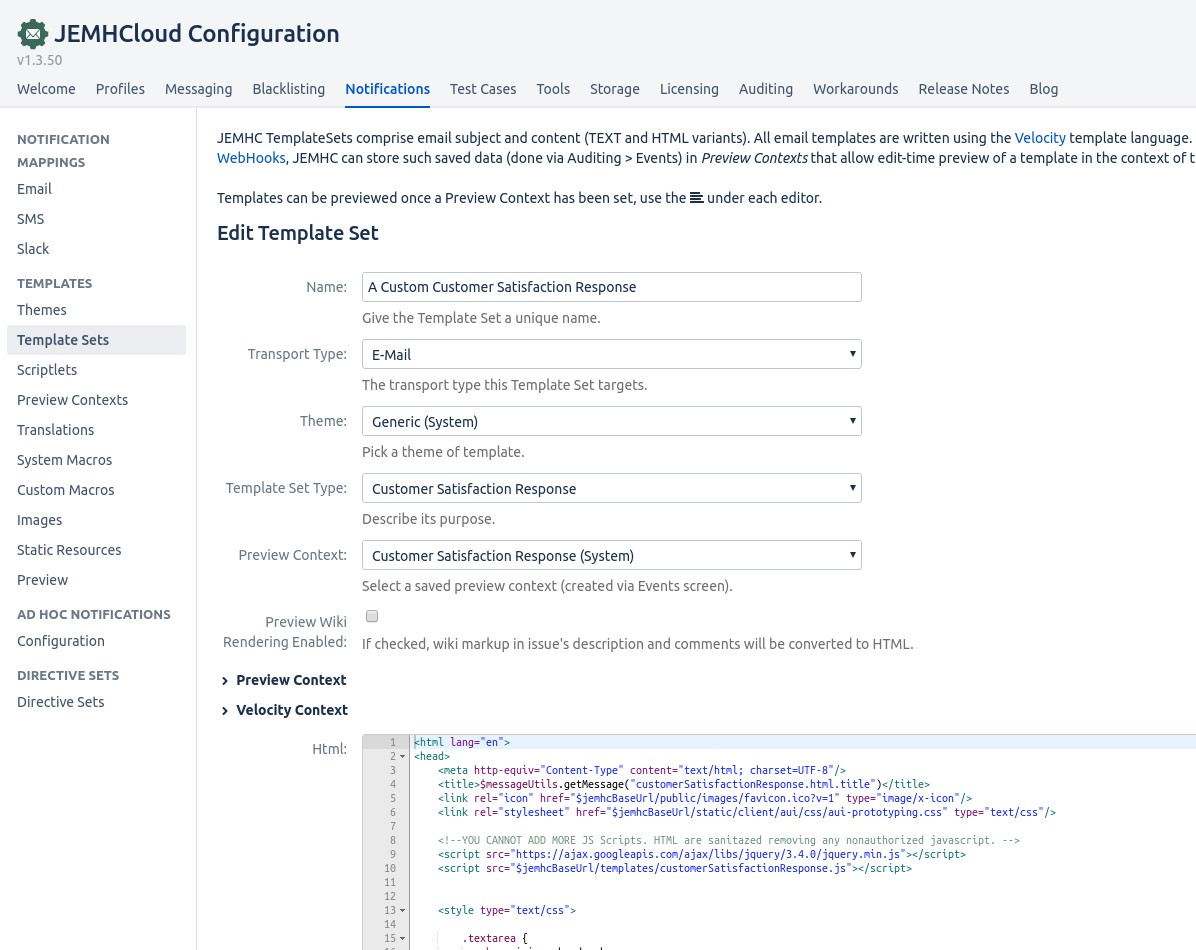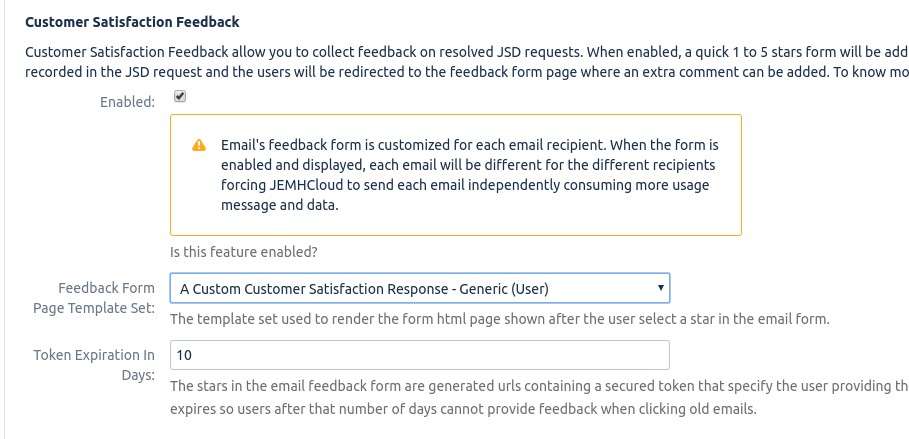| Table of Contents |
|---|
...
How to enable the feedback form in email notifications
...
This feature requires an email notification mapping
...
to be configured in the app. Learn how to create an email notification mapping.
Go to JEMHCloud > Notifications > EditNotification Mappings > Email and edit a mapping
Go to the Customer Satisfaction Feedback and enable the feature
Save the notification mapping. You can confirm the feature is enabled by checking the status:
...
When the user clicks on a star, they will be redirected to the feedback web - form when where an extra comment can be provided:
...
Once the comment has been added, you can see the confirmation and the comment in the JSM request. You can also use Jira Service Management's reports to see your project's overall feedback.
...
...
| Note |
|---|
If your email notification mapping |
...
uses custom template sets, |
...
make sure those templates and their |
...
unique theme |
...
are up to date with the latest system template sets and themes. You |
...
'll want to incorporate the updates from the new system templates. |
...
...
| Note |
|---|
...
The feedback form is customized for each email recipient. When you activate and show the form |
...
, |
...
JEMHCloud ensures that distinct emails are sent to every recipient. Just keep in mind, this method uses up extra usage messages and data. |
Expected flow
| Info |
|---|
Once the issue has been resolved, a notification will be sent which includes the customer feedback. After the recipients provide feedback, the issue will be updated accordingly and no notifications will be sent. Please note the following points:
In order to make any changes and send the notifications without including customer feedback, issue status needs to be changed to any other than Resolved/Completed. |
...
First, you need to create a custom Theme and Template Sets by copying one of the existing Themes. Follow this guide to create your own theme.
...
Go to JEMHCloud > Notifications > Template Sets > Create
Enter the name, select the Generic Theme, Select the Customer Satisfaction Response Template Set Type and copy from the System Customer Satisfaction Response Template Set Type and copy from the System Customer Satisfaction Response.
In the Edit Template Set screen, you can customize the response HTML template by changing the company name, colours, or format. The default template uses Atlassian's AUI UI library.
In order to select the template set for notifications, go to JEMHC > Notification > Notification Mappings > Edit. Select the new template in the Customer Satisfaction Feedback section
...