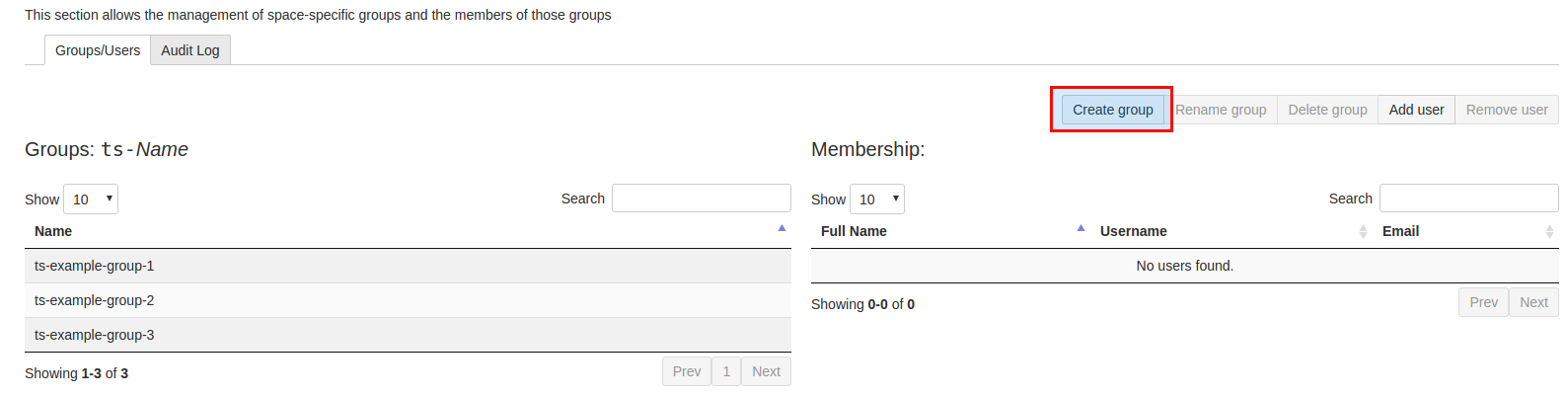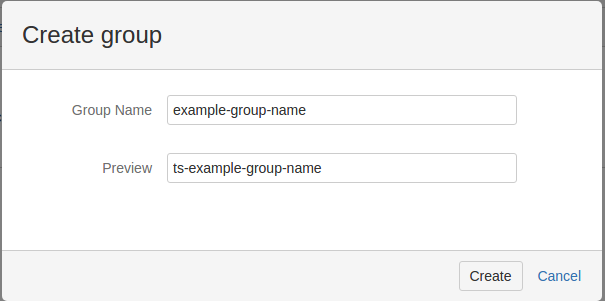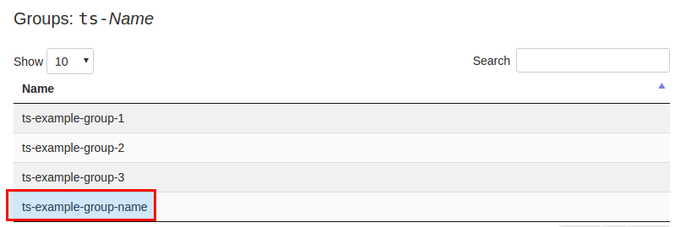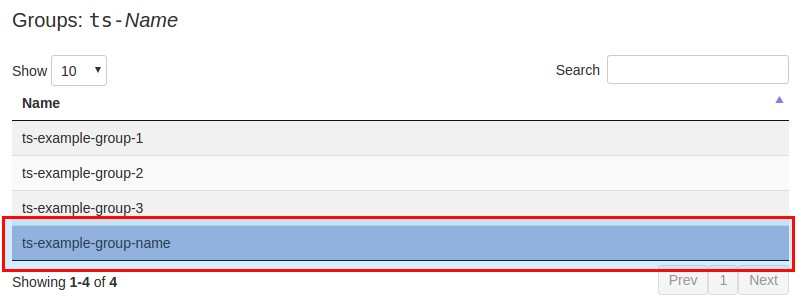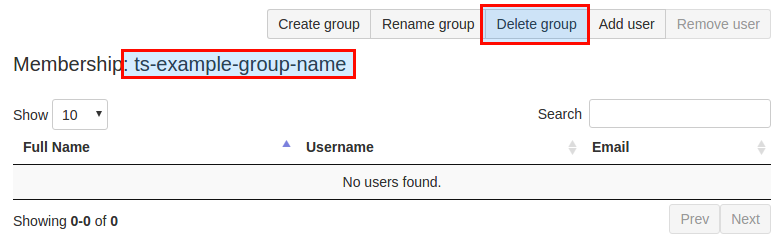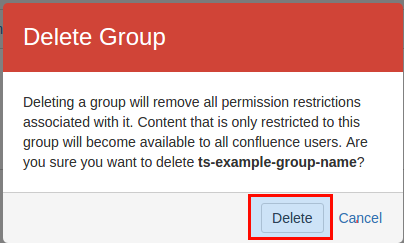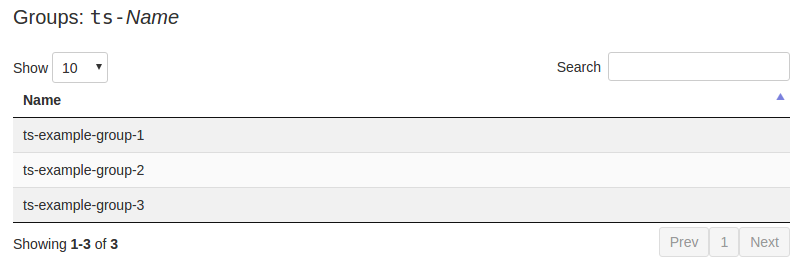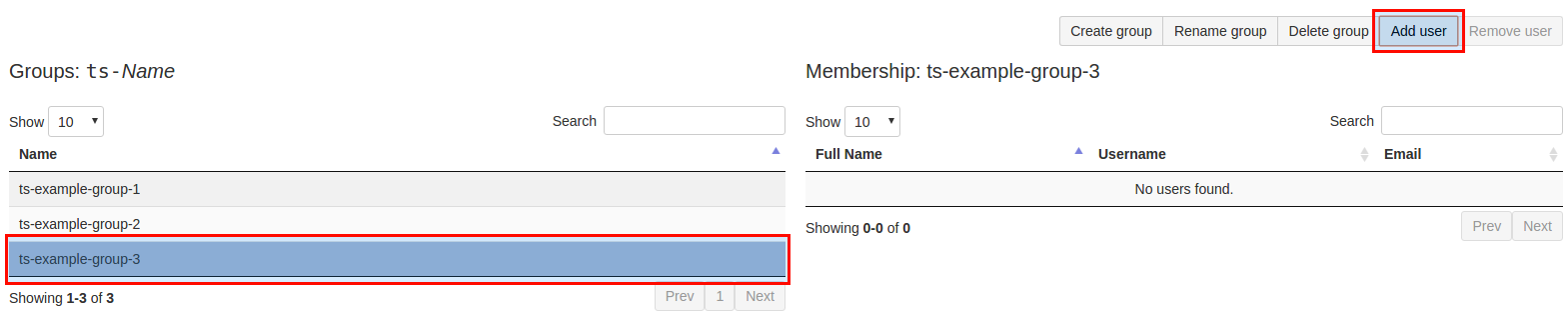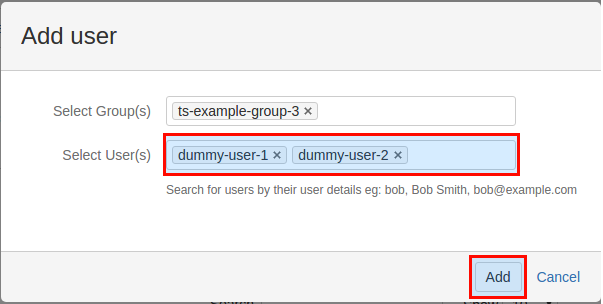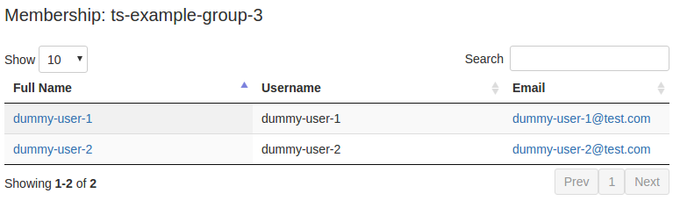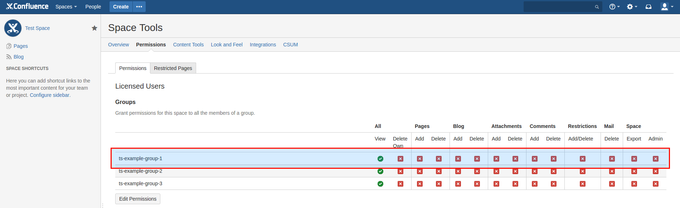...
| Table of Contents |
|---|
...
Space groups
...
- As space administrator or confluence administrator, choose a space from the dashboard or just click on the globe icon next to the space in the dashboard and go to Browse Space -> Manage Users/Groups (tab)
- You can select a group here if there are groups that match space pattern defined in config that have viewspace permission.
- If group actions are allowed in plugin config, you can: add a group, add a group and specify users, create multiple groups (enter a comma-delimited list of group names).
- If you create a new group, the CSUM plugin gives the created group the "view" right to the space. You can manage permissions either by clicking on "edit space permissions" link at the bottom, or by going to space admin (tab) -> permissions. Select a group (create one first if there is not one already- don't worry- you can delete it) You can add users to groups by entering a comma-delimited list of usernames (ids). When a user is added to a group, one of the situations must apply:
- The user must either exist according to Confluence (and Confluence may optionally in turn be using some other source like LDAP, Jira, Crowd, etc. for user management)
- OR the user must exist in Jira (if plugin configured to use Jira's webservice for user management)
- OR if the plugin is configured to use LDAP to gather user information for user creation, then:
- If the user doesn't exist already in Confluence or Jira (depending on the "user manager" you choose in the plugin config) when you are adding a user to a group, it will lookup that user by username in LDAP, using Confluence's LDAP configuration supplied in atlassian-user.xml or osuser.xml. Notes: (1) The order of things in atlassian-user.xml and osuser.xml matter, as it will search for users in repositories in that order. If you don't want it to hit LDAP for users, but use the Confluence user tables instead, put the LDAP repository second in that config file. (2) Using LDAP for this plugin doesn't require you to be using LDAP for anything else in Confluence, but there's no problem if you are as long as you pay attention to point #1. (3) If you'd like the plugin to be able to use LDAP config from some other config other than atlassian-user.xml or osuser.xml or would like it to use some other source other than LDAP for user info for user creation, feel free to request an enhancement or better yet modify it yourself and see the contribution section about how to contribute that functionality, but please first look into whether Confluence can integrate with whatever authN/authR/SSO you would like it to use, since that is likely much easier.
- It will then create that user in Confluence or Jira (depending on the "user manager" you choose in the plugin config)
- It will then add that new user to the group specified.
- You can remove users from the selected group by clicking on trash can.
- If user search is allowed in plugin config, click on directory search link.
- You can lookup users from entire userlist here and add/remove them from the selected group.
- Click bulk actions link.
- Here you can add/remove users from groups more quickly if you know the usernames (ids).
Here is some information that might help if you're trying to decide how to configure CSUM. Sorry if some of it is a repeat:
...
| Info |
|---|
Groups with administrative global permissions will not be able to be manipulated through the Space Groups tab for security reasons. Delegated groups can be used as a workaround. |
Creating a space group
| Note |
|---|
In order to allow the creation of Space specific groups, you will need to have the Group Actions Permitted setting enabled in the CSUM configuration. |
Once you have navigated to the CSUM interface in your desired Space, you can now proceed to create groups that are specific to the Space alone. Groups created in the space will be prefixed and suffixed with preconfigured values that can be modified in the CSUM configuration page. By default all space group names are prefixed with the space key for the space.
To create a new space group, press the Create group button. Pressing the button will open the Create group pop-up window, the desired name for the group can be entered in the Group Name field, a preview of the final group name will be shown in the Preview field with the configured group name prefix and suffix applied. In this example the space key is TS so the final group name has been prefixed with the lower-case space key (all groups in confluence must have lower-case names).
Pressing the Create button will close the group creation dialogue, the newly created group will now be shown in the list of space groups.
| Info |
|---|
Newly created Space groups are given the View permission in the Space that they are created in. |
Deleting a space group
To delete a space group from a Confluence space, click on the name of an existing space group within CSUM, clicking on a space group will select the group. Once a group has been selected it will be highlighted, pressing the Delete Group button above the list of group members will then trigger a warning pop-up where you must confirm that you really do want to delete the selected space group. Upon pressing Delete the group will be removed from Confluence and the list of space groups in CSUM will update to reflect the group deletion.
Renaming a space group
See here for in-depth information about Group renames within CSUM: Group renames
Managing space group memberships
| Note |
|---|
Users must exist in either Confluence or JIRA (depending on how you are managing users within Confluence). |
Adding users to a space group
To add users to an existing space group, first select the space group by clicking on its name. Once selected, the group will be highlighted, the Add User button above the group membership view will become usable. Click Add User which will trigger a pop-up window where multiple users can be selected. Within the Select User(s) field you can begin typing the names of existing Confluence users, suggestions for users will appear below the field, pressing on a user's name will add them to to the field. Multiple users can be defined in the Select User(s) field to be added to a space group.
Upon pressing Add the selected user(s) will be added to the space group as group members. The members of the space group will be updated in the CSUM view.
Removing users from a space group
To remove users from an existing space group, first select the space group containing the users by clicking on its name, this will load the group members into the membership pane on the right side of the CSUM view. Within the membership pane you can then use the search box to find the users to remove from the group, clicking on a user will select that user (currently selected users are highlighted), multiple users can be selected by holding Ctrl when clicking. Once all the desired users to remove from the group have been selected, click the Remove User button above the membership pane, the selected users will be removed from the selected Space Group.
Assigning Space permissions to a space group
Once you have created your space groups you can then assign them the desired permissions from the Permissions screen in the Space Tools section. By default space groups are created with the View permission within the space.
Group Members Lastname Column
| Status | ||||
|---|---|---|---|---|
|
If a System Administrator has selected a ‘User Lastname Extraction Strategy’ a new ‘Lastname’ column will be added to Group Member tables.
...
Working with Crowd
Please take a look at the following page for Crowd Integrating Atlassian Crowd .