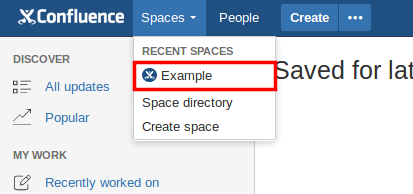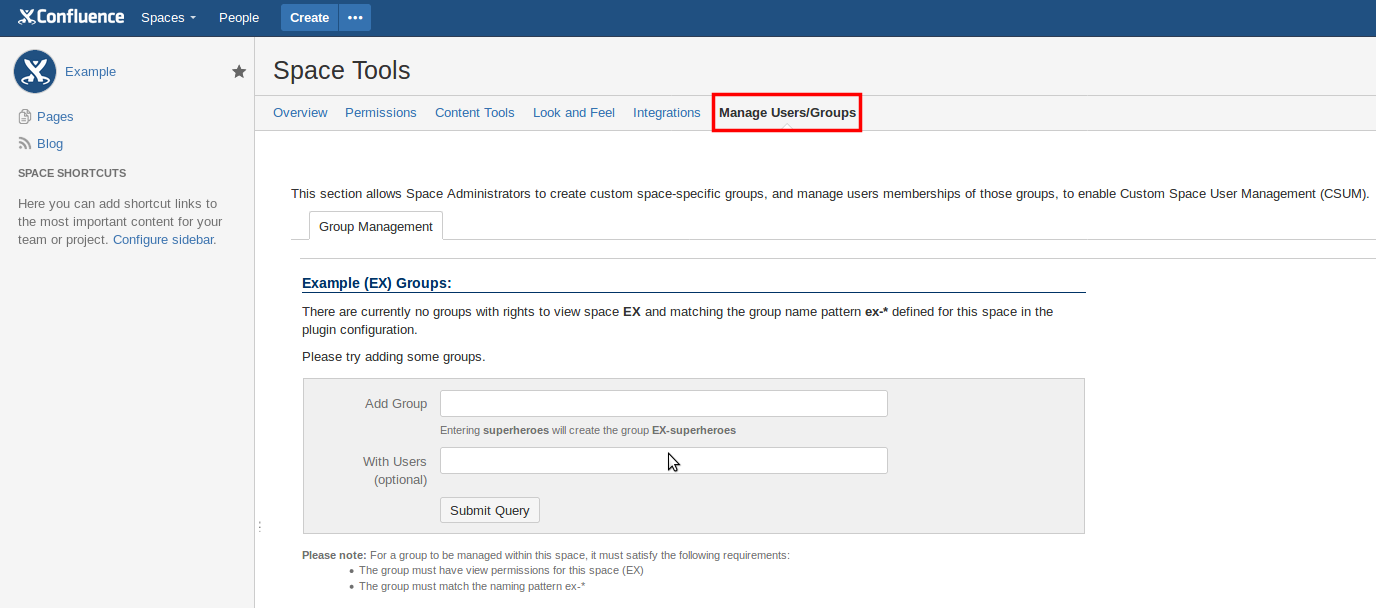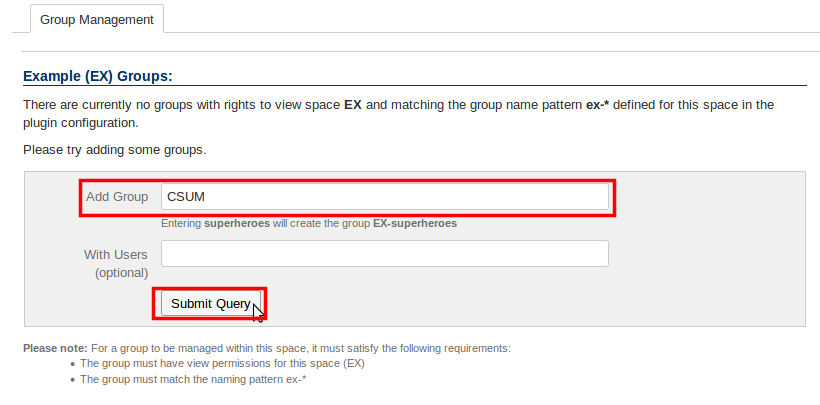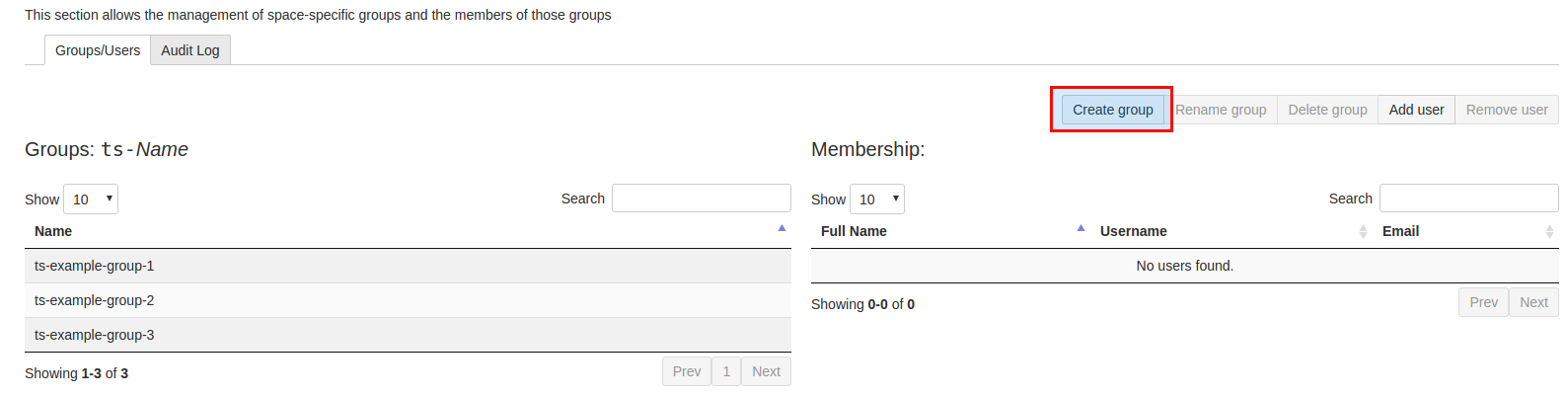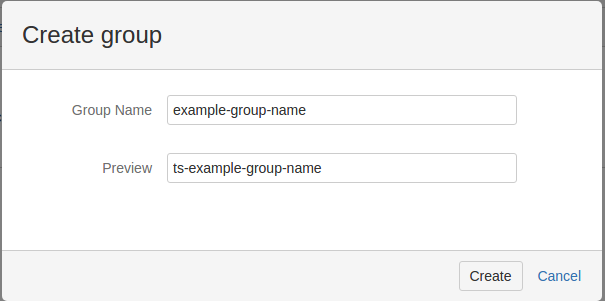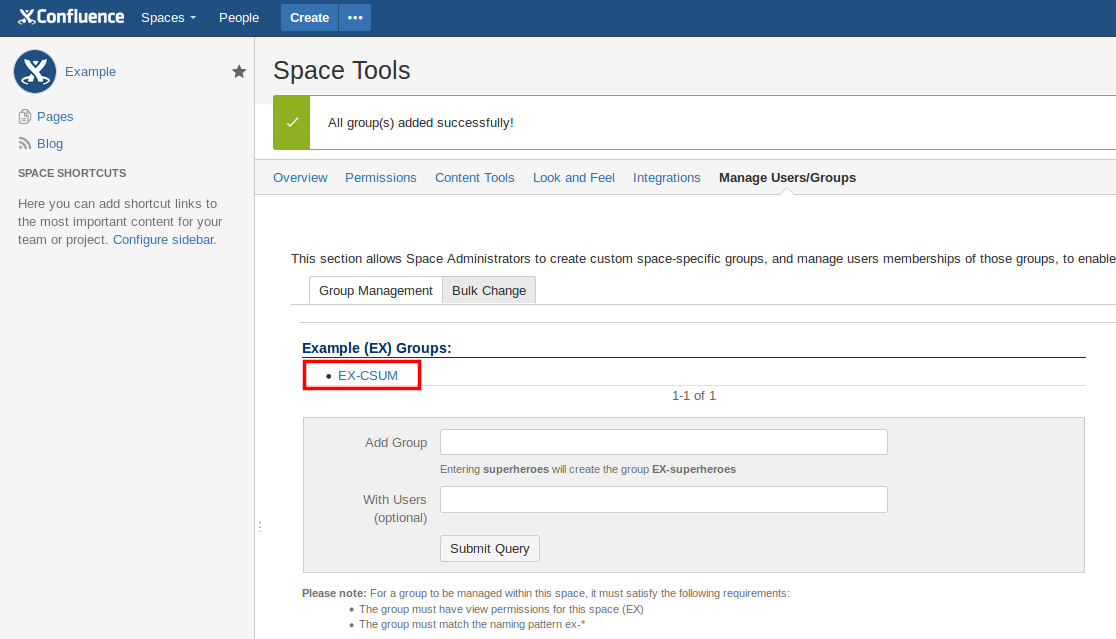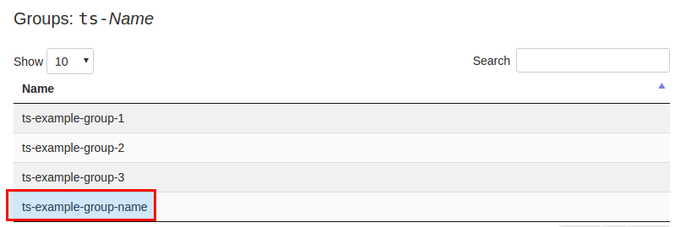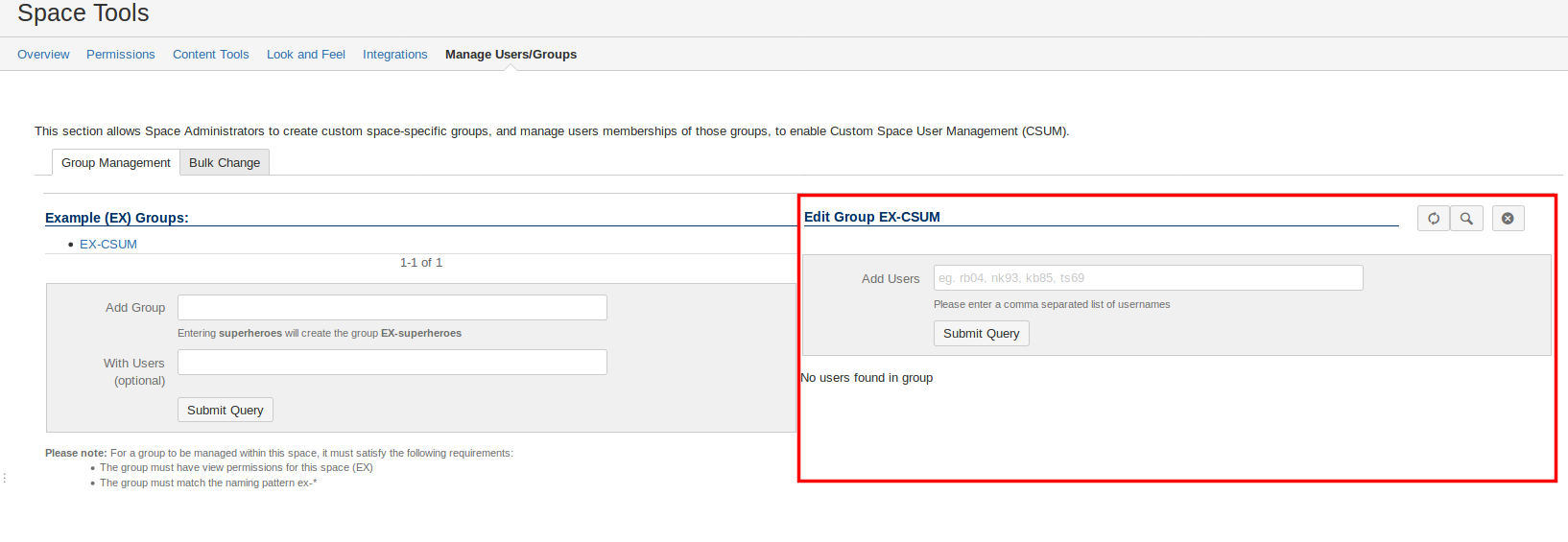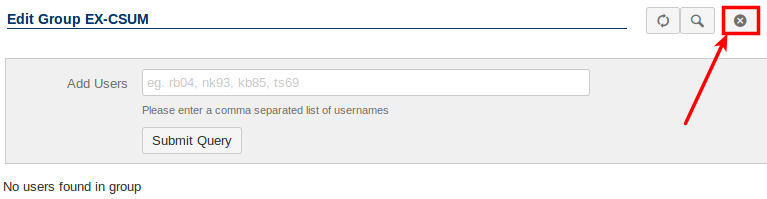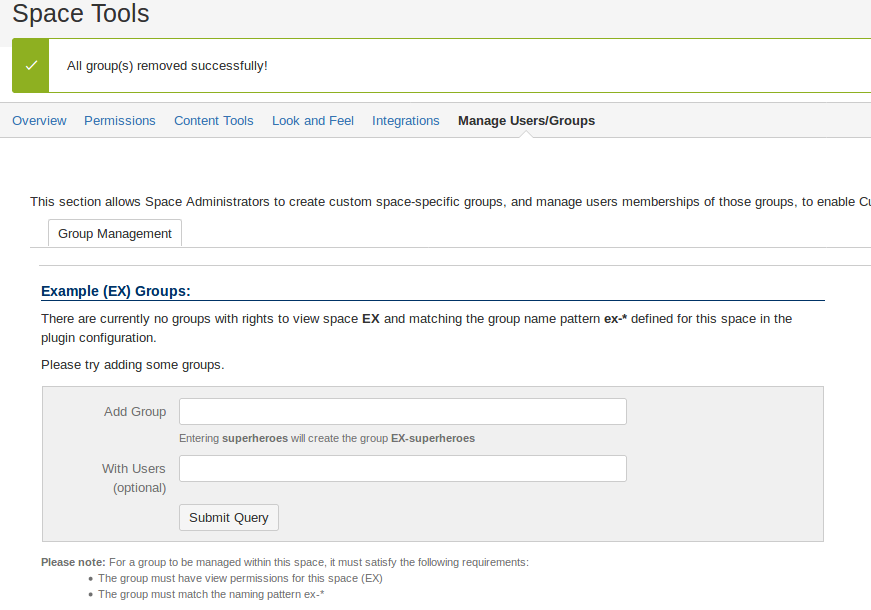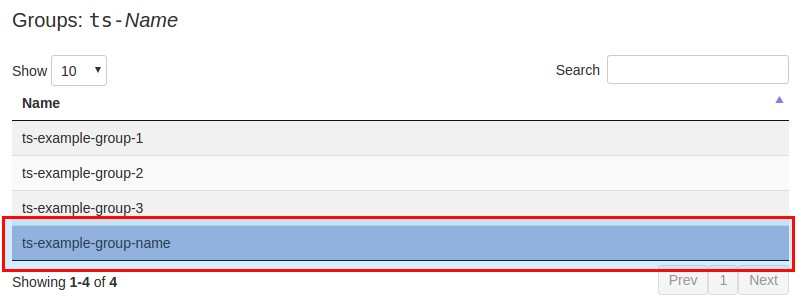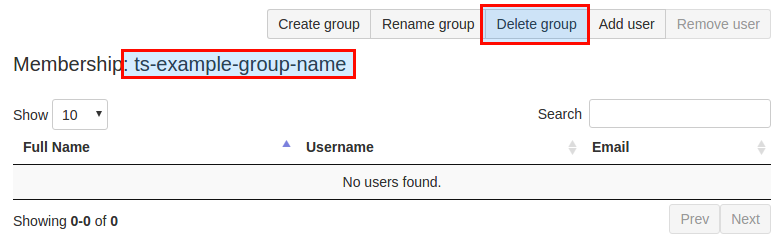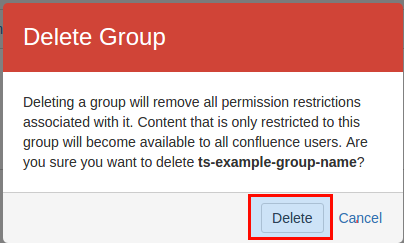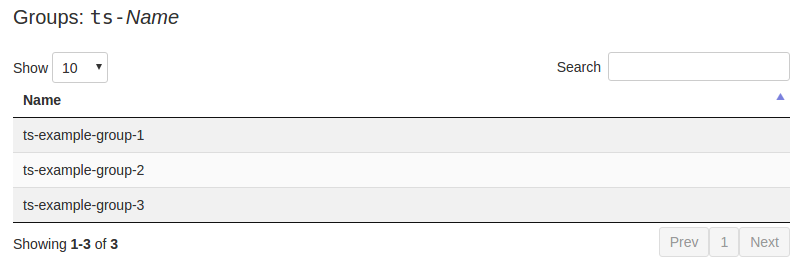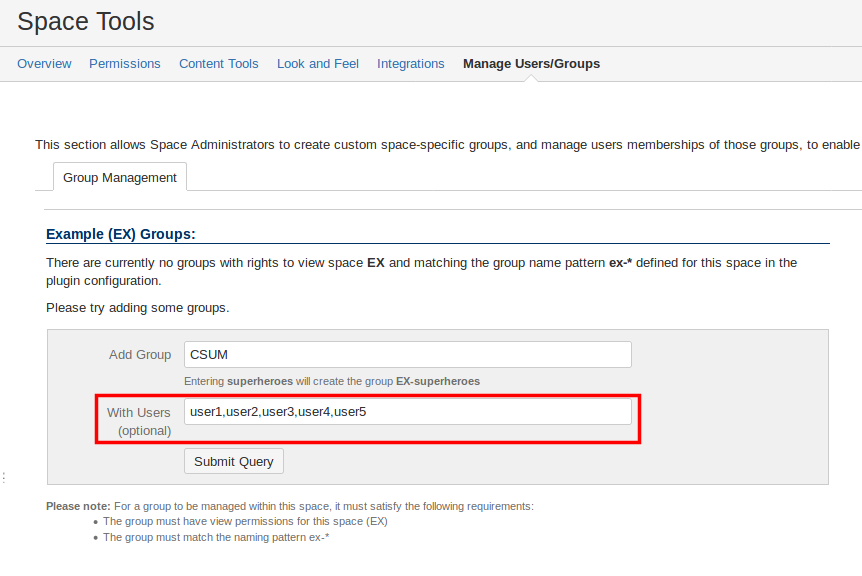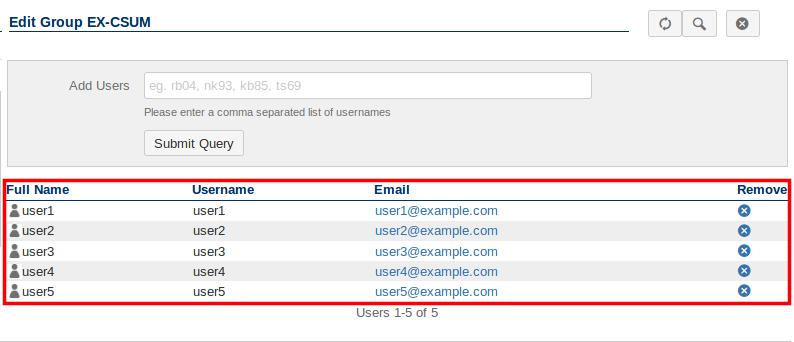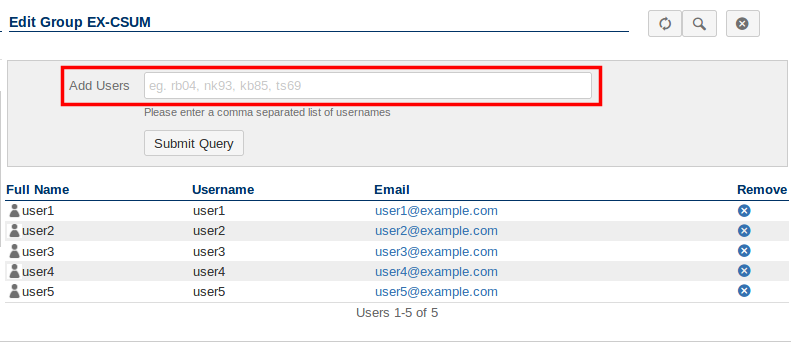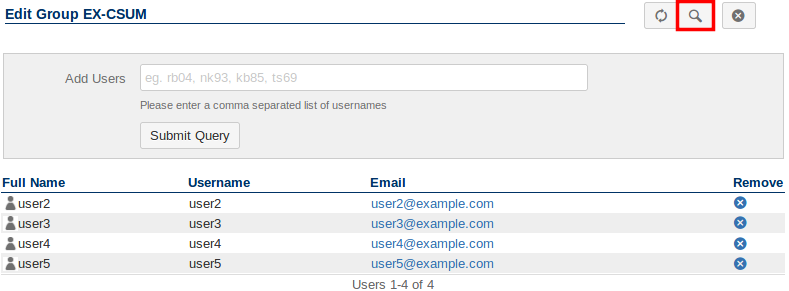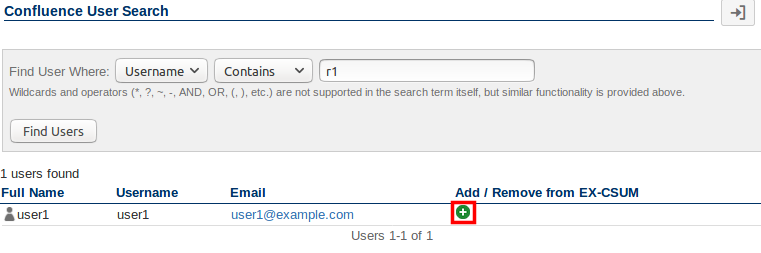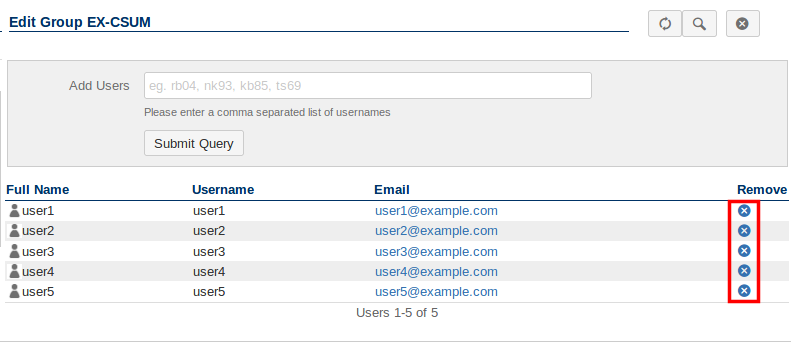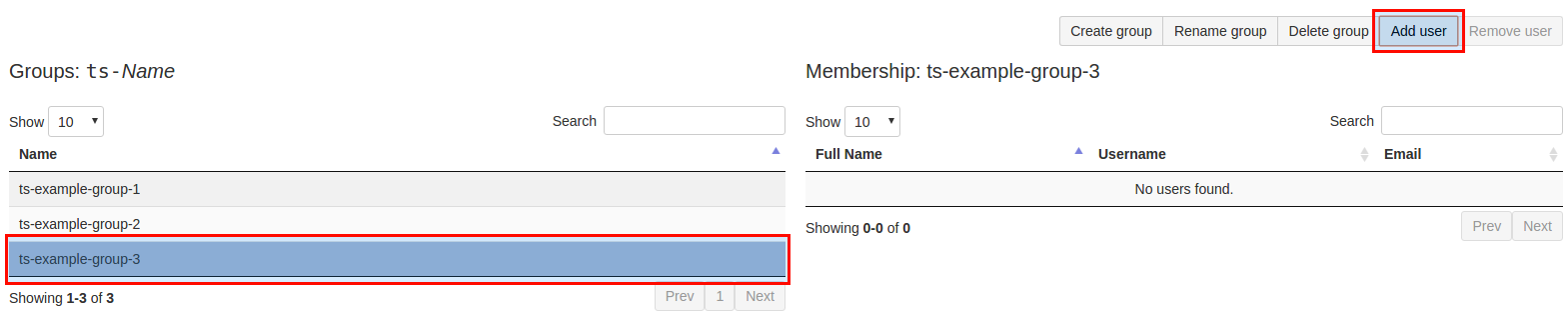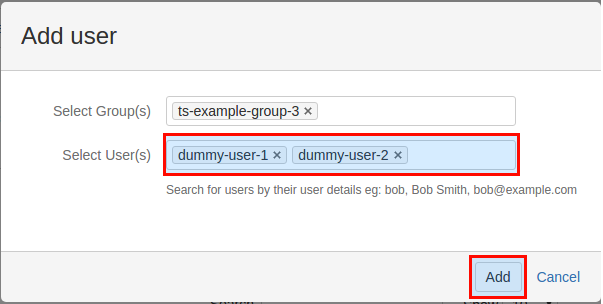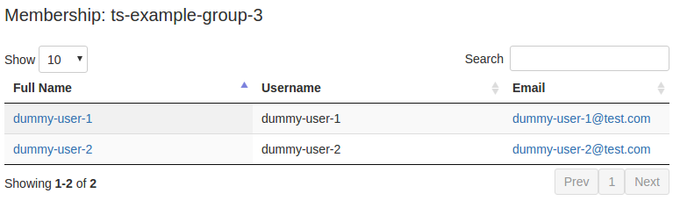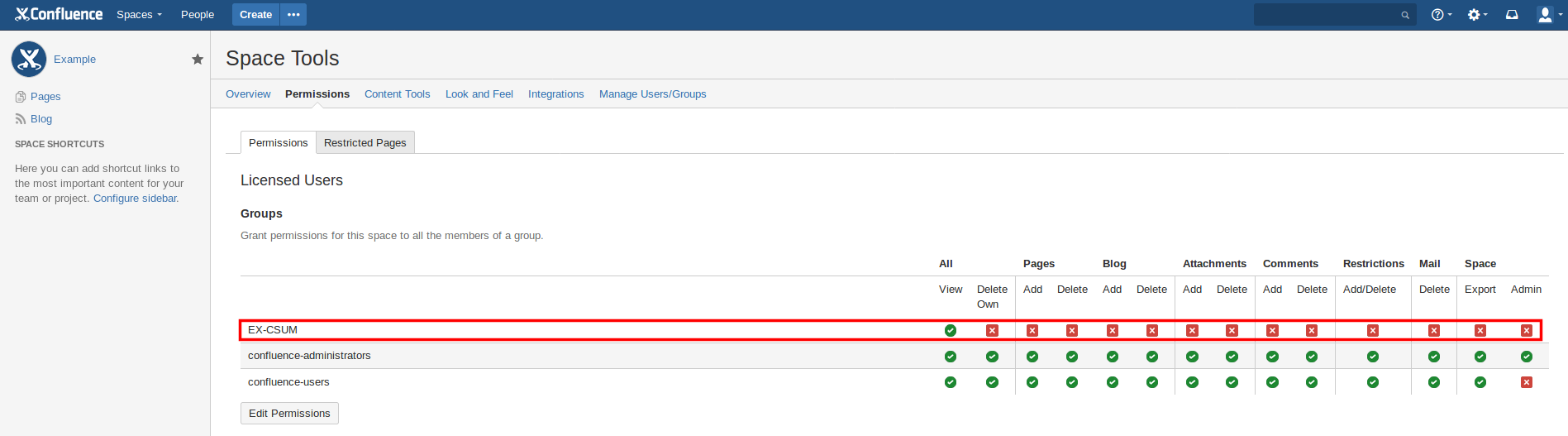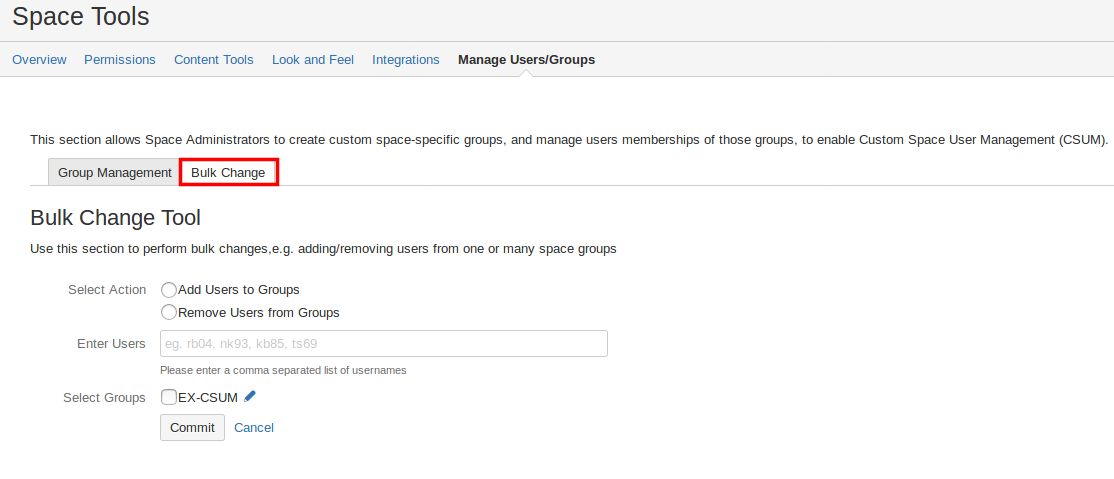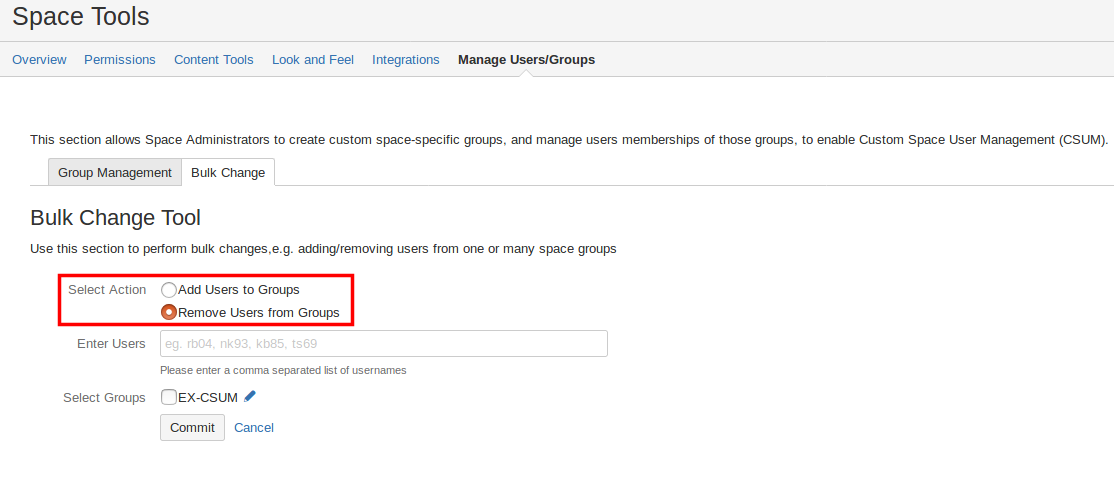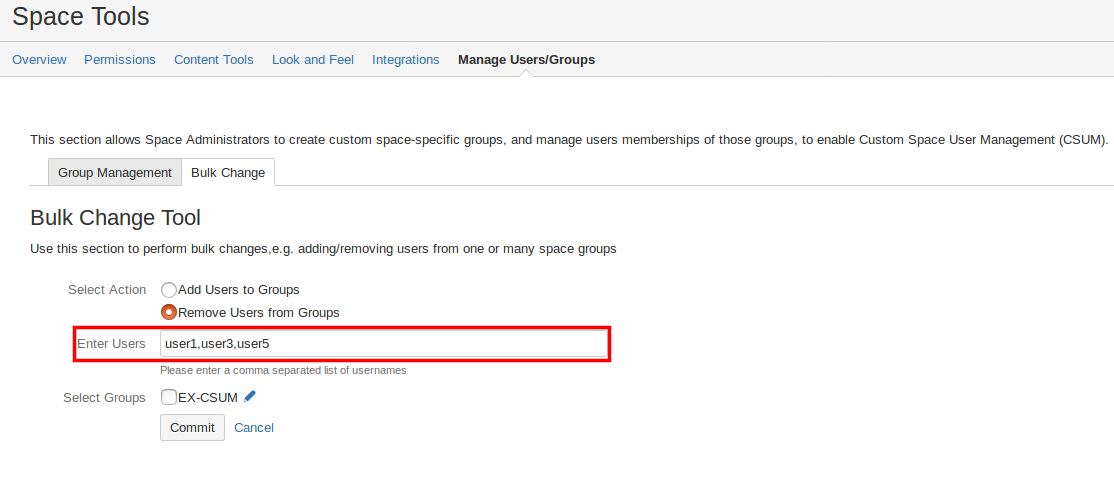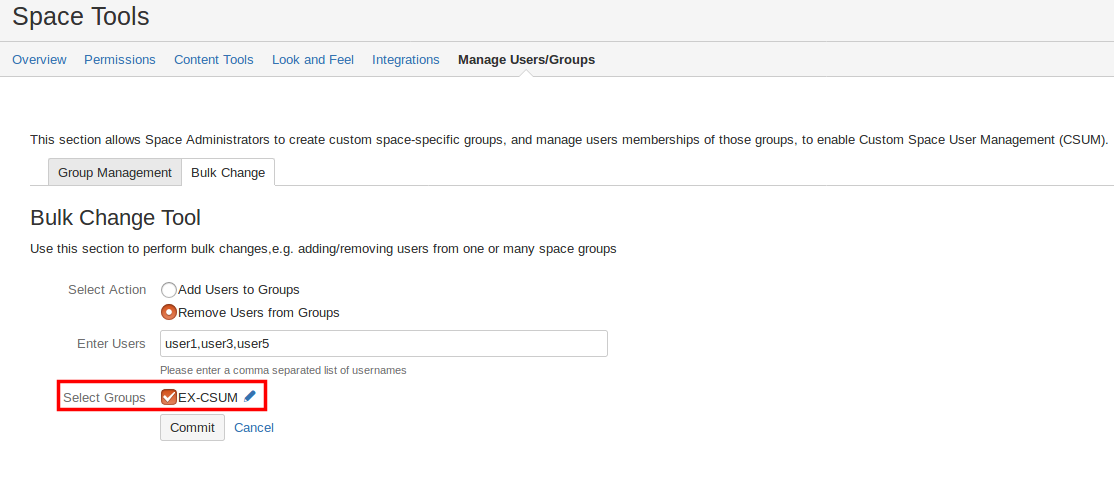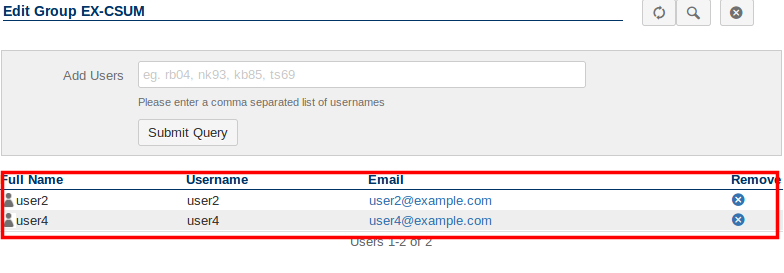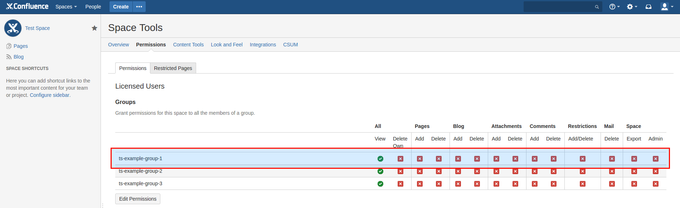| Status | ||||
|---|---|---|---|---|
|
| Table of Contents |
|---|
Getting Started
...
Space
...
groups
...
Once you are in your desired Space, click the Space tools link at the bottom of the side bar and then select the Manage Users/Groups option.
This will bring you to the CSUM interface.
...
| Info |
|---|
Groups with administrative global permissions will not be able to be manipulated through the Space Groups tab for security reasons. Delegated groups can be used as a workaround. |
Creating a space group
| Note |
|---|
In order to allow the creation of Space specific groups, you will need to have the Group Actions Permitted setting enabled in the CSUM configuration. |
Once you have navigated to the CSUM interface in your desired Space, you can now proceed to create groups that are specific to the Space alone. Groups created in the space will be prefixed and suffixed with preconfigured values that can be modified in the CSUM configuration page. By default all space group names are prefixed with the space key for the space.
To create a new space group, add a group name to the Add Group field and then click the the Submit button (multiple groups can be created at once, each group name must be separated by a comma).
The press the Create group button. Pressing the button will open the Create group pop-up window, the desired name for the group can be entered in the Group Name field, a preview of the final group name will be shown in the Preview field with the configured group name prefix and suffix applied. In this example the space key is TS so the final group name has been prefixed with the lower-case space key (all groups in confluence must have lower-case names).
Pressing the Create button will close the group creation dialogue, the newly created group will now be listed on the CSUM interfaceshown in the list of space groups.
| Info |
|---|
Newly created Space groups are given the View permission in the Space that they are created in. |
Deleting a space group
To delete a Space a space group from the a Confluence Spacespace, you will first need to click on the group you wish to delete, this will bring up the Edit Group interface.
Within the Edit Group interface there will be a Delete Group icon in the top right corner.
Clicking this will result in the group being deleted.
...
name of an existing space group within CSUM, clicking on a space group will select the group. Once a group has been selected it will be highlighted, pressing the Delete Group button above the list of group members will then trigger a warning pop-up where you must confirm that you really do want to delete the selected space group. Upon pressing Delete the group will be removed from Confluence and the list of space groups in CSUM will update to reflect the group deletion.
Renaming a space group
See here for in-depth information about Group renames within CSUM: Group renames
Managing space group memberships
| Note |
|---|
Users must exist in either Confluence or JIRA (depending on how you are managing users within Confluence). |
Users can be added to the Space group either during or after the creation of a group.
Adding users during creation
When creating a new Space group, it is possible to define which users you want to be added to this group when it is created. This is done through the With Users (optional) field in the CSUM interface (multiple entries must be separated with a comman i.e. user1,user2).
When the group is created, user's 1-5 will now be a member of the group. You can check this by clicking on the group to bring up Edit Group interface which will list all the members (if you are creating multiple groups at once, the users will be added to all created groups).
Adding users after group creation
Users can be added to a group after it has been created through the Add Users field in the Edit Group interface of the group (multiple users must be separated by a comma).
CSUM also offers the ability to search for users to add to a group, this can be accessed by clicking the Search icon in the Edit Group interface.
Once you have found the user you wish to add, click the icon to add them to the group.
Removing Users from a group
You can remove individual users from a Space group in the Edit Group interface (accessed by clicking the desired group). To remove a user, click the icon under the Remove column for the user row you wish to remove.
...
Adding users to a space group
To add users to an existing space group, first select the space group by clicking on its name. Once selected, the group will be highlighted, the Add User button above the group membership view will become usable. Click Add User which will trigger a pop-up window where multiple users can be selected. Within the Select User(s) field you can begin typing the names of existing Confluence users, suggestions for users will appear below the field, pressing on a user's name will add them to to the field. Multiple users can be defined in the Select User(s) field to be added to a space group.
Upon pressing Add the selected user(s) will be added to the space group as group members. The members of the space group will be updated in the CSUM view.
Removing users from a space group
To remove users from an existing space group, first select the space group containing the users by clicking on its name, this will load the group members into the membership pane on the right side of the CSUM view. Within the membership pane you can then use the search box to find the users to remove from the group, clicking on a user will select that user (currently selected users are highlighted), multiple users can be selected by holding Ctrl when clicking. Once all the desired users to remove from the group have been selected, click the Remove User button above the membership pane, the selected users will be removed from the selected Space Group.
Assigning Space permissions to a space group
Once you have created your Space space groups you you can then assign them the desired permissions from the Permissions screen in the Space Tools section.
Carrying out Bulk changes on Space groups
It is possible to carry out bulk adding/removing of users across multiple different groups.
Firstly, you will need to navigate to the Bulk Change tab in the CSUM interface.
Secondly, you will then need to select which action you want to perform with the Select Action option.
Thirdly, you will need to define which users you wish to add/remove.
Finally, you will need to select which Space groups to add the users to or remove them from.
By default space groups are created with the View permission within the space.
Group Members Lastname Column
| Status | ||||
|---|---|---|---|---|
|
If a System Administrator has selected a ‘User Lastname Extraction Strategy’ a new ‘Lastname’ column will be added to Group Member tables.
...
Working with Crowd
Please take a look at the following page for Crowd Integrating Atlassian Crowd .