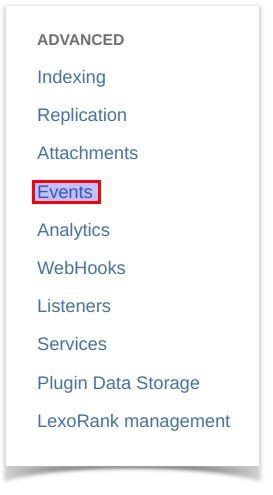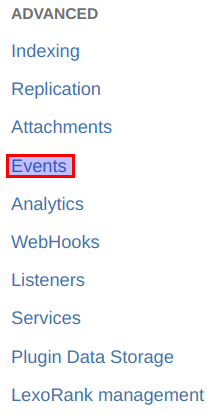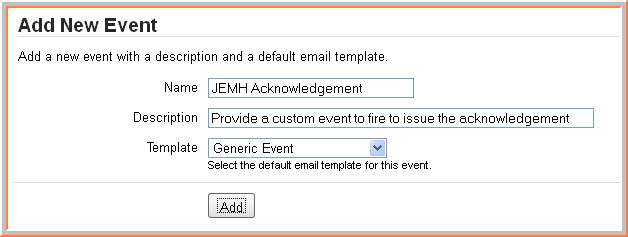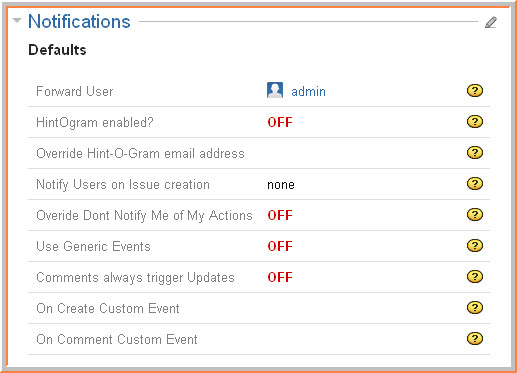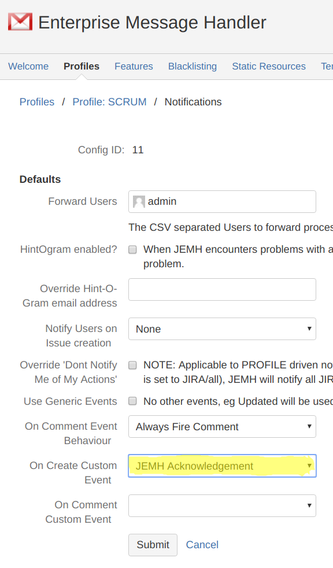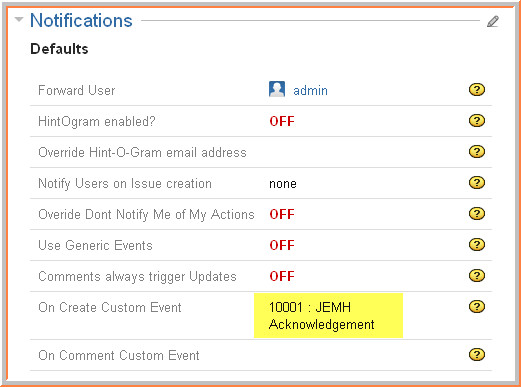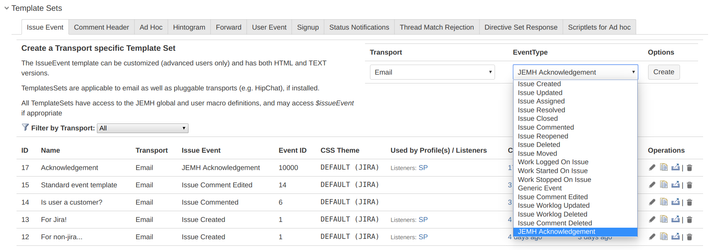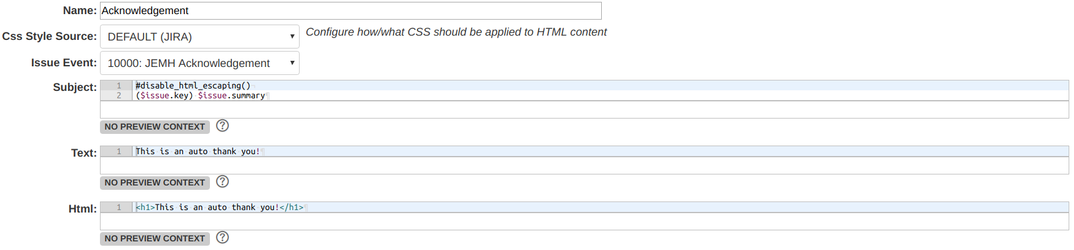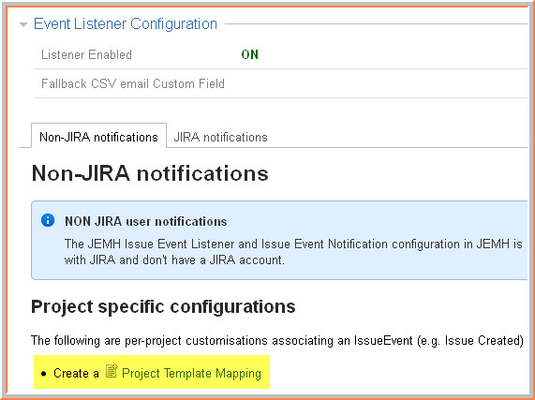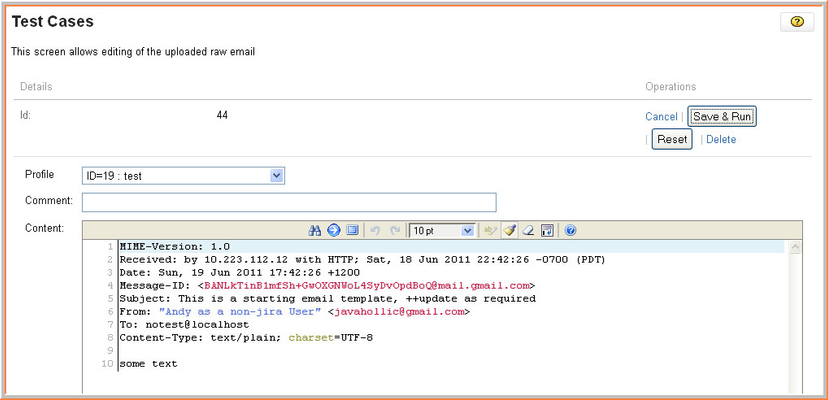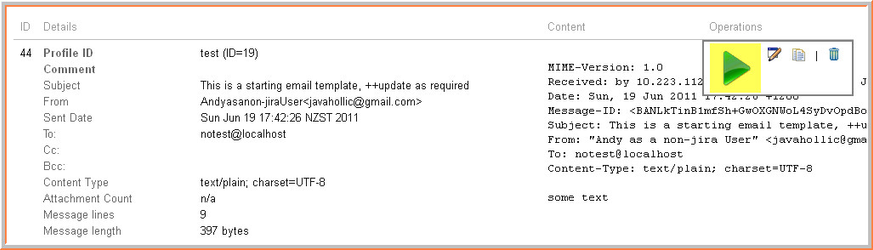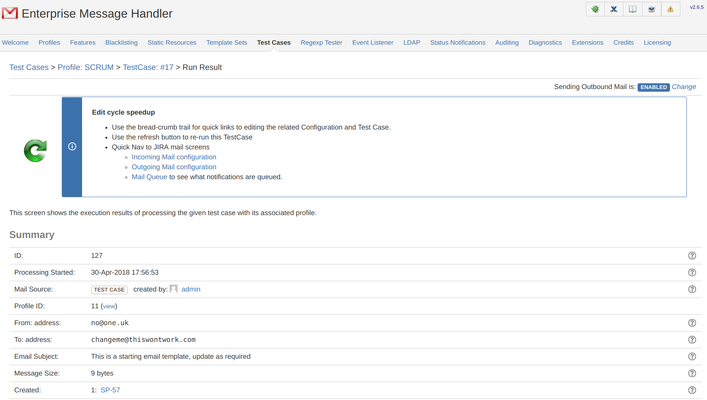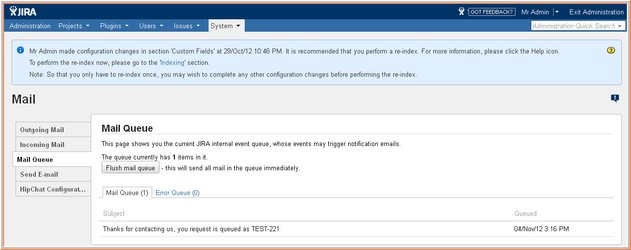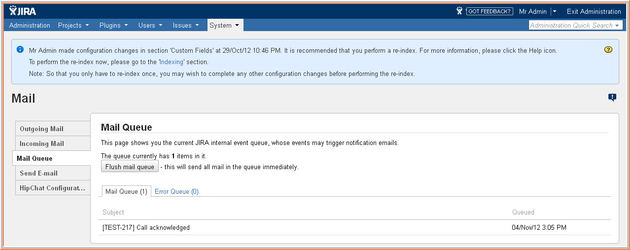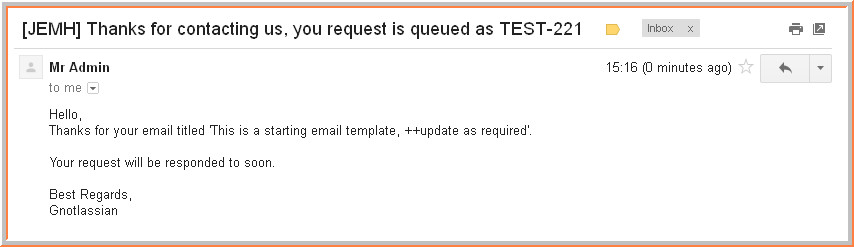...
In this tutorial we will:
Refer to how non-jira users details are stored by JEMH
Create a JIRA Custom Event
Refer to the JIRA Custom Event in a JEMH Profile
Create a JEMH TemplateSet for the JIRA Custom Event and add content
Create a JEMH Event Listener project mapping and tie the JIRA Custom Event to the JEMH TemplateSet
Execute a JEHM Test Case
Review results
Refer to how non-jira users details are stored by JEMH
...
Via the JIRA System screen, go to the Events section:
Add a Custom Event:
...
AferAfter:
...
Refer to the JIRA Custom Event in a JEMH Profile
The Custom Event needs to be selected in the JEMH Profile > Config > Notifications section:
...
Edit the Notifications section and select the Custom Event:
...
Save it:
...
Create a JEMH TemplateSet for the JIRA Custom Event and add content
...
NOTE: To determine whether a remote user receives HTML or TEXT is defined within the JEMH Config > Email > Templates > Non Jira User notification format
...
Edit the TemplateSet as needed, the Subject and payload can be anything you like, the context will have access to the $issue, as shown below. Text or HTML can be provided, the selection of which is made in the listener, this just shows Text:
...
Create a JEMH Event Listener project mapping
JEMH Event Listener needs to have a mapping created that is used to filter incoming events to only specific projects, each project JEMH needs to support with the Event Listener has its own mapping. Create a new one one:
...
When creating the project mapping in the Event Listener, several fields need to be provided:
Notification Format, value Text to match template content above.
Project Key, value TEST (matching my local project)
CSV email Custom Field, value Non JIRA Participants containing non-jira email addresses as configured in the Profile.
JEMH Acknowledgement event, has the related event TemplateSet Simple acknowledgement selected
...
Execute a JEHM Test Case
Rather than waiting around for a real email, or even having JIRA hooked up, we can test everything works by creating a Test Case:
...
The example Profile has a default project TEST and a default reporter 'admin', so the test case will create an issue there, execute the test case to get details, this can either be done during a re-edit or from the TestCase screen:
NOTE: The Test Case is assocaited with a Profile, so the correct configuration is applied.
During editing | After saving |
|---|
Running the Test Case shows the result screen, indicating the issue created:
...
Quickly switching to the JIRA Administration screen
The outbound queued message should be visible, check its subject v.s. the TemplateSet subject created earlier:
...
The received email, as text in this case will then be delivered:
...
Further steps
Now that simple acknowledgements are being sent back to the user, its also possible to create further Event mappings, e.g. ISSUE_COMMENTED to allow some degree of chatter back to the remote user.
Related articles
| Filter by label (Content by label) | ||||||||||
|---|---|---|---|---|---|---|---|---|---|---|
|
...
|
| Page Properties | ||
|---|---|---|
| ||
|