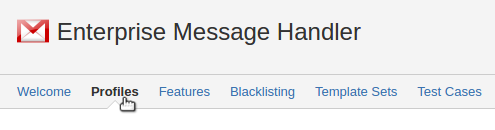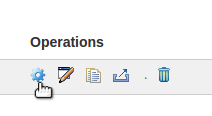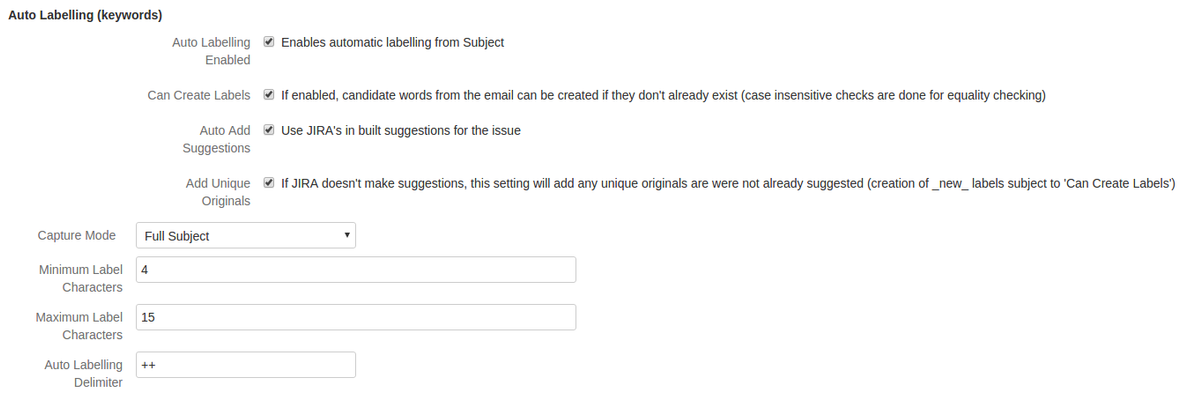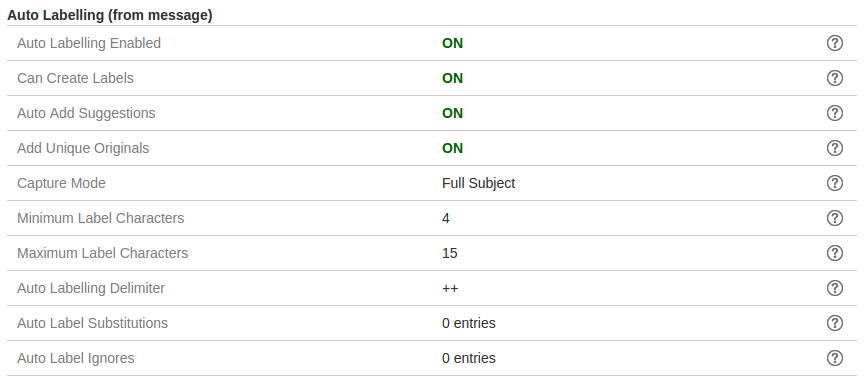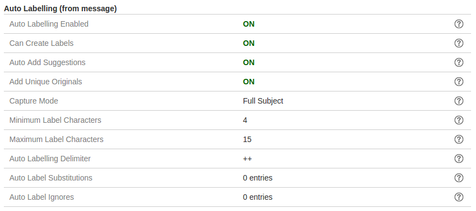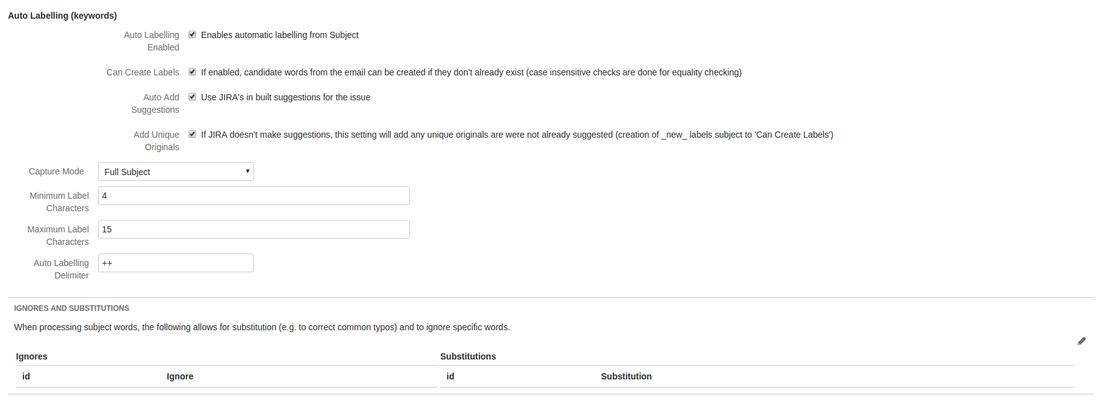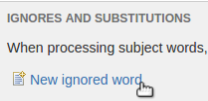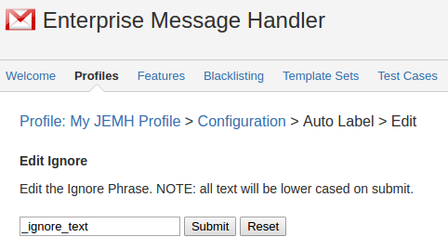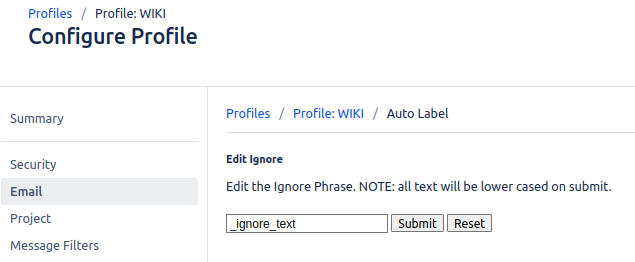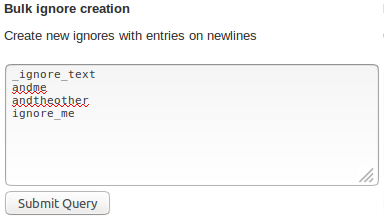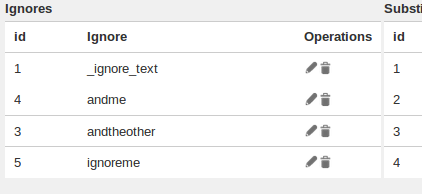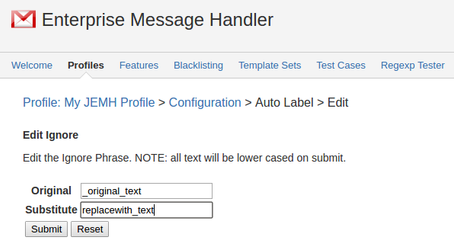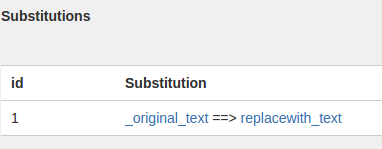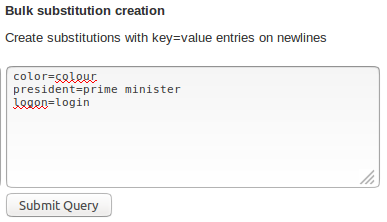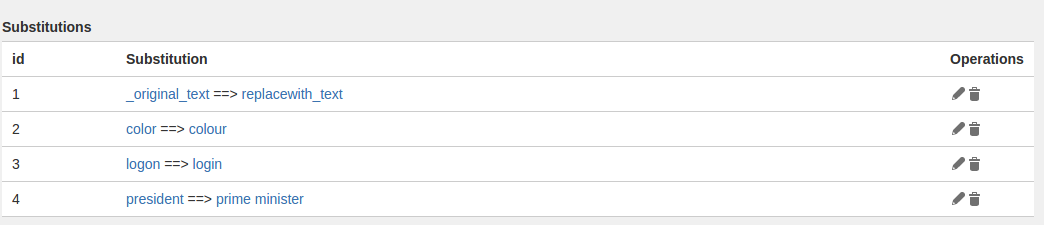| Table of Contents |
|---|
Scenario
You have email, and want to automatically tokenise the subject, labelling the created issue.
Configuration
Sub-features:
enable/disable creation of new labels, allows for controlled label use
ignore some labels
perform substitutions from one (provided) value to another
Enable Auto Labelling
Edit the Profile you wish to have labeling labelling enabled by going to the JEMH Configuration screen > profiles
...
On the right click the cog icon three dots to edit that profile.
...
Look at the Email > Auto Labeling Labelling section, if labelling has not been enabled you will see:
...
Edit the Email configuration using the pen icon:
Scroll down to see the Auto Labelling section:
...
Press Labels header:
...
Options
Auto Labelling Enabled | Enables automatic labelling |
|---|---|
Can Create Labels | Enables email to drive dynamic creation of labels |
Auto Add Suggestions | Use the internal JIRA suggestion framework to add all suggestions for all given tokens (words) |
Add Unique Originals | (dependent on auto-add) Add any original tokens that are not in final list after adding all suggestions |
Capture Mode | How to obtain tokens for label creation, current options are Full Subject, Subject after delimiter, and both |
Minimum Label Characters | Minimum characters a token should have to be considered for labelling |
Maximum Label Characters | Maximum characters a token should have to be considered for labelling |
Auto Labelling Delimiter | User definable delimiter for subject, consider this value carefully! |
| Warning |
|---|
Save required for ignores/substitutions Token ignores and substitutions cannot be done at this time, a save is required. Re-editing will then allow a further level of editing. |
Now, leave the the Capture Mode Mode setting as 'Full Subject', tick all the boxes and hit submit.
...
If you now re-edit the Email section, a new edit area is now available at the end of the Auto Labelling section:
...
Ignores and Substitutions
Clicking the pen icon will now show the configuration for Ignores and Substitutions:
...
Creating an Ignore value
Clicking on 'New Ignored Word' will allow a new value to be entered:
...
Ignores: Bulk Upload
There is also a form entry that can be pasted with content, one word per line, as shown below:
...
Hit 'submit query' to upload the content, to result in:
...
Creating a Substitution Value
Clicking on 'new substitution' will allow a new substitution value to be entered:
...
After saving, the result is shown, illustrating the email provided label candidate and its to-be substitute:
...
Substitution: Bulk Upload
In a similar way to the Ignore bulk upload, the text area in the Substitution section allows key=value entries (one per line) to be inserted and uploaded for en-mass conversion.
...
After upload saving, the result will be shown:
...
Test Case Example
Test Case
Create a TestCase and and set the Subject to be:
| Code Block |
|---|
Autolabel an example ignoreme server problem yellow color waaaaaytoooooolooooong
|
...
...
Created Issue
The created issue shows that:
the word 'an' ignored as its too small
the word 'waaaaaytoooooolooooong' ignored as its too big
the ignores filter 'ignoreme'
substitutions replace 'color' for 'colour'
...
End of tutorial. Happy labelling!
Related articles
| Filter by label (Content by label) | ||||||||||
|---|---|---|---|---|---|---|---|---|---|---|
|
...
|