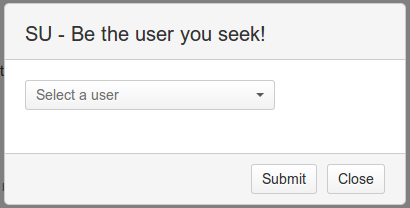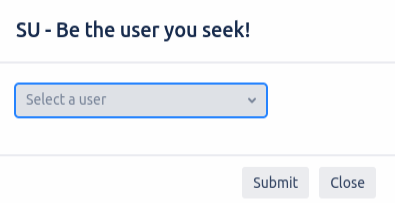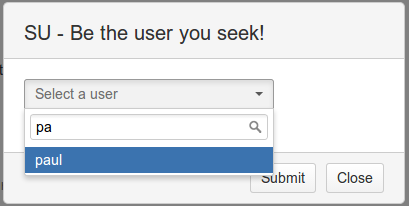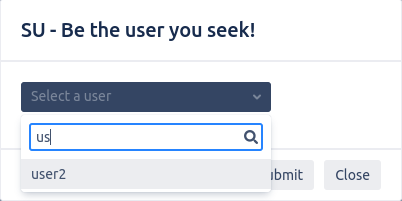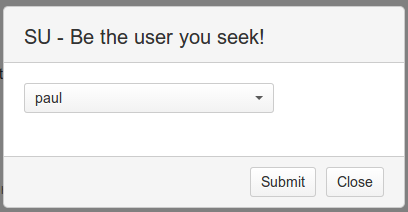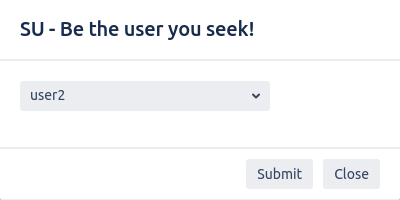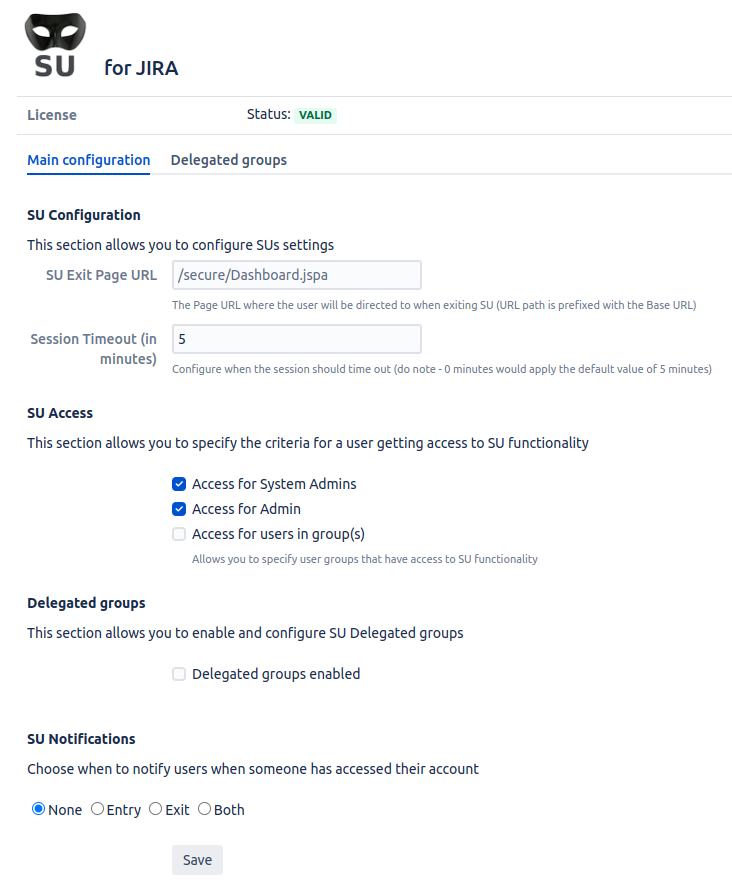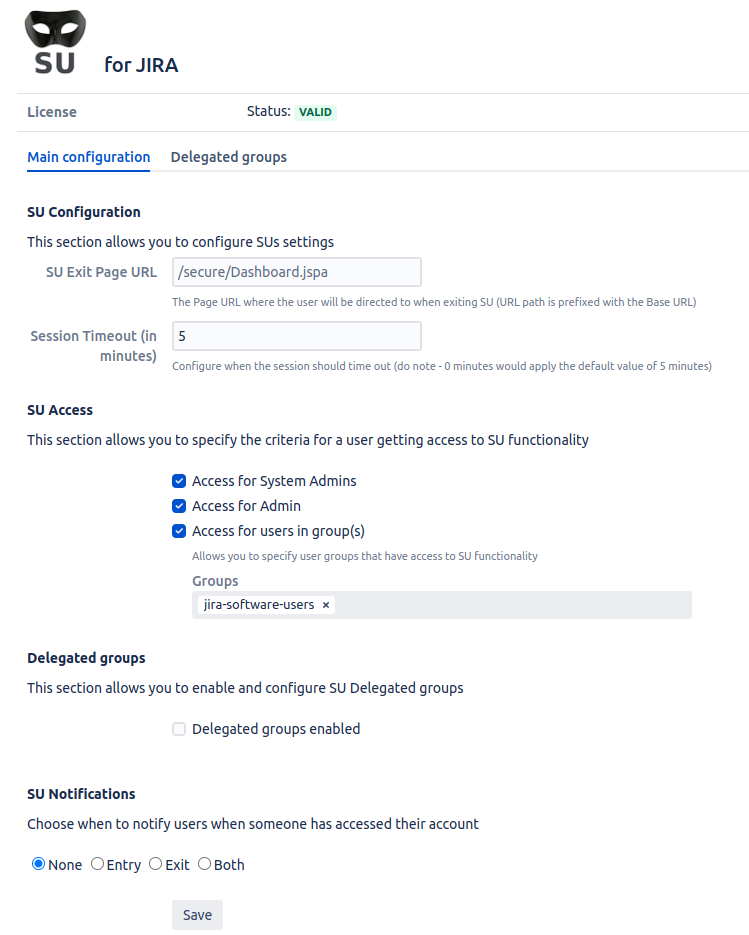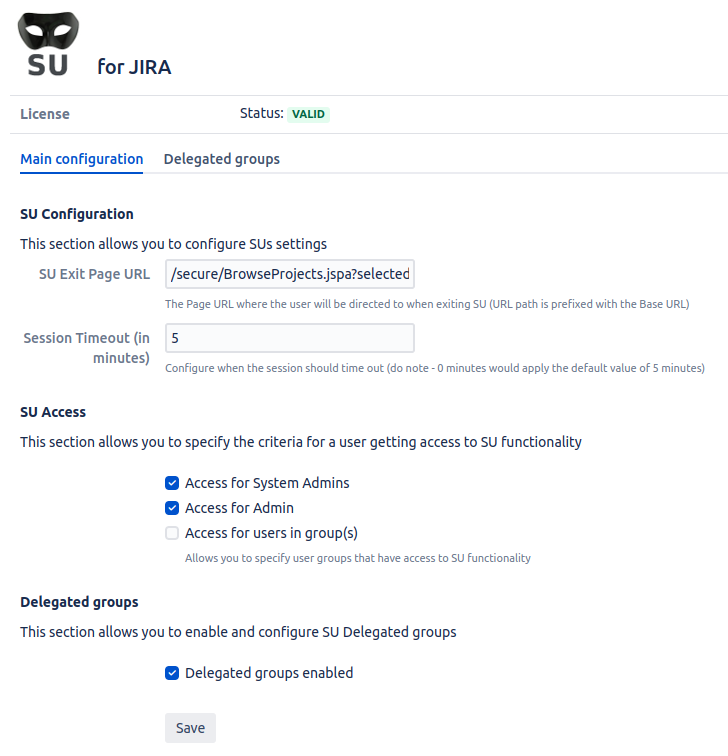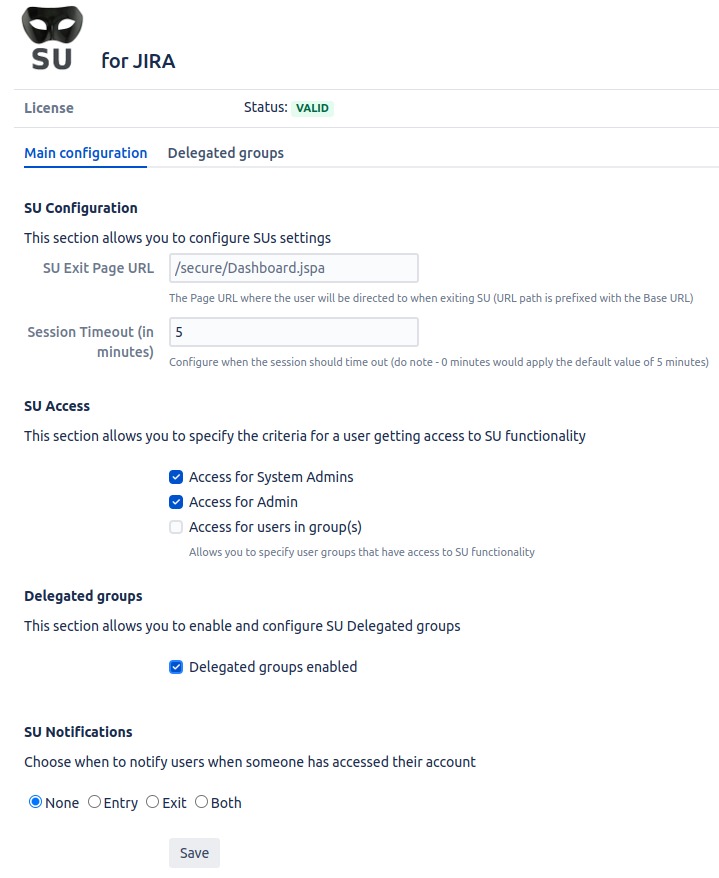Name | SU for Jira |
|---|---|
Author(s) | |
Homepage | |
Price | Commercial |
Compatibility | Jira 5 or newerCore, Software and Service Management |
Marketplace | |
Issues | https://thepluginpeople.atlassian.net/servicedesk/customer/portal/1/group/1/create/6Support System |
| Table of Contents |
|---|
What is SU?
...
Marketplace licenses (obtained via the Marketplace) can be installed directly:
...
Keyboard Shortcut
@since JSU 1.5.4
...
User Prompt | User Selection | Ready to Submit |
|---|---|---|
Controlling Access
@since JSU 1.5.5
...
Default Access | With specified Group Access | With Delegated Groups enabled |
|---|---|---|
Delegated Groups (Since 1.
...
16.2)
Delegated Groups allow system admins to give Users within specific Groups the ability to SU into authorised specified Users and Users within authorised Specified Groups. The difference between specified Group access and Delegated Groups access is that specified Groups can SU to anybody whereas users within a Delegated Group can only SU to a user that they have been explicitly authorised to SU into.Enable Delagted Groups to be able to maniupulate Delegated Groups and allow Jira users within Delegated Groups to SU to authorised Jira users by ticking the checkbox and saving the SU for Jira configuration as shown below.scope a SU ability for nominated group members to manage a target group. This differs from standard SU whereby any authorized user for SU can SU to any user (apart from where a privilege escalation occurs).
The Delegated Groups feature must be enabled before use:
...
When Delegated Groups is disabled, Users within Delegated Groups will not be able to use SU and the System admin wont be able to add, remove or manipulate Delegated Group authorisations, as shown below:
...
From the example shown below, all Users within the Jira Group group1 will be able to SU into the Jira User, user2 but nobody else as no other Users or Groups have been authorised.
Note that anybody in group1 can SU into user2 but user2 will not be able to SU into anybody in group1 but anybody in group1can SU into user2.
...
When a user which is authorised is an inactive user, they will appear with the DEACTIVATED flag, as shown below:
...
SU Notifications (Since 1.17.0)
You are now offered the option to send a notification to the user whos account has been accessed, on entry, exit or both or neither.
The default option is None. Descriptions of the Notification options are below and this is set by your system admin in the Jira SU Configuration.
SU Notification option | None | Entry | Exit | Both |
Resulting notification events | The target Jira user will not be notified when an authorised user accesses or exits their account. | The target Jira user will be notified when an authorised user accesses their account but will not be notified when they exit their account. | The target Jira user will not be notified when an authorised user accesses their account but will be notified when they exit their account. | The target Jira user will be notified when an authorised user accesses or exits their account. |
...
Currently, there is no way to alter the email that will be sent to the SU target user.
SU-Exit
The SU Exit for JIRA SU is accessed via the toolbar, as shown below:
...
| Code Block |
|---|
2018-10-08 14:01:47,710 http-nio-8080-exec-6 INFO [jira.web.action.JiraSUAction] SU Complete, From [user=admin, name=admin] To [user=test, userName=test] ... 2018-10-08 14:02:11,512 http-nio-8080-exec-12 INFO [jira.web.action.JiraSUExitAction] SU EXIT Complete, From [user=test, name=test] BackTo [user=admin, userName=admin] |
Manual Tweak required (Prior to V 1.4.4)
Modify the file /atlassian-jira/secure/admin/user/views/userbrowser.jsp to get a UI 'SU' link. Find the following (starting around line 182 in Jira 5.2), the bold section is added to make the SU link visible.
Code Block <td data-cell-type="operations"> <ul class="operations-list">.. <li><a id="su_link_<webwork:property value='name'/>" href="<ww:url page='JiraSU.jspa'><ww:param name="'name'" value='name' /></ww:url>">SU</A></li> <li><a id="projectroles_link_<ww:property value=" name" />" href="<ww:url page="ViewUserProjectRoles!default.jspa"> <ww:param name="'name'" value="name" /> <ww:param name="'returnUrl'" value="'UserBrowser.jspa'" /> </ww:url>"> <ww:text name="'common.words.project.roles'" /></a></li>... </ul> </td>
The manual approach
Jira 3.x - 4.1.x Add the following beneath it:
| Code Block |
|---|
| <a id="su_link_<webwork:property value="name"/>" href="<webwork:url page="JiraSU.jspa"><webwork:param name="'name'" value="name" /></webwork:url>">SU</A> |
Jira 4.2
| Code Block |
|---|
| <a id="su_link_<webwork:property value='name'/>" href="<ww:url page='JiraSU.jspa'><ww:param name="'name'" value='name' /></ww:url>">SU</A> |
Jira 4.4+ - 6.0
| Code Block |
|---|
<li><a id="su_link_<webwork:property value='name'/>" href="<ww:url page='JiraSU.jspa'><ww:param name="'name'" value='name' /></ww:url>">SU</A></li> |
Usage
Once installed, as a system administrator, go to the User Browser, you will find a SU link in the Operations column. Clicking SU will reset who you are to the given user, and return you to the Dashboard.
...