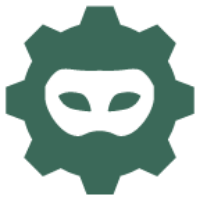 SU for Jira
SU for Jira
Name | SU for Jira |
|---|---|
Homepage | |
Price | Commercial |
Compatibility | Jira Core, Software and Service Management |
Marketplace | |
Issues |
What is SU?
As a Jira administrator you get users saying 'I cant do xyz', or you have conversations like 'you should see xyz' and the phone says 'no I cant'. You need to be your user to ensure clarity of instructions, and to spot/resolve other kinds of problems. Without giving passwords away, how do you do that? Well, you use this plugin. This plugin enables system administrators to become another user (to 'su' in Linux speak), enable setup, testing etc
Installation
You can install this plugin via the universal plugin manager!
License install
The Plugins 'configure' link lets you request an EVAL license. Follow the screenshots listed on the plugin page
Licensing
Marketplace licenses (obtained via the Marketplace) can be installed directly:
Keyboard Shortcut
@since JSU 1.5.4
A global keyboard shortcut is available for SU, to see available shortcuts press ?, to trigger the SU prompt, press the combination g + u, then you will get:
User Prompt | User Selection | Ready to Submit |
|---|---|---|
|
|
|
Controlling Access
@since JSU 1.5.5
Only system admins can configure who can SU, anyone with SU capability cannot SU to a user with system admin capability!
The SU keyboard shortcut will only be visible for people who have the SU capability
Appropriateness of SU is validated at the point of SU, so SU links will be shown for System admins etc.
The default behaviour is that System admins and Jira admins are able to SU, access may also be granted to nominated groups (note: probably not a good idea to add jira-users into this!):
Default Access | With specified Group Access | With Delegated Groups enabled |
|---|---|---|
|
|
|
Delegated Groups (Since 1.16.2)
Delegated Groups allow system admins to scope a SU ability for nominated group members to manage a target group. This differs from standard SU whereby any authorized user for SU can SU to any user (apart from where a privilege escalation occurs).
The Delegated Groups feature must be enabled before use:
When Delegated Groups is disabled, Users within Delegated Groups will not be able to use SU and the System admin wont be able to add, remove or manipulate Delegated Group authorisations, as shown below:
When Delegated Groups is enabled, System admins can add a Group to become a Delegated Group and then authorise Users and Groups that the Users within the Delegated Group can SU into.
From the example shown below, all Users within the Jira Group group1 will be able to SU into the Jira User, user2 but nobody else as no other Users or Groups have been authorised.
Note that anybody in group1 can SU into user2 but user2 will not be able to SU into anybody in group1.
SU Notifications (Since 1.17.0)
You are now offered the option to send a notification to the user whos account has been accessed, on entry, exit or both or neither.
The default option is None. Descriptions of the Notification options are below and this is set by your system admin in the Jira SU Configuration.
SU Notification option | None | Entry | Exit | Both |
Resulting notification events | The target Jira user will not be notified when an authorised user accesses or exits their account. | The target Jira user will be notified when an authorised user accesses their account but will not be notified when they exit their account. | The target Jira user will not be notified when an authorised user accesses their account but will be notified when they exit their account. | The target Jira user will be notified when an authorised user accesses or exits their account. |
Currently, there is no way to alter the email that will be sent to the SU target user.
SU-Exit
The SU Exit for JIRA SU is accessed via the toolbar, as shown below:
Logging
With SU v1.8.3 (Jira 7.10.x), its now also possible to log out SU activity, to track common SU related actions (SU to userX, SU exit, history retention changes, manual purge etc).
Add the following to your JIRA_HOME/WEB-INF/classes/log4j.properties file, it will then append high level actions to the give files. Here, we create su.log specifically to capture this info, but also send a copy to the console and filelog, remove as needed.
##==========================================
##
## SU logging
##
log4j.appender.SUFileLog=com.atlassian.jira.logging.JiraHomeAppender
log4j.appender.SUFileLog.File=su.log
log4j.appender.SUFileLog.MaxFileSize=20480KB
log4j.appender.SUFileLog.MaxBackupIndex=5
log4j.appender.SUFileLog.layout=org.apache.log4j.PatternLayout
log4j.appender.SUFileLog.layout.ConversionPattern=%d %t %p [%c{4}] %m%n
log4j.appender.SUFileLog.Threshold=INFO
#
# add entries for all SU packages
#
log4j.logger.com.javahollic.jira.jsu=INFO, console, filelog, SUFileLog
log4j.additivity.com.javahollic.jira.jsu=falseLegacy Logging Before 1.13.1
##==========================================
##
## SU logging
##
log4j.appender.SUFileLog=com.atlassian.jira.logging.JiraHomeAppender
log4j.appender.SUFileLog.File=su.log
log4j.appender.SUFileLog.MaxFileSize=20480KB
log4j.appender.SUFileLog.MaxBackupIndex=5
log4j.appender.SUFileLog.layout=org.apache.log4j.PatternLayout
log4j.appender.SUFileLog.layout.ConversionPattern=%d %t %p [%c{4}] %m%n
log4j.appender.SUFileLog.Threshold=INFO
#
# add entries for all SU packages
#
log4j.logger.com.javahollic.jira.jsu=INFO, console, filelog, SUFileLog
log4j.logger.com.javahollic.jira.web.action=DEBUG, console, filelog, SUFileLog
log4j.additivity.com.javahollic.jira.jsu=falseJira 9.5.0 and above Log4j2 XML configuration
RESTART REQUIRED
Jira 9.5.0 has upgraded the Log4j runtime logging library to version 2. Log4j2 uses XML configuration file format. With the following configuration, Jira will create a su.log file in JIRA_HOME/log. A Jira restart will be required to make the changes apply.
Go to your
JIRA_INSTALL_DIR/atlassian-jira/WEB-INF/classes/log4j2.xmlfileAdd the following lines above the closing Appenders tag
</Appenders>(around line number 257) :
<!-- #####################################################-->
<!-- # SU APPENDER STARTS -->
<!-- #####################################################-->
<JiraHomeAppender name="SUFileLog"
fileName="su.log"
filePattern="su.log.%i">
<PatternLayout alwaysWriteExceptions="false">
<Pattern>
%d %t %p [%c{4}] %m%n
</Pattern>
</PatternLayout>
<Policies>
<SizeBasedTriggeringPolicy size="20480KB"/>
</Policies>
<DefaultRolloverStrategy fileIndex="min" max="5"/>
</JiraHomeAppender>
<!-- #####################################################-->
<!-- # SU APPENDER ENDS -->
<!-- #####################################################-->3. Add the following lines above the closing Loggers tag </Loggers> (at the bottom, around line number 839) :
<!-- #####################################################-->
<!-- # SU LOGGER REF STARTS -->
<!-- #####################################################-->
<Logger name="com.javahollic.jira.jsu" level="DEBUG" additivity="false">
<AppenderRef ref="SUFileLog"/>
</Logger>
<!-- #####################################################-->
<!-- # SU LOGGER REF ENDS -->
<!-- #####################################################-->Centrally logging?
After enabling logging, in 1.8.5+ the following will be seen for SU and SU-Exit actions:
2018-10-08 14:01:47,710 http-nio-8080-exec-6 INFO [jira.web.action.JiraSUAction] SU Complete, From [user=admin, name=admin] To [user=test, userName=test]
...
2018-10-08 14:02:11,512 http-nio-8080-exec-12 INFO [jira.web.action.JiraSUExitAction] SU EXIT Complete, From [user=test, name=test] BackTo [user=admin, userName=admin]Usage
Once installed, as a system administrator, go to the User Browser, you will find a SU link in the Operations column. Clicking SU will reset who you are to the given user, and return you to the Dashboard.
Alternate usage (no install needed)
You can also invoke the SU via the following JavaScript:
javascript:if(window.location.hostname.search(/jira.+/)==-1){alert(%22Jira%20SU:%20URL%20doesn't%20point%20to%20a%20Jira%20system!%22);}else{void(uid=prompt('Jira%20SU%20('+window.location.hostname+')',''));if(uid){window.location.href=%22https://%22+window.location.hostname+%22/secure/admin/user/JiraSU.jspa?name=%22+uid.toLowerCase();};};If your Jira isn't deployed to / you will need to update the URL with the prefix:
/PREFIX/secure/admin/user/JiraSU.jspa?name=%22+uid.toLowerCase();};};