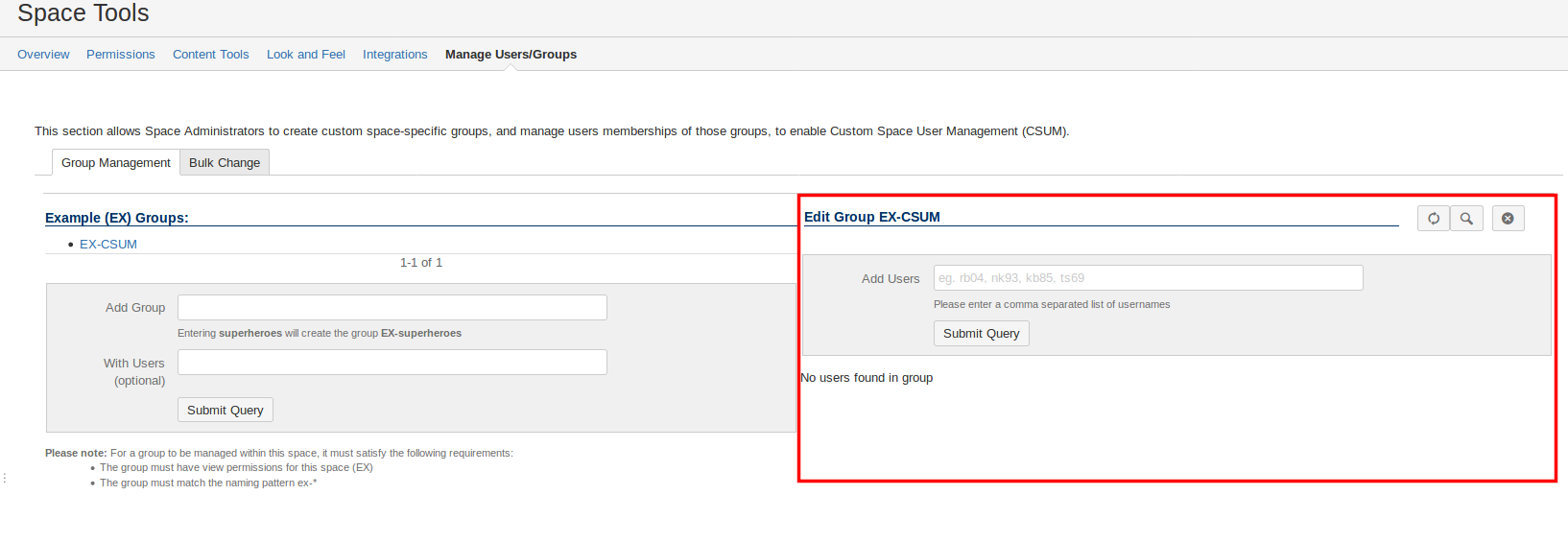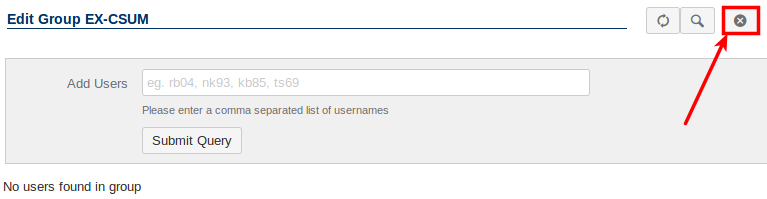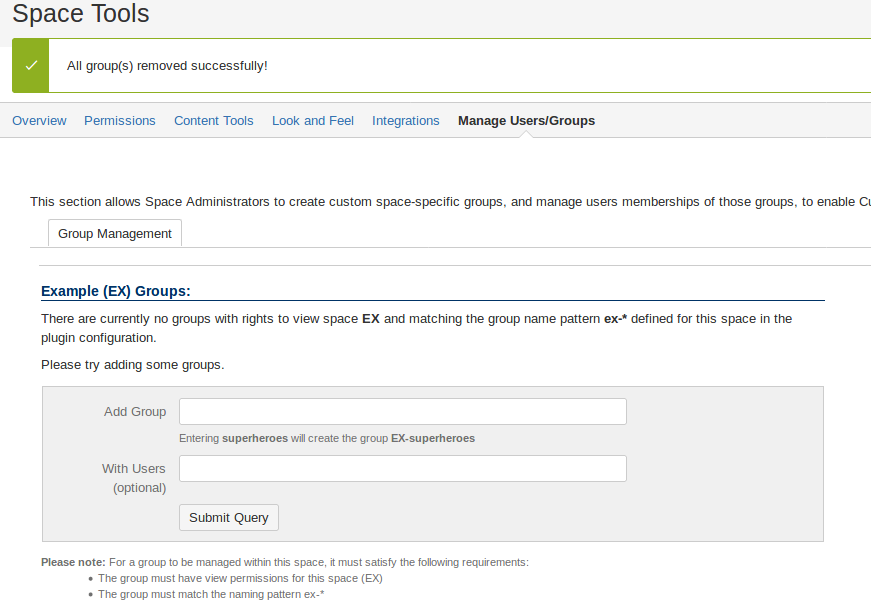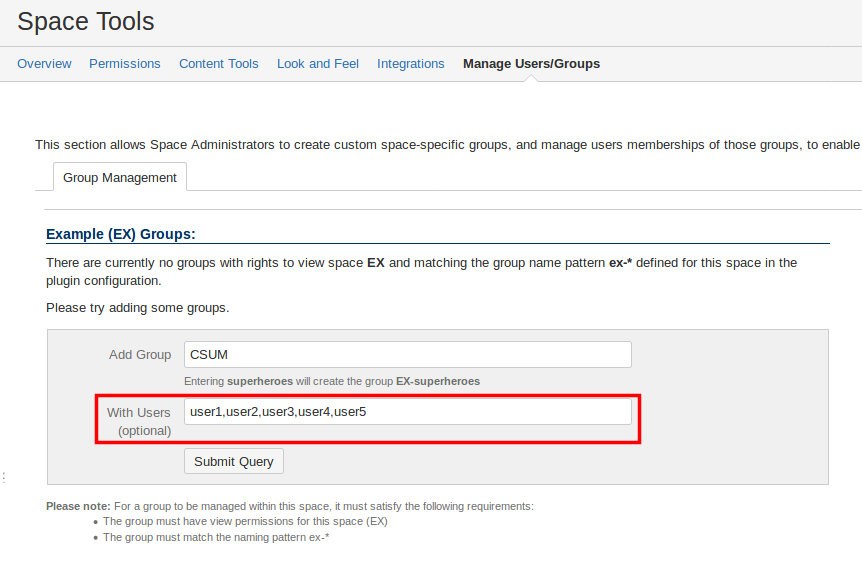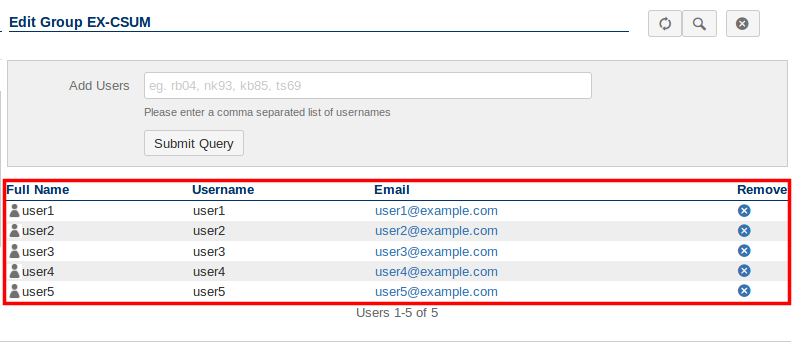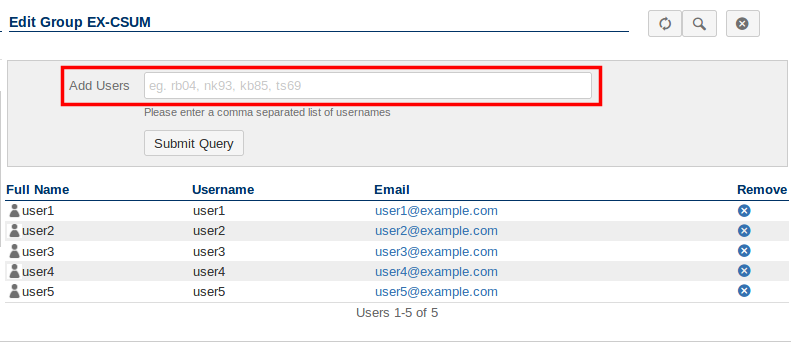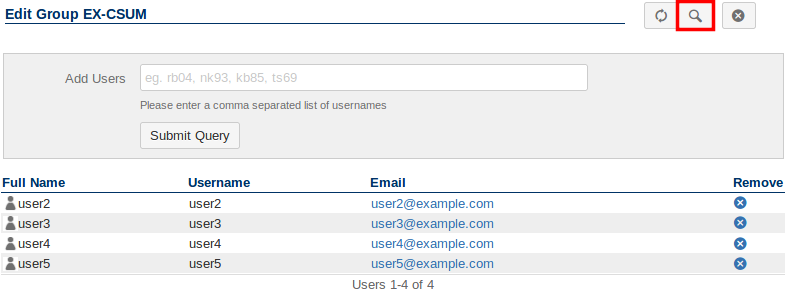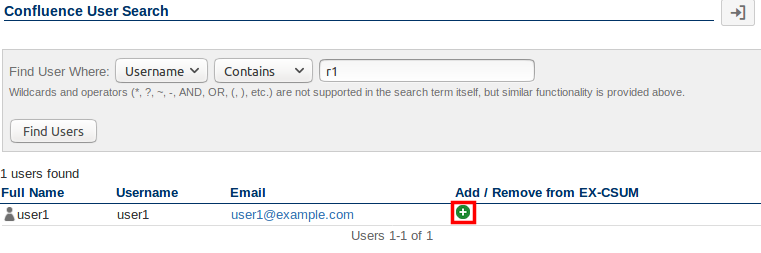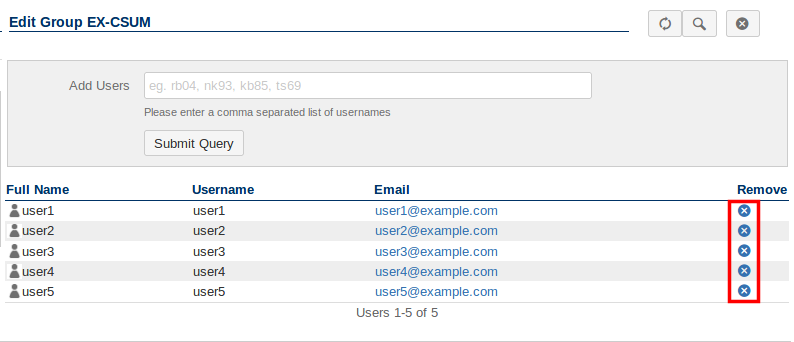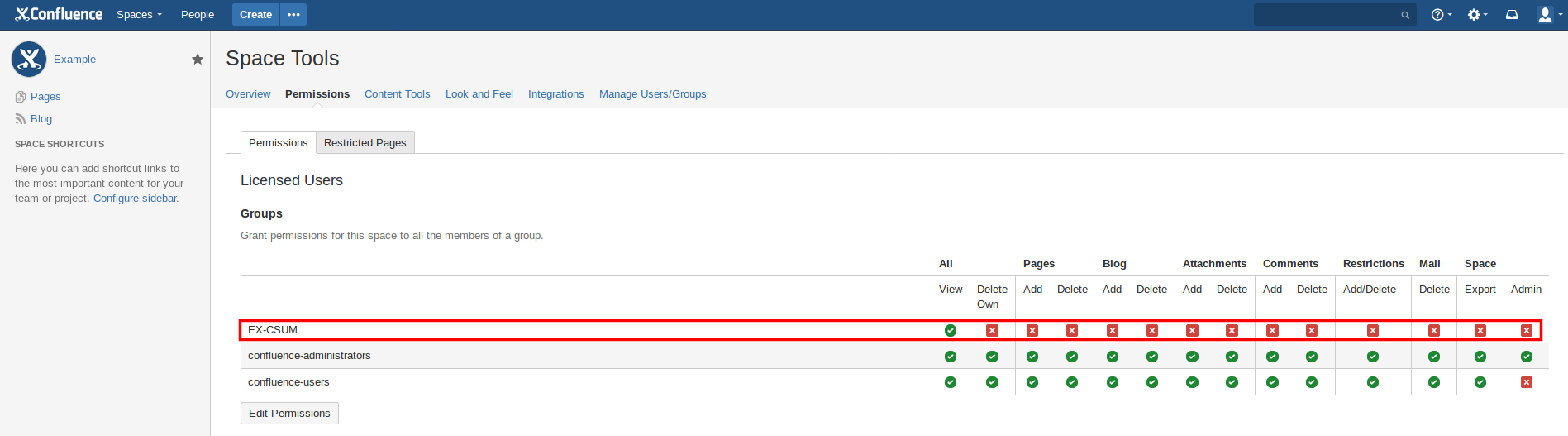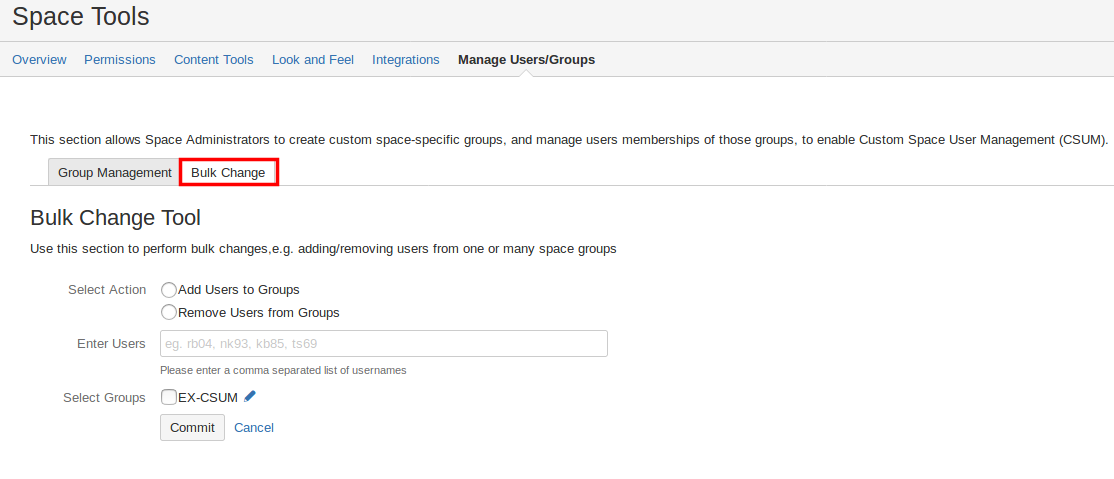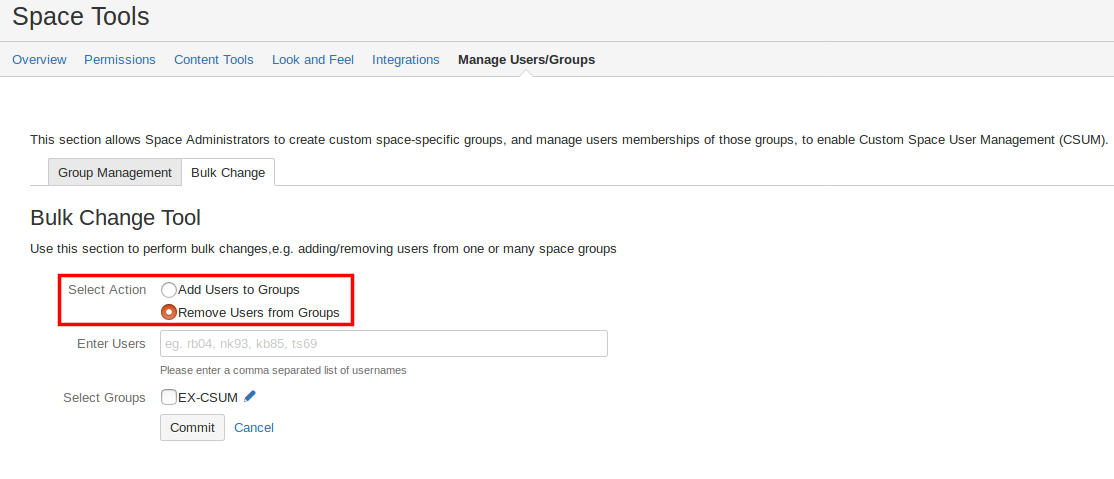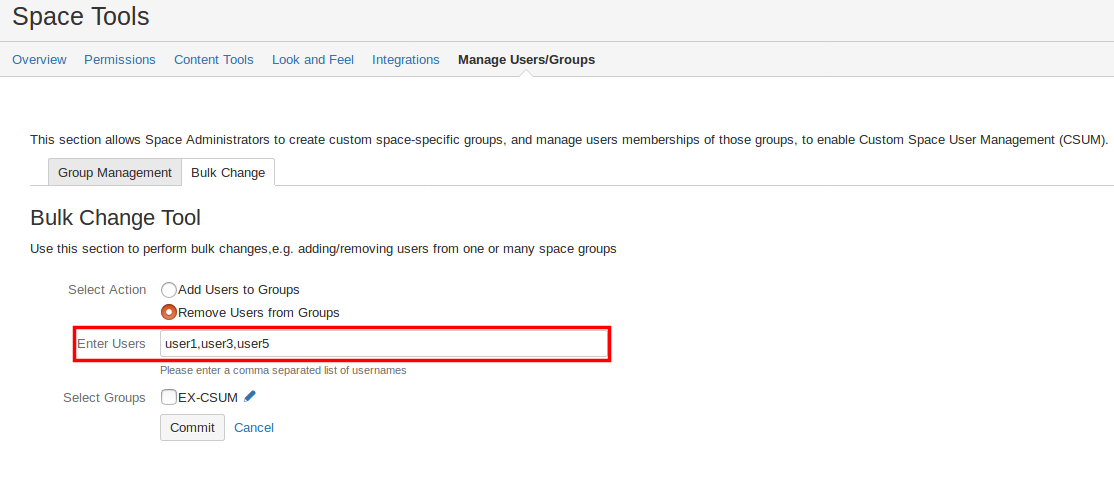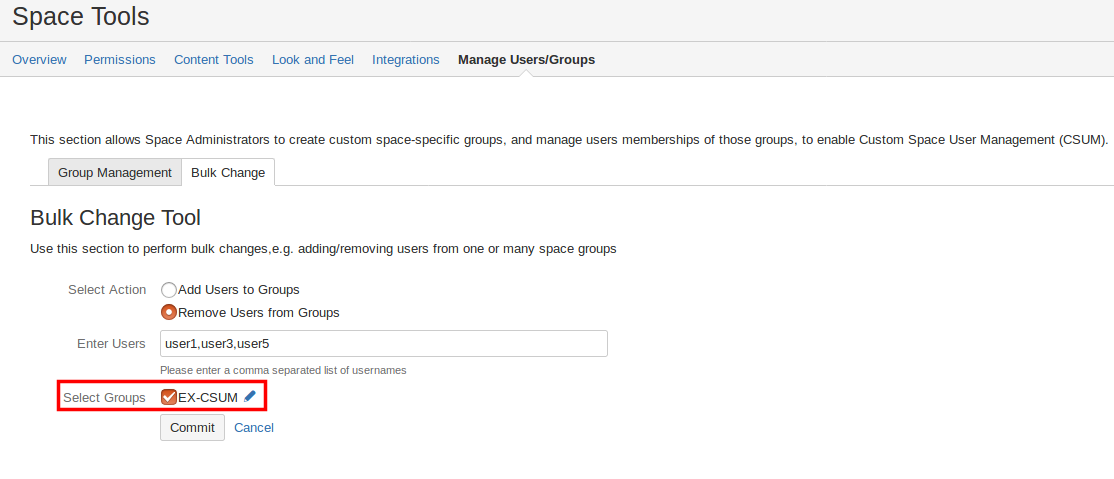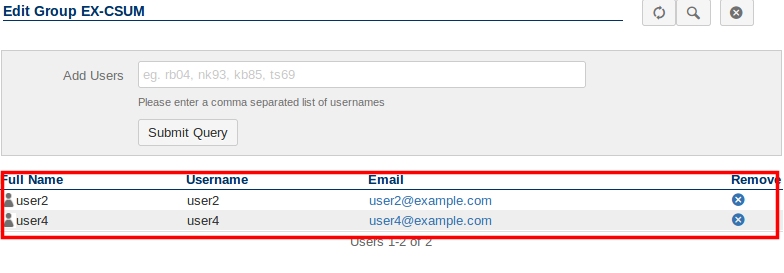PAGE UNDER CONSTRUCTION
Getting Started
As a space administrator or confluence administrator, you can access the CSUM interface by first navigating to the Space you wish to create/administer groups in.
Once you are in your desired Space, click the Space tools link at the bottom of the side bar and then select the CSUM menu item.
This will bring you to the CSUM interface for the currently selected space.
Create a Space group
In order to allow the creation of Space specific groups, you will need to have the Group Actions Permitted setting enabled in the CSUM configuration.
Once you have navigated to the CSUM interface in your desired Space, you can now proceed to create groups that are specific to the Space alone. Groups created in the space will be prefixed and suffixed with preconfigured values that can be modified in the CSUM configuration page. By default all space group names are prefixed with the space key for the space.
To create a new space group, press the Create group button. Pressing the button will open the Create group popup window, the desired name for the group can be entered in the Group Name field, a preview of the final group name will be shown in the Preview field with the configured group name prefix and suffix applied. In this example the space key is TS so the final group name has been prefixed with the lowercase space key (all groups in confluence must have lowercase names).
Pressing the Create button will close the group creation dialogue, the newly created group will now be shown in the list of space groups.
Newly created Space groups are given the View permission in the Space that they are created in.
To delete a Space group from the Confluence Space, you will first need to click on the group you wish to delete, this will bring up the Edit Group interface.
Within the Edit Group interface there will be a Delete Group icon in the top right corner.
Clicking this will result in the group being deleted.
Adding/remove users from a Space group
Users must exist in either Confluence or JIRA (depending on how you are managing users).
Users can be added to the Space group either during or after the creation of a group.
Adding users during creation
When creating a new Space group, it is possible to define which users you want to be added to this group when it is created. This is done through the With Users (optional) field in the CSUM interface (multiple entries must be separated with a comman i.e. user1,user2).
When the group is created, user's 1-5 will now be a member of the group. You can check this by clicking on the group to bring up Edit Group interface which will list all the members (if you are creating multiple groups at once, the users will be added to all created groups).
Adding users after group creation
Users can be added to a group after it has been created through the Add Users field in the Edit Group interface of the group (multiple users must be separated by a comma).
CSUM also offers the ability to search for users to add to a group, this can be accessed by clicking the Search icon in the Edit Group interface.
Once you have found the user you wish to add, click the icon to add them to the group.
Removing Users from a group
You can remove individual users from a Space group in the Edit Group interface (accessed by clicking the desired group). To remove a user, click the icon under the Remove column for the user row you wish to remove.
Assign permissions to your Space group
Once you have created your Space groups you can then assign them the desired permissions from the Permissions screen in the Space.
Carrying out Bulk changes on Space groups
It is possible to carry out bulk adding/removing of users across multiple different groups.
Firstly, you will need to navigate to the Bulk Change tab in the CSUM interface.
Secondly, you will then need to select which action you want to perform with the Select Action option.
Thirdly, you will need to define which users you wish to add/remove.
Finally, you will need to select which Space groups to add the users to or remove them from.