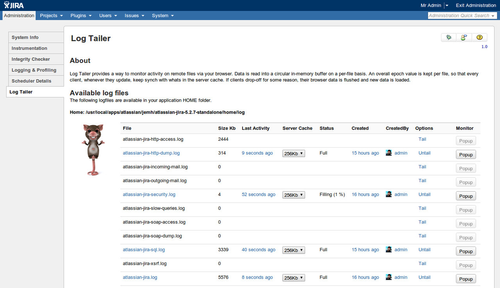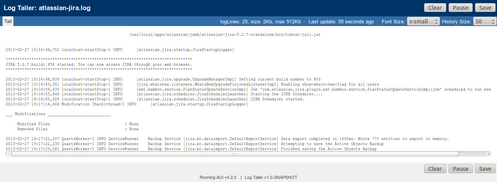Log Tailer - Overview
The Log Tailer plugins for Atlassian apps provide a means for administrators to monitor any log file stored in an applications HOME/log folder through a web browser.
Admin window operations
All operations require the user to be an administrator on the system involved. The Log Tailer link found in the JIRA admin Troubleshooting and Support section will take the user to the Log Tailer administration screen:
Starting a Tail
Clicking Tail on the relevant row in the log tailer administration screen will result in the plugin filling a circular buffer in-memory, the content of which can be immediately downloaded.
NOTE: Configuring a Tail is persistent, so the next time JIRA restarts, the tailing will resume.
Stopping a Tail
Once a tail has been started, there is a link to 'Stop Tailing', selecting this causes the server side monitoring process to shutdown and the buffer resources freed. It takes around 5S to complete this operation.
Launching a Popup
Clicking Popup will then create a popup window that will contain periodically updated content retrieved from the server cache. Because of this mechanism, multiple users can monitor a particular log file if needed. An example popup is shown below:
Server Cache Resizing
Selecting a different cache size is an optimisation for different log file volumes. The reason to change a log file is to allow the server buffer to retain more content, allowing remote users the ability to Pause/Resume a tail without completely loosing track (missing new updates) due to the circular buffer data wrapping.
For example: If one email a day is coming in, a 32K buffer on the incoming email log is enough. If profiling is enabled, the atlassian-JIRA logfile will create a lot of traffic that could warrant 512K+.
NOTE: The default value is 256Kb, adequate for most situations.
Popup window operations
Updating
The popup window checks for updates from the server ever 5S, updates are added to the view, depending on the clients data-retention setting (line count) only the most recent n lines are kept, limiting local storage requirements.
Line count retention resizing
The number of lines that will be retained in the pop can be configured. If the line count cannot fit within the Popup window bounds, it will create a vertical window scrollbar. If the line count retention is dropped, then content is immediately culled to match.
Log content font size
The font size of the content can be changed, the smallest setting, whilst not being easily readible, allows for a general impression of the log to be taken, as such, noticing stack traces or other (hopefully) abnormal log traffic is easier.
Pausing/Resuming
If content of interest shows on screen, the Pause button can be used to temporarily stop updates. Later, the same button (now Resume) can be used to continue updates. If the circular buffer on the server has not yet wrapped round then the delta is downloaded on the next update. If the buffer has been wrapped, then the local content is dropped and the latest content is used, subject to data retention settings.
Saving
Web-Kit browsers have a special ability, which is offered if available, the Save button, if available, will cause the current content to be written a file in the Downloads folder. The file written will be based on the name of the logfile, e.g. atlassian-jira.log.bin (the .bin is needed to stop the browser loading the content in the window, the resulting file just needs to be renamed).
Other Information
The Logfile monitoring will deal with physical logfile roll-over!