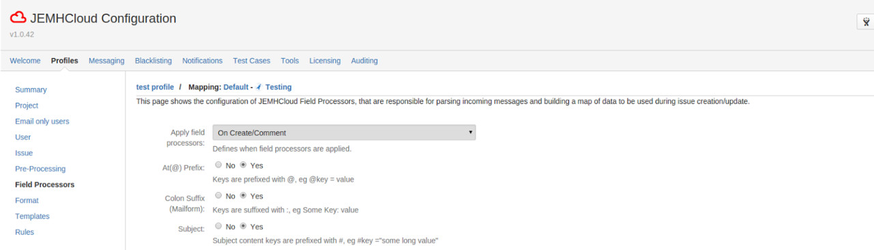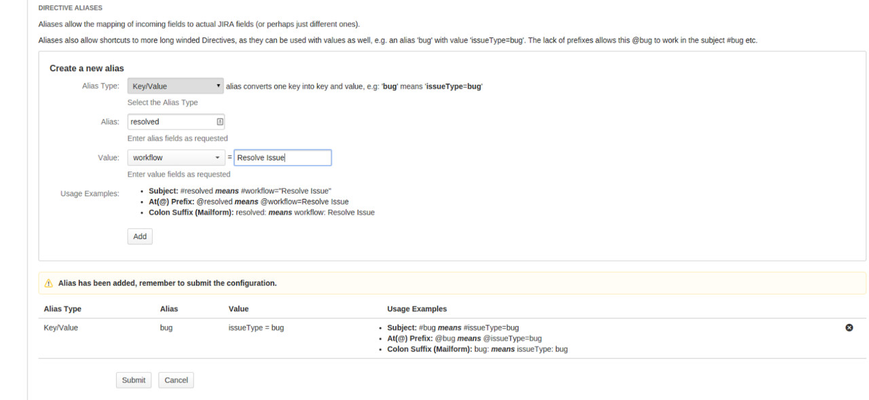Summary
Aliases are versatile mechanisms for providing short cuts to common directives, e.g. an Alias bug with value issueType=bug allows a Directive of @bug to be used. Additionally, Aliases can be used to provide a mapping from some other source that happens to match a supported JEMH Field Processor format, for example, if a remote system created a value:
Related Systems: this,that,the other
Step-by-step guide
Go to Profiles > Your Profile, click the Cog Icon
Go to Project Mappings > Default, click the Cog Icon
Go to Field Processors and click the Edit button
Enable field processors/directives:
Select the operations where directives are active (Create, Comment or Both) and the type of directives allowed (#, @, colon).
...
Add the aliases
...
Press Add Alias
This will then add a new alias, within this alias add the relevant values.
...
Example of two alias that can be used.
...
Send a test email with the
...
@task @done in the top of the email.
...
You can create a test case from that email
...
. Once the email is processed you will see that a new issue is created and is automatically set to Done.
Report Outcome:
...
Issue View:
...
Additional information about Field Processors and Directives
For more information see the following pages:
Field Processors: Field Processors
Directives: Directives
Related articles
| Filter by label (Content by label) | ||||||||||||||||||
|---|---|---|---|---|---|---|---|---|---|---|---|---|---|---|---|---|---|---|
|
| Page Properties | ||
|---|---|---|
| ||
|