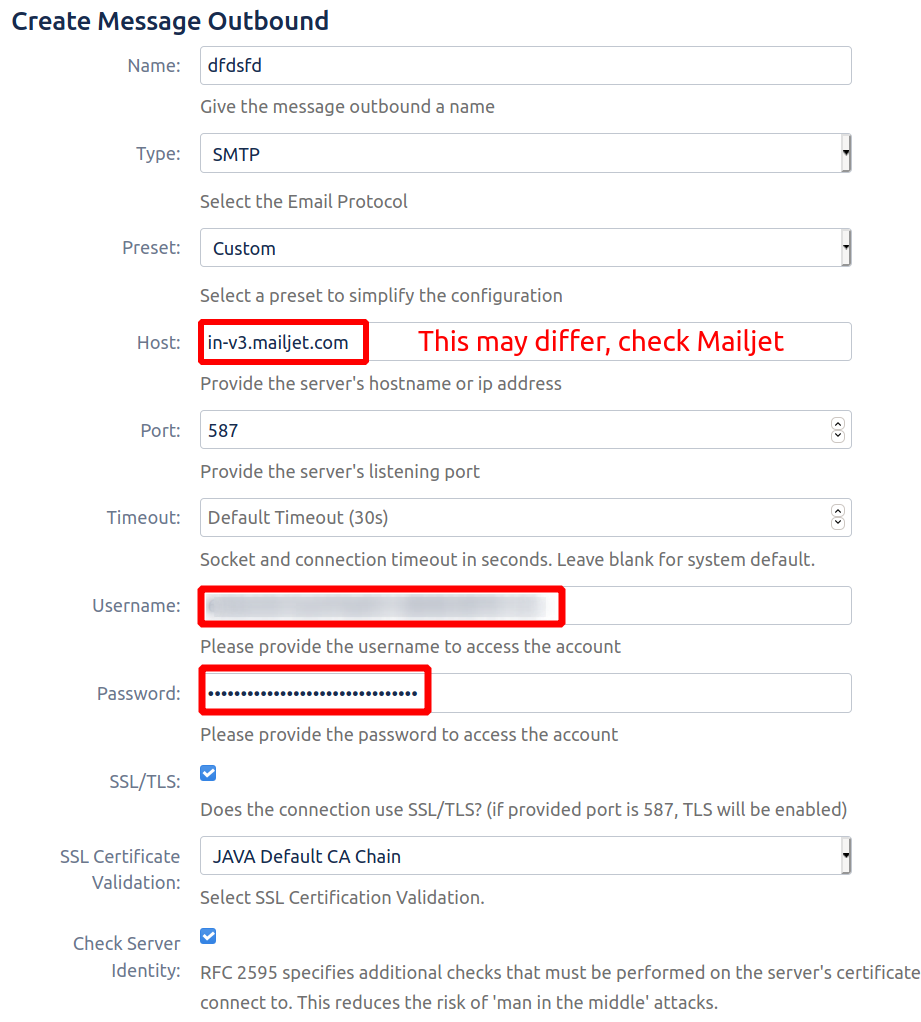Email service providers often set limits in terms of the number of emails that an account can send hourly/daily. This might not be a problem if you are not sending many notifications, however for high-traffic Jira instances limits may be too small. SMTP relay services usually offer higher limits and are therefore better suited for sending out large numbers of Jira notifications.
Below we give set up instructions for some of the well-known SMTP relay services, however other providers should also work.
Gmail
OAuth support for Gmail SMTP relay will be available soon.
As an Administrator for your Google accounts, follow Google’s SMTP relay service set-up guide
Navigate to JEMH Cloud > Messaging > Message Outbounds
Create a new connection configuration using the ‘create’ button
Fill in the connection form similar to the below, ensuring that the target host is
smtp-relay.gmail.comand that the account used in theusernameandpasswordfields has been granted access to the relay service through Google (as per step 1):
SendGrid
Follow SendGrid’s set-up guide for SMTP relay integration. This will involve creating an API key.
Enter the provided settings into the JEMHC outbound connection form, setting the
usernameasapikeyandpasswordas the API key given by SendGrid:
Mailjet
Set up your Mailjet account for use as a SMTP relay as per the instructions given in their set-up guide
Mailjet will then provide you with the settings required in order for JEMHC to connect to it (
username,password,hostandport)Enter the provided settings into the JEMHC outbound connection form, for example: