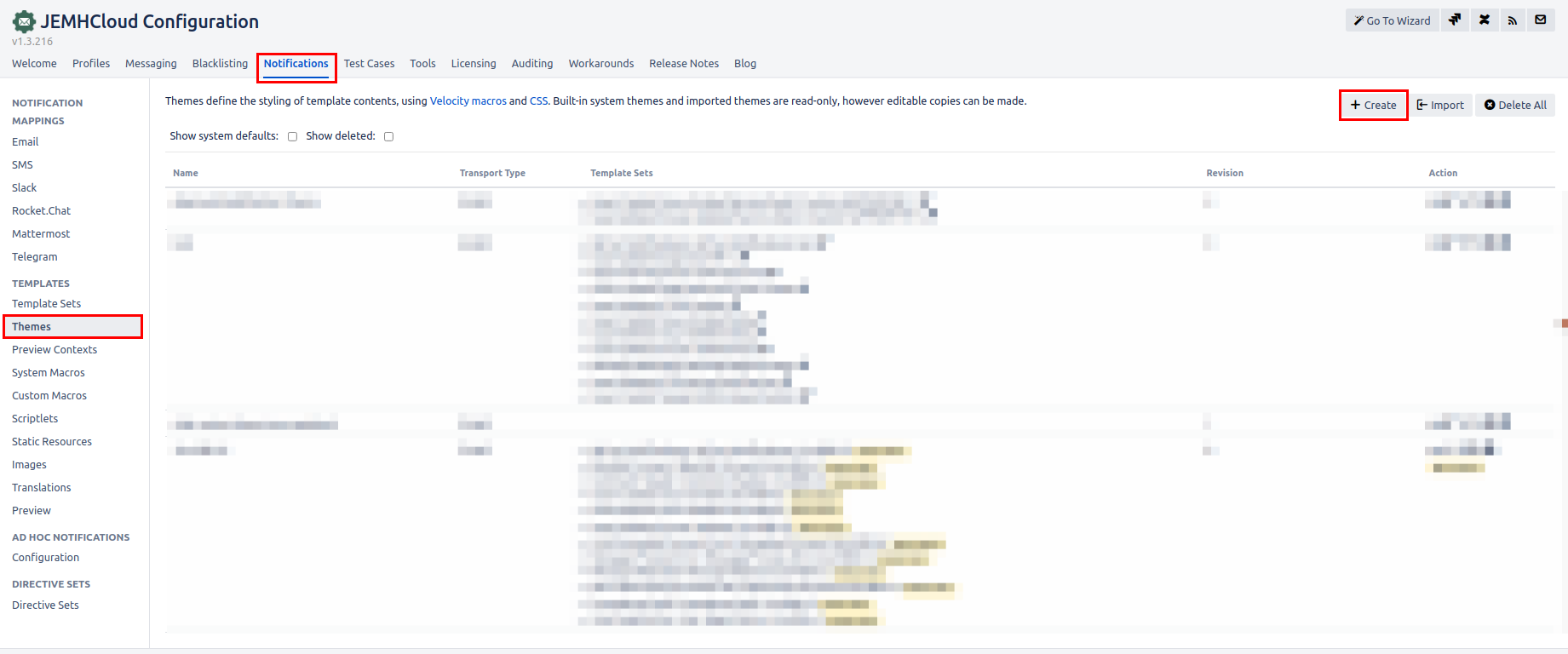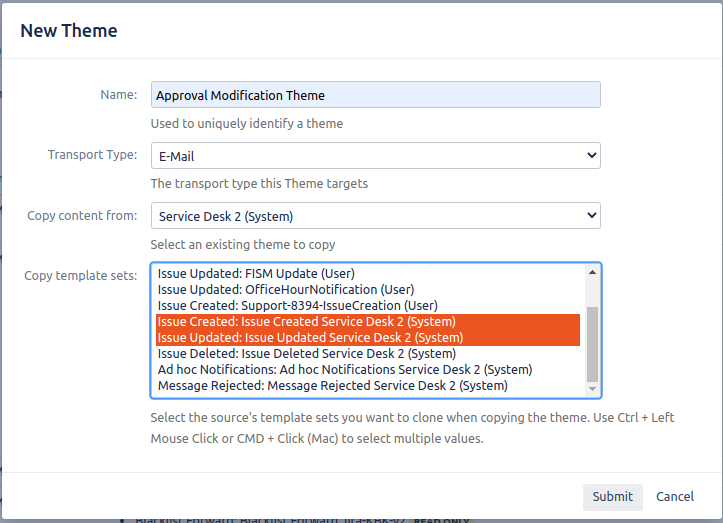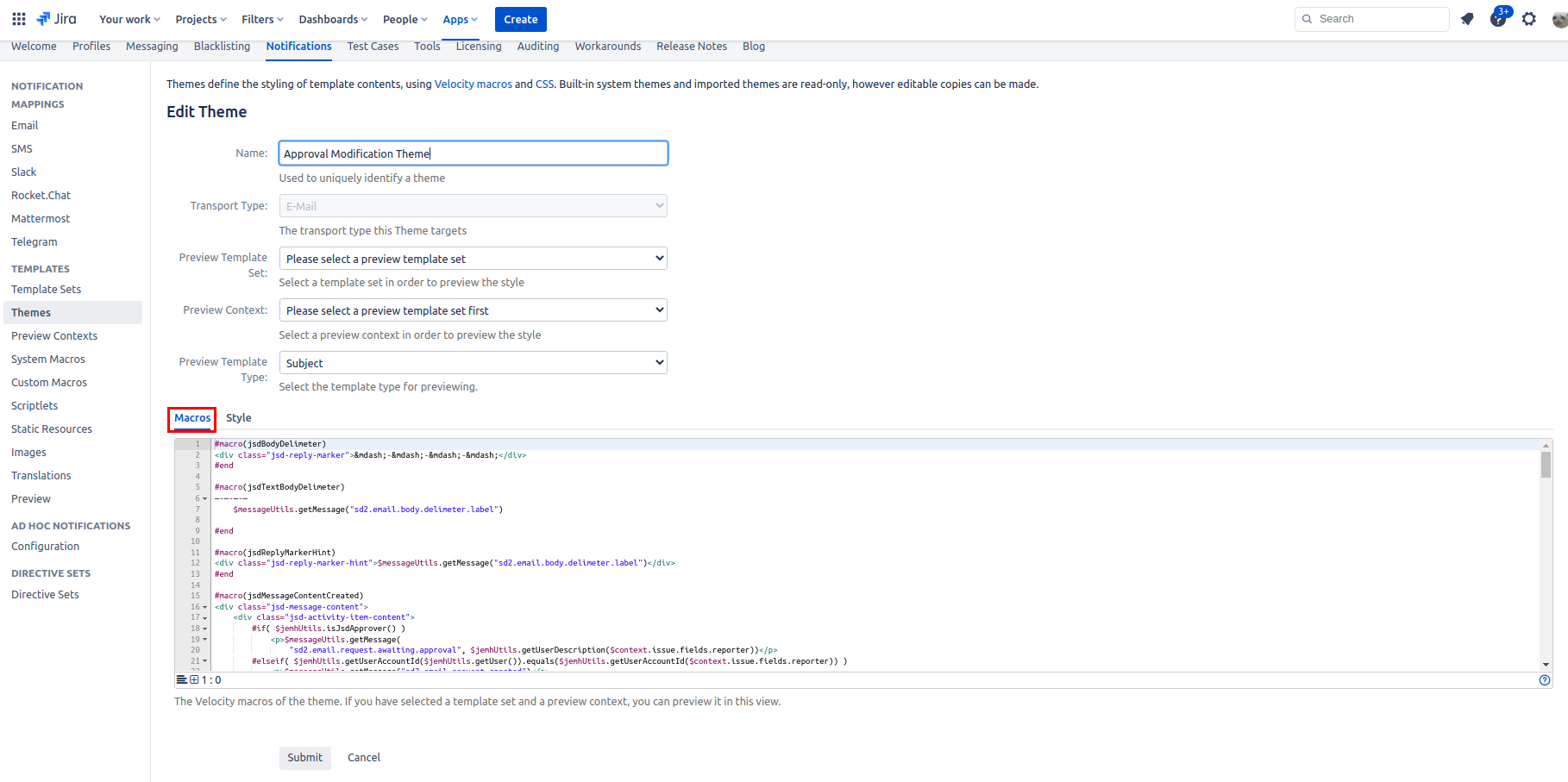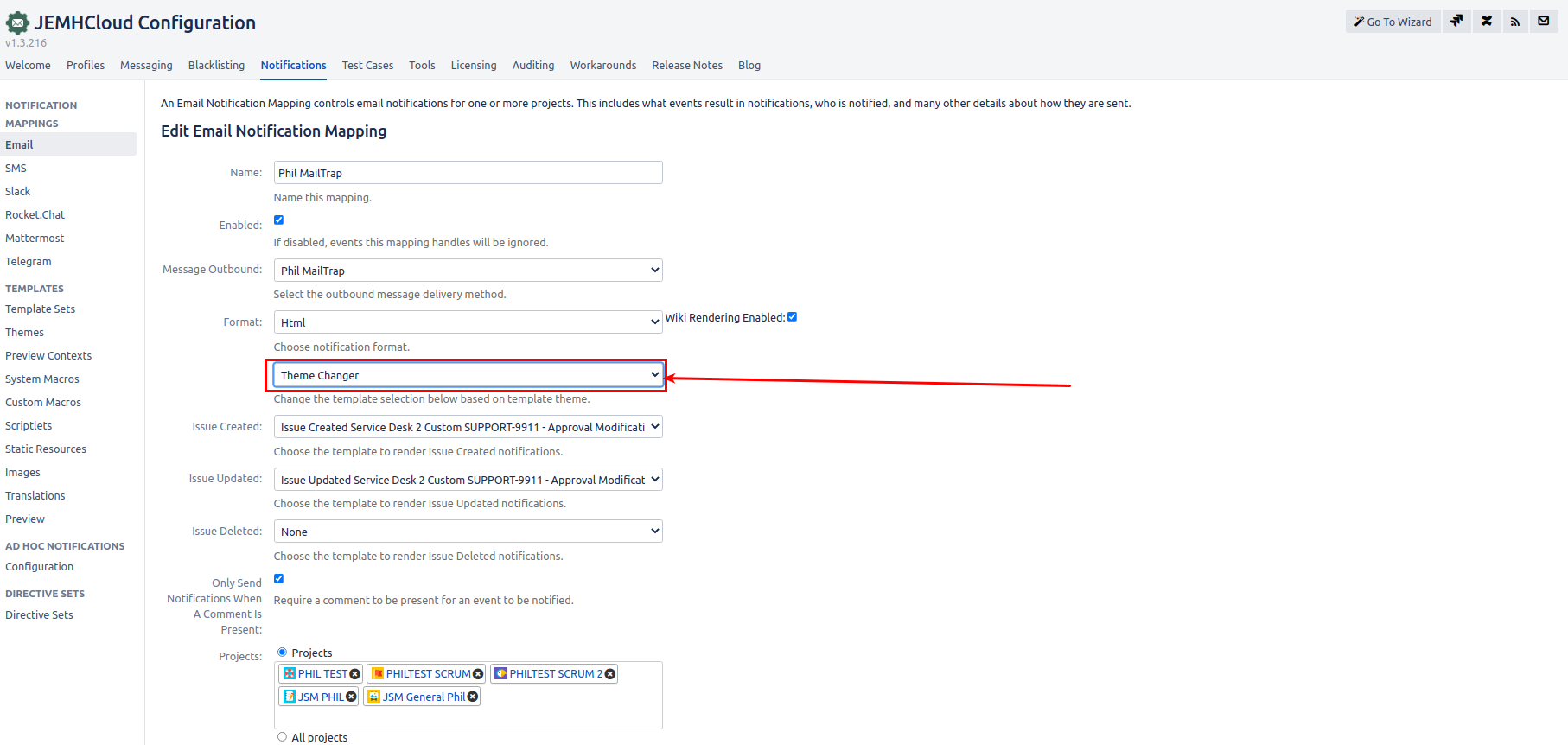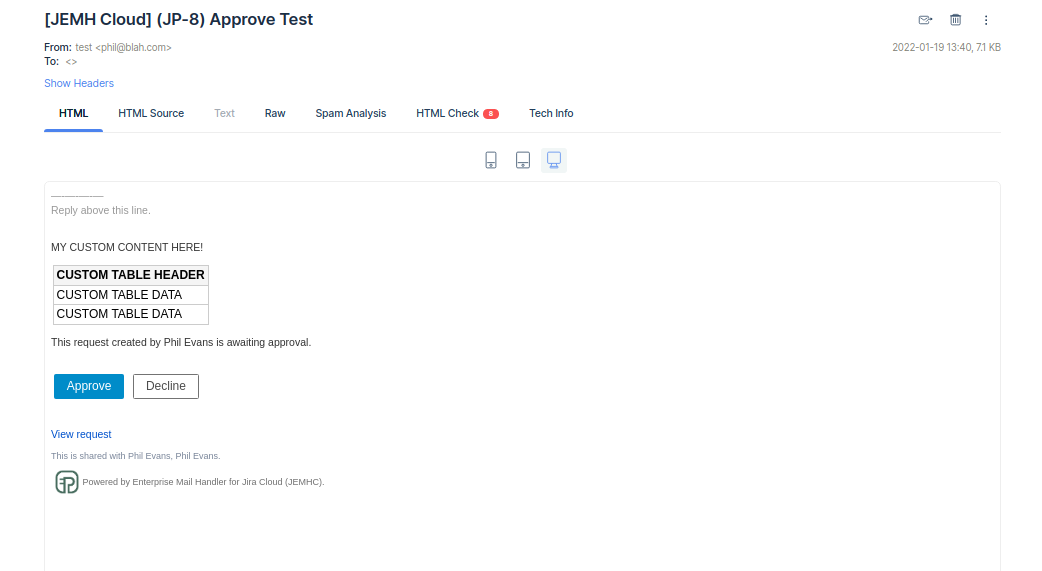This documentation is a step by step guide on how to modify the approval macro to add additional customisation of the message or modify the existing message.
Steps to take
Make a copy of your JSM Theme via JEMHC Configuration > Notifications > Themes > Create as shown below. More information how to do this here: Create custom Theme and Template Sets.
A create pop up should appear. Select your Issue Updated and/or Issue Created template sets (dependant on when you approvals occur) and click submit. Example below:
Select the Macro tab to view Theme Macros. Hint: If you need further changes to the CSS click the style tab.
Then look for
jsdMessageContentCreatedandjsdMessageContentUpdatedmacros and modify the approval conditions (usually look for an if condition similar to:#if( $jemhUtils.isJsdApprover() )to reflect your requirements:Example - Issue Create (HTML Only).
Example - Issue Commented (HTML Only). You will need to find the aforementioned
jsdMessageContentUpdatedMacro and update the condition#if( $jemhUtils.isNewApprover())to reflect your changes:
Ensure your outbound notifications configuration page has been setup to handle JSM Approvals as per Approving requests via email.
Update your outbound theme to reflect the theme with your Approval Macro Modifications and Submit changes.
Validate that your changes have been made in a test email.