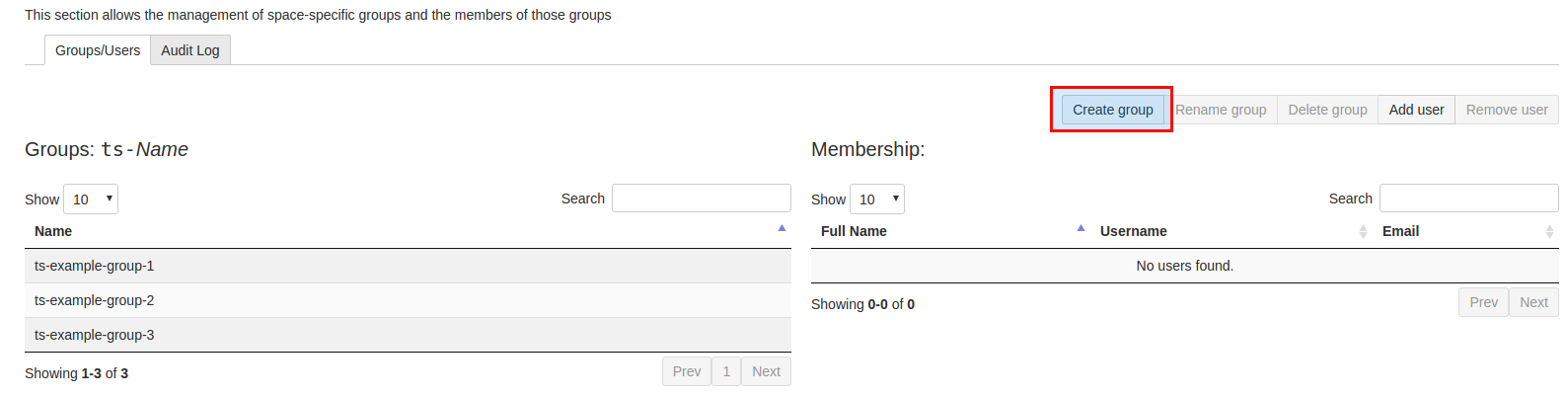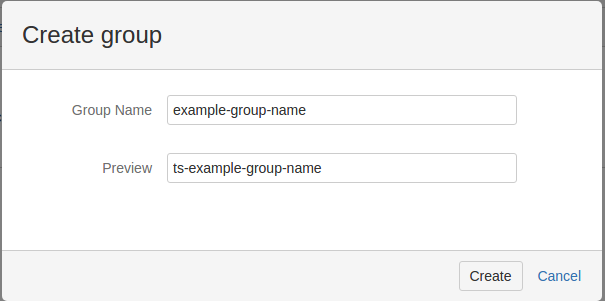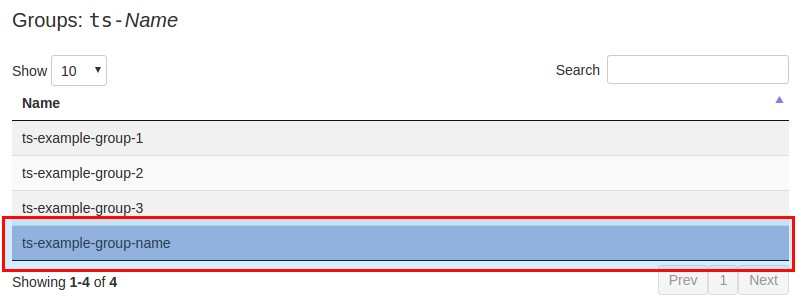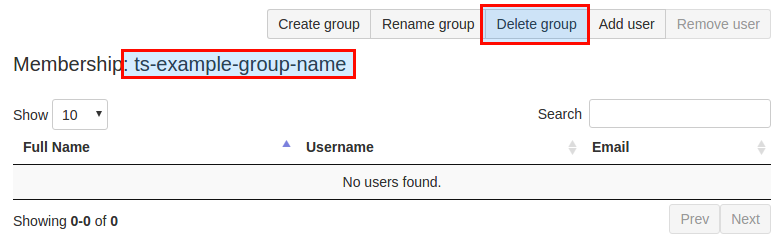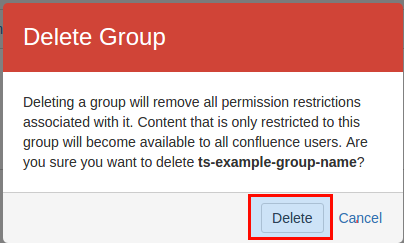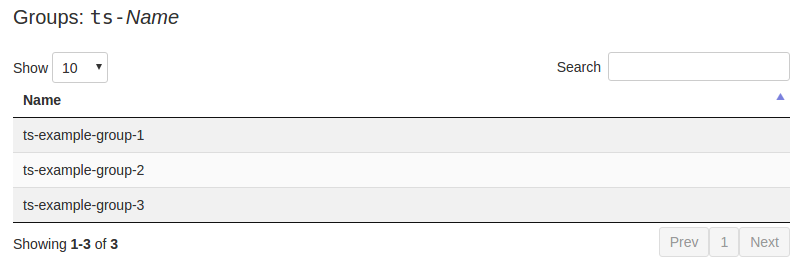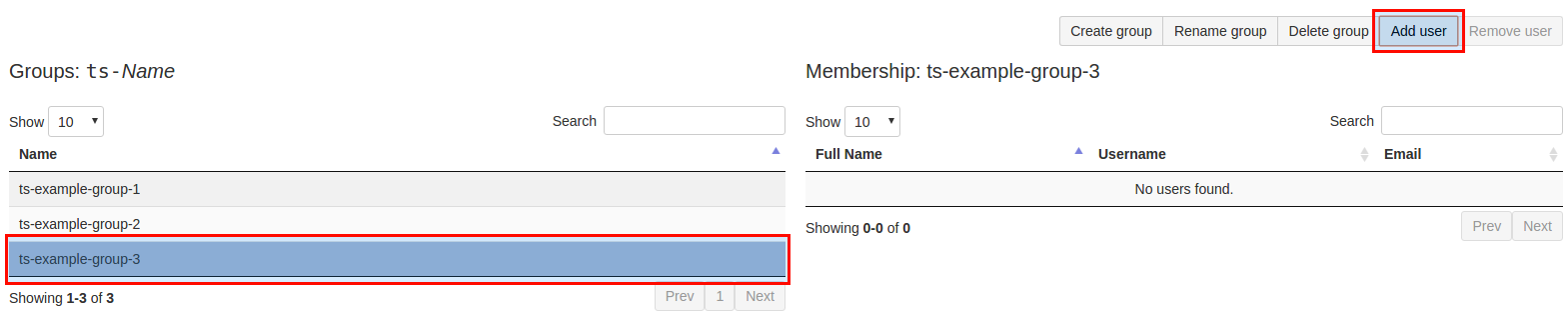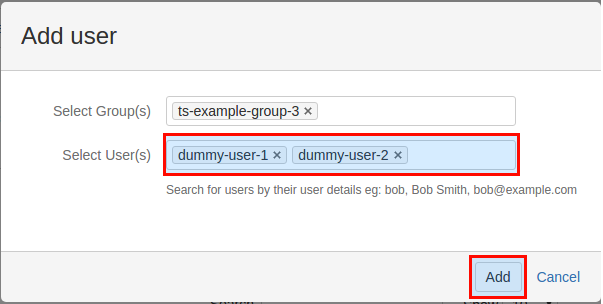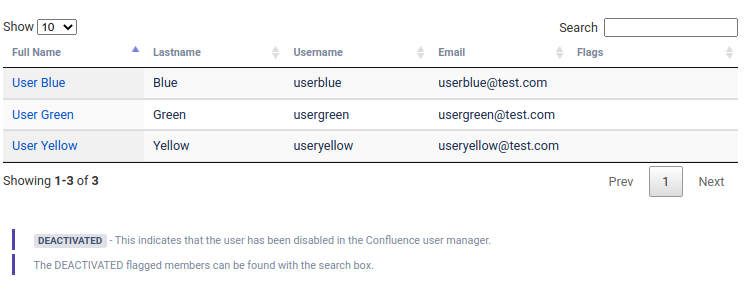Space groups
Creating a space group
In order to allow the creation of Space specific groups, you will need to have the Group Actions Permitted setting enabled in the CSUM configuration.
Once you have navigated to the CSUM interface in your desired Space, you can now proceed to create groups that are specific to the Space alone. Groups created in the space will be prefixed and suffixed with preconfigured values that can be modified in the CSUM configuration page. By default all space group names are prefixed with the space key for the space.
To create a new space group, press the Create group button. Pressing the button will open the Create group pop-up window, the desired name for the group can be entered in the Group Name field, a preview of the final group name will be shown in the Preview field with the configured group name prefix and suffix applied. In this example the space key is TS so the final group name has been prefixed with the lower-case space key (all groups in confluence must have lower-case names).
Pressing the Create button will close the group creation dialogue, the newly created group will now be shown in the list of space groups.
Newly created Space groups are given the View permission in the Space that they are created in.
Deleting a space group
To delete a space group from a Confluence space, click on the name of an existing space group within CSUM, clicking on a space group will select the group. Once a group has been selected it will be highlighted, pressing the Delete Group button above the list of group members will then trigger a warning pop-up where you must confirm that you really do want to delete the selected space group. Upon pressing Delete the group will be removed from Confluence and the list of space groups in CSUM will update to reflect the group deletion.
Renaming a space group
Renamed space groups retain all permissions and user membership that were present prior to renaming. The previous group name will only be removed once CSUM has validated that all data has been transferred to the new space group name successfully.
Confluence does not have a built in method to allow the renaming of a group once it has been created. Space groups present within CSUM can be renamed from within CSUM.
To rename a space group you must first select an existing group, pressing a group name in the list of space groups will select the group, once selected the group name will be highlighted. To rename the selected group, press the Rename Group button above the group membership section.
Upon pressing Rename Group a pop-up window will appear where you can define the new name for the space-group, the name will be prefixed and suffixed with the preconfigured prefix and suffix that has been configured with CSUM.
Enter the new name for the space group within the New Name text field and then press Rename to rename the group. The pop-up window will close once the renaming process has completed, the newly renamed group will then be shown in the list of space groups within CSUM.
From version 3.1.15:
If you attempt to rename a space group to the name of another existing space group then a warning prompt will appear informing you that you can continue or cancel the space group rename. If you continue, the space group to be renamed will be merged with its permissions transferred into the existing space group which already has the entered new name and the space group with has been renamed will then be removed on completion. However, if you press cancel then the space group rename will not take place.
If the group task has failed for any reason, you may be able to see both the original space group and the new space group. However, now you can attempt this rename again without expecting any issues.
You can now view the last activity of a group rename task in the Tasks tab. If a rename has been inactive for more than 15 minutes, if you attempt this rename again, the first task will be cancelled and the new rename task will be queued to try and finish this group rename.
You can now also see the initial group name and the new group name for which an existing group rename task has been given from the above mentioned Tasks tab, within a group renames tasks individual information.
While a space group has a rename task in the queue or currently running, you can not modify this group until the rename has finished, whether successfully or not.
Why does my Group Rename take a long time?
As explained, Confluence does not currently have a built in way to rename a group, meaning that all Group Permissions and Content Permissions must be copied over from the existing groups settings. In order to retrieve this information, we must loop through all Spaces, along with checking (and transferring) Content Permissions on a per-page basis. For large instances, this may cause a delay when renaming a group (Even if the group does not have Permissions outside of its Space). See Tasks for further information on how group rename tasks are scheduled to run in the background.
Managing space group memberships
Users must exist in either Confluence or JIRA (depending on how you are managing users within Confluence).
Adding users to a space group
To add users to an existing space group, first select the space group by clicking on its name. Once selected, the group will be highlighted, the Add User button above the group membership view will become usable. Click Add User which will trigger a pop-up window where multiple users can be selected. Within the Select User(s) field you can begin typing the names of existing Confluence users, suggestions for users will appear below the field, pressing on a user's name will add them to to the field. Multiple users can be defined in the Select User(s) field to be added to a space group.
Upon pressing Add the selected user(s) will be added to the space group as group members. The members of the space group will be updated in the CSUM view.
Removing users from a space group
To remove users from an existing space group, first select the space group containing the users by clicking on its name, this will load the group members into the membership pane on the right side of the CSUM view. Within the membership pane you can then use the search box to find the users to remove from the group, clicking on a user will select that user (currently selected users are highlighted), multiple users can be selected by holding Ctrl when clicking. Once all the desired users to remove from the group have been selected, click the Remove User button above the membership pane, the selected users will be removed from the selected Space Group.
Assigning Space permissions to a space group
Once you have created your space groups you can then assign them the desired permissions from the Permissions screen in the Space Tools section. By default space groups are created with the View permission within the space.
Group Members Lastname Column SINCE 3.1.2
If a System Administrator has selected a ‘User Lastname Extraction Strategy’ a new ‘Lastname’ column will be added to Group Member tables.
Working with Crowd
Please take a look at the following page for Crowd Integrating Atlassian Crowd .