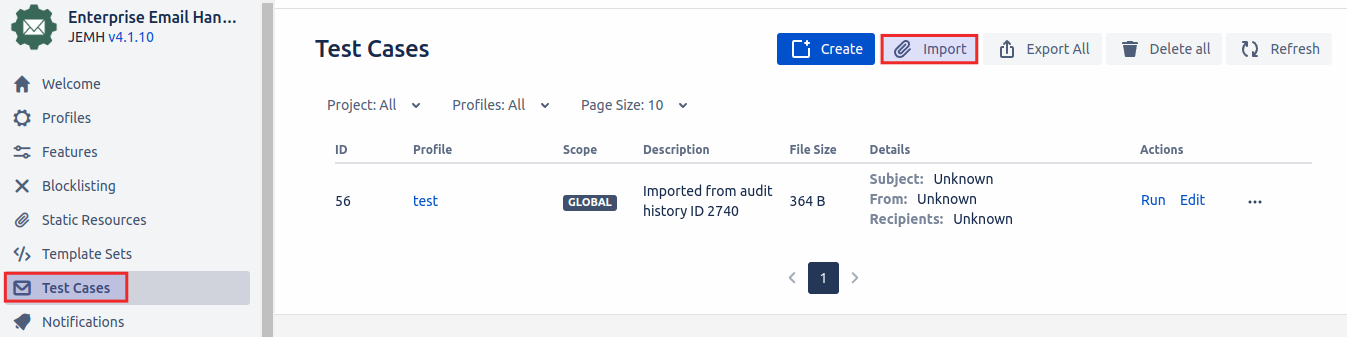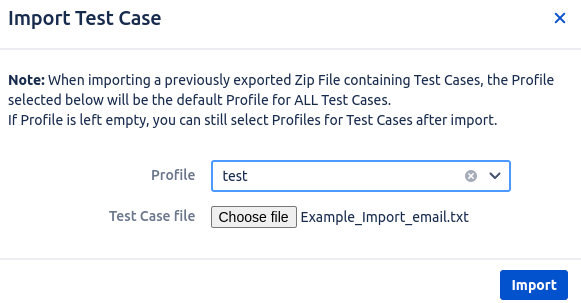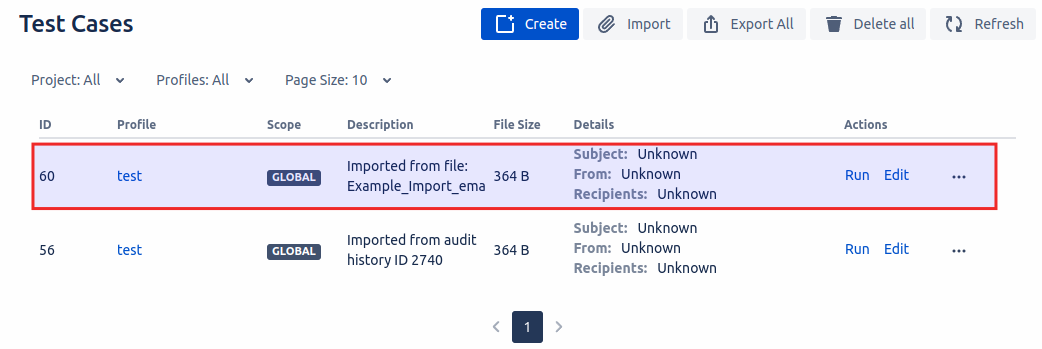Summary
Test Cases allow administrators to easily test their Profile configuration. This is to allow testing the Profile more easily and quickly as this method does not need a Incoming Mail handler to be configured.
Creating a Test Case
Manual Creation
Navigate to the Test Cases tab, and select Create
A Test Case creation page will appear where you can specify a MIME formatted email.
Select the profile that the email will be processed against. Ensure that the relevant Catch Email Address has been added to one of the recipients headers (To,Cc).
Press Create to complete the Test Case creation process.
Once created the Test Case will be shown within the List within Test Cases. Here there are a number of Actions that can be performed for each Test Case.
Creation from previously processed email
For information about enabling JEMH auditing see: Auditing Settings
If enabled JEMH will retain recent incoming emails, allowing you to review if they are creating/commenting on issues correctly. These can also be used to create a Test Case when there are processing issues. This is done within Auditing > Incoming Mail (when auditing is enabled) once here there is a Create test case action for each Audit record.
When pressed it will show a information popup with a link to take you to the Test Cases page.
Importing a Test Case
Importing a Test Case allows to create a Test Case from a real email that has already been received. This is particularly useful when testing why a particular email did not get processed correctly. Note: only txt and eml file formats are supported.
Navigate to the Test Cases tab, and select Import
A form will be shown where you upload the file and specify the Profile for this particular Test Case.
Once imported you will then see the new Test Case within the list.
Running a Test Case
In order for a test case to be processed, you must first have selected an existing Profile for it to be processed with. Profiles can be duplicated by copying them, so one can be setup for testing purposes if you wish.
The Test Case can be run against the related profile by selecting the Run action for the Test Case:
After executing a Test Case, you will be shown a report screen that provides information on the results of the email processing.